On the User's Side
In this section, I'll take a look at interacting with Terminal Services from the client's perspective.
Using the RDP Client
Windows XP and Windows Vista come with a built-in client that speaks RDP, called Remote Desktop Connection. You can find it by selecting Start → All Programs → Accessories → Communications → Remote Desktop Connection. Executing the program brings up a screen such as the one in Figure 10-2.
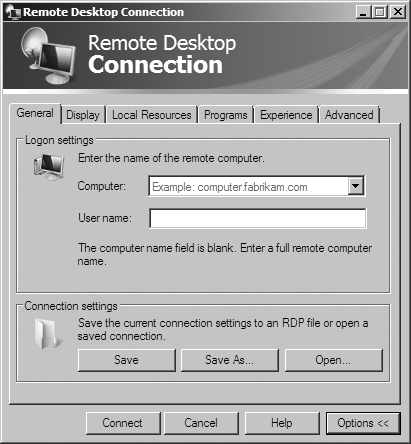
Figure 10-2. The basic Remote Desktop Connection screen
Enter a server name to establish a basic, no-frills connection to a machine. If you want to customize the environment you're working in, click the Options button at the lower right of the Remote Desktop Connection box. You're presented with a box with five tabs: General, Display, Local Resources, Programs, and Experience. Let's walk through each tab:
- General
On the General tab, you can choose the Terminal Services machine to log on to. You also can save the current settings to an RDP file, which you can open later by clicking the Save As button, or you can open an existing RDP settings file by clicking Open.
- Display
On the Display tab, you can select the resolution (up to full screen at your current resolution) in which the session window will be displayed. You also can choose your color depth. You must disconnect and then reconnect before changes to these settings will take effect. Finally, check the option ...
Get Windows Server 2008: The Definitive Guide now with the O’Reilly learning platform.
O’Reilly members experience books, live events, courses curated by job role, and more from O’Reilly and nearly 200 top publishers.

