What’s in the Start Menu
The following pages take you on a whirlwind tour of the Start menu itself—from the bottom up, left to right, the way your mouse encounters its contents as it moves up from the Start button.
Search Box
This thing is awesome.
The instant you pop open the Start menu, your insertion point blinks in the new Start Search box at the bottom of the menu (Figure 2-4). That’s your cue that you can begin typing the name of whatever you want to open.
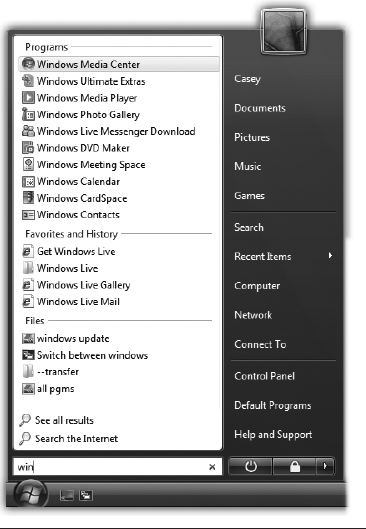
Figure 2-4. As you type, Vista winnows down the list of found items, letter by letter. (You don’t have to type the search term and then press Enter.) If the list of results is too long to fit the Start menu, click “See all results” below the list. In any case, Vista highlights the first item in the results. If that’s what you want to open, press Enter. If not, you can click what you want to open, or use the arrow keys to walk down the list and then press Enter to open something.
The instant you start to type, you trigger Vista’s new, very fast, whole-computer search function. This search finds, among other things, anything in the Start menu, making it a very quick way to pull up something without having to click through a bunch of Start menu submenus.
You can read the meaty details about Search in Chapter 4.
All Programs
When you click All Programs, you’re presented with an important list indeed: the master catalog of every program ...
Get Windows Vista Annoyances now with the O’Reilly learning platform.
O’Reilly members experience books, live events, courses curated by job role, and more from O’Reilly and nearly 200 top publishers.

