Parental Controls
Many parents reasonably worry that it’s far too easy for kids to find upsetting material on the Internet, accidentally or not: violence, pornography, hate speech, illegal drug sites, and so on.
A new Vista feature gives you a fighting chance at keeping this stuff off your PC: parental controls. They’re easy to use and fairly complete.
Go to Control Panel→“Set up Parental Controls for any users” (in the User Accounts and Family Safety category). Authenticate yourself (Section 6.3).
The dialog box shown in Figure 8-7 appears, listing all the user accounts on the PC (Chapter 15). One of the key advantages of the accounts system is that you can set up separate “worlds” for each person in your family—and now comes the payoff.
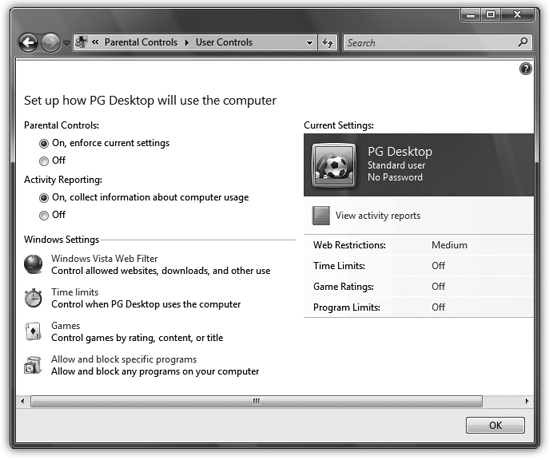
Figure 8-7. Parental Controls lets you control how your children use the PC and the Internet. Most parents will be most interested in the Windows Vista Web Filter, which lets you filter out objectionable Web sites, and lets you stop children from downloading software.
Click your kid’s account to open up its parental controls screen. (If you haven’t yet created accounts for your kids, you can create them here first.)
Under the Parental Controls setting, click “On, enforce current settings”—the master switch. You can now set up these limits for your offspring’s PC use:
▸ Windows Vista Web Filter blocks access to objectionable Web sites—and prevents any Web ...
Get Windows Vista Annoyances now with the O’Reilly learning platform.
O’Reilly members experience books, live events, courses curated by job role, and more from O’Reilly and nearly 200 top publishers.

