Chapter 3. FILES, FOLDERS, AND WINDOWS
Windows got its name from the rectangles on the screen—the windows—where every computer activity takes place. You look at a Web page in a window, type into a window, read email in a window, and look at lists of files in a window. But as you create more files, stash them in more folders, and open more programs, it’s easy to wind up paralyzed before a screen awash with cluttered, overlapping rectangles.
Fortunately, Windows Vista is crawling with icons, buttons, and other inventions to help you keep these windows under control—along with the files and folders inside them.
Universal Window Controls
There are two categories of windows in Windows:
▸ Explorer windows. Windows Explorer is Microsoft’s name for the desktop world of folders and icons. It’s the home-base program that greets you when you first turn on the PC. When you double-click a folder or disk icon on your desktop, what opens is an Explorer window. This is where you organize your files and programs.
▸ Application windows. These are the windows where you do your work—in Word or Internet Explorer, for example.
All of these windows have certain parts in common (see Figure 3-1).
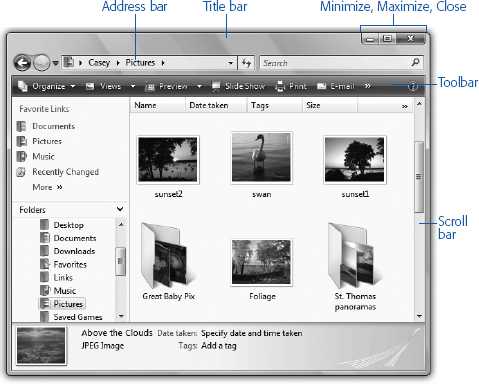 |
Get Windows Vista for Starters: The Missing Manual now with the O’Reilly learning platform.
O’Reilly members experience books, live events, courses curated by job role, and more from O’Reilly and nearly 200 top publishers.

