Chapter 13. GETTING HELP
Windows Vista may be better than any version of Windows before it, but improving something means changing it. And in Windows Vista, a lot has changed.
Fortunately, help is just around the corner—of the Start menu, that is. Windows now has a completely new electronic Help system; some of its “articles” even offer links that perform certain tasks for you. It may take all weekend, but eventually you should find written information about this or that Windows feature or problem.
This chapter covers not only the Help system, but also some of the ways Vista can help prevent you from needing help—like backing up your files for safety and keeping your PC’s guts running smoothly.
Navigating the Help System
To open the Help system, choose Start→Help and Support, or press F1. The Help and Support window appears, as shown in Figure 13-1. From here, you can home in on the help screen you want using one of two methods: clicking your way from the Help home page, or using the Search command.
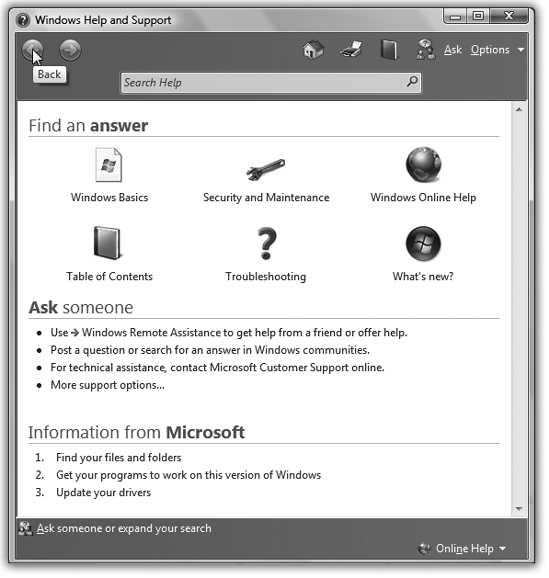 |
Help Home Page
The home page shown in Figure 13-1 contains three basic areas:
▸ At the top: buttons for six broad ...
Get Windows Vista for Starters: The Missing Manual now with the O’Reilly learning platform.
O’Reilly members experience books, live events, courses curated by job role, and more from O’Reilly and nearly 200 top publishers.

