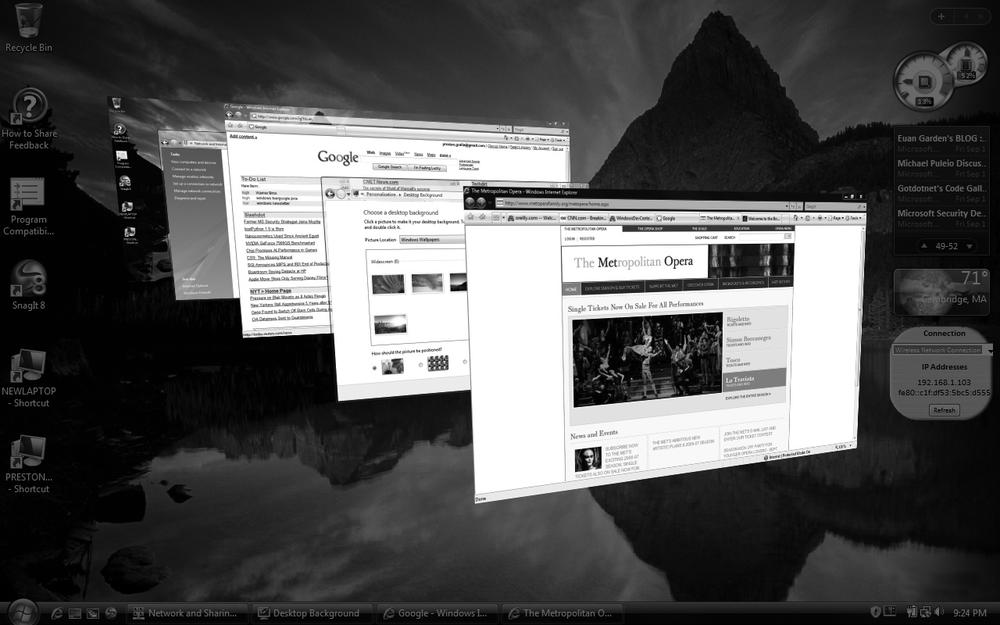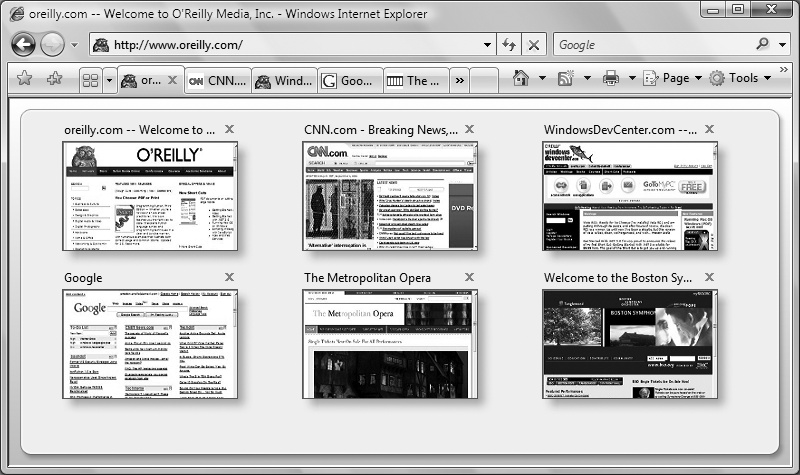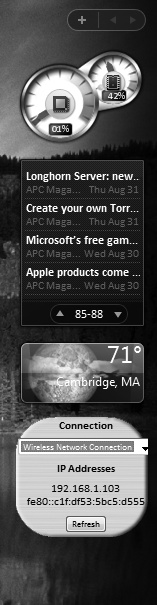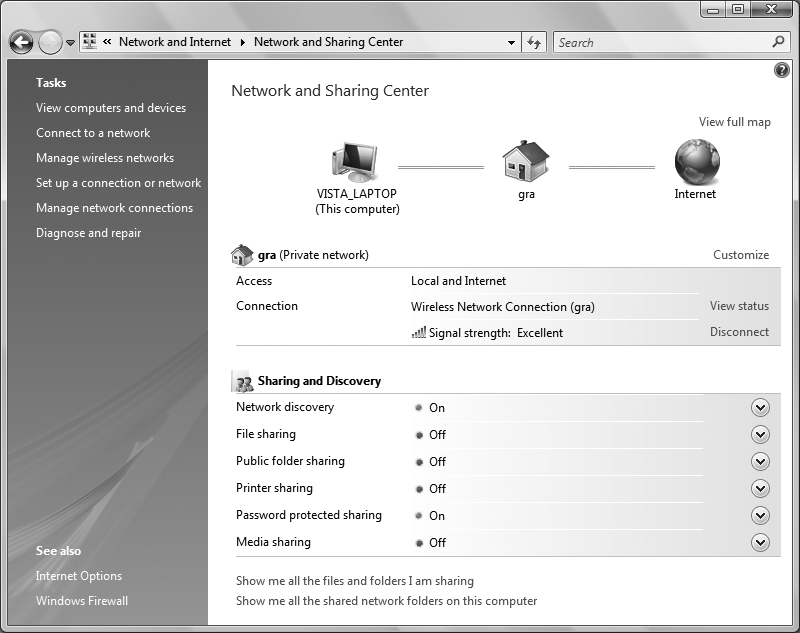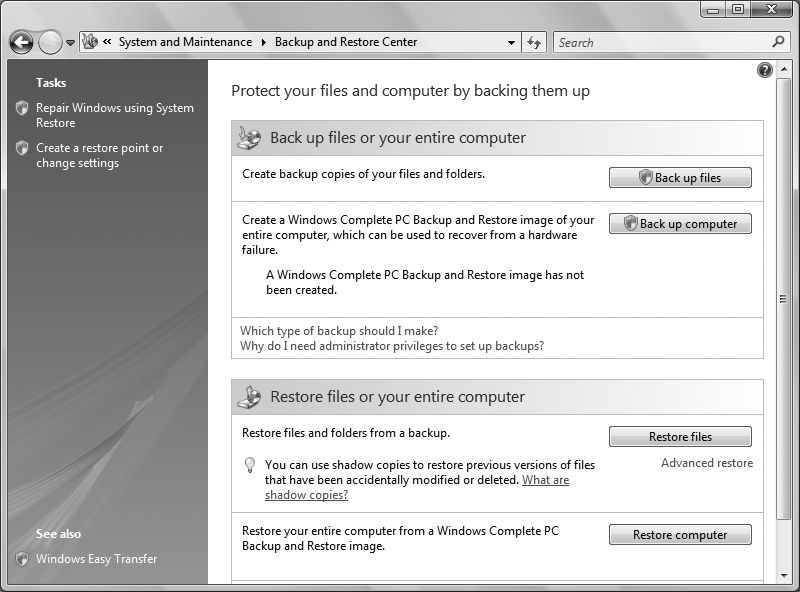Windows Vista is a significant rework of Windows, and although the basics of Windows are the same, much has changed. Here are the most significant additions and changes in Windows Vista compared to Windows XP:
- Windows Aero interface
The new interface is the first thing people will notice when they run Windows Vista. It sports customizable, translucent windows (called Aero Glass); live Taskbar thumbnails that show a live preview of an underlying window when a mouse is held over the tile; and Windows Flip and Windows Flip 3D, which show thumbnails of open windows as you flip through them. As the name implies, Windows Flip 3D, shown in Figure 1-1, shows the thumbnails in three dimensions. Note that Windows Aero is not available on the least expensive versions of Windows Vista, and that it has special hardware requirements. There are three other levels of the interface that are less sophisticated than Windows Aero: Windows Classic, Basic, and Standard.
- Security
Security has been enhanced at every level of the operating system, in both visible and invisible ways. Windows Defender protects against spyware, and the Windows Firewall now includes outbound as well as inbound protection. Internet Explorer runs by default in Protected Mode, which protects the operating system from assault via the browser, and it includes a phishing filter. Windows Service Hardening stops background Windows services from being used by malware to damage the filesystem, Registry, or network to which the PC is connected. Windows Vista also gives network administrators more control over network and PC security, such as the ability to restrict access to removable storage devices such as Universal Serial Bus (USB) flash drives. Parental Controls allow parents to determine how their children can use the computer and what content they can access. BitLocker Drive Encryption, when used with compatible hardware, locks down a hard disk so that it cannot be accessed if the computer is stolen. Windows Vista also includes User Account Control (UAC), which pops up warnings and asks for passwords when certain setup or customization screens or features are accessed. This enhances security, but it can also mean that you will have to type in a password or click an approval button before you can change certain system features.
- Revised Internet Explorer
Internet Explorer, shown in Figure 1-2, has been given its most significant overhaul in years, with the addition of tabs, a redesigned menu system, increased security, Instant Search via an integrated search bar, page zoom, and better printing.
- RSS support
Really Simple Syndication (RSS) allows for the delivery of live feeds of web content, news, and web logs. Internet Explorer includes a built-in RSS reader that lets you subscribe to and read RSS feeds.
- Windows Sidebar and Gadgets
The new Windows Sidebar, shown in Figure 1-3, puts information and frequently used tasks directly on the desktop. Gadgets that live on the Sidebar perform tasks such as fetching RSS feeds, displaying system information, and showing up-to-date stock information.
- Better search
Search speed has been significantly increased, integrated throughout the operating system, and enhanced with more ways to find files, programs, email, and web information. The Instant Search feature, in Windows Explorer and on the Search menu, finds information the instant you start typing. Instant Search is context-sensitive, so when a search is performed from within a folder, it will search that folder. A new Search Pane adds simple ways to fine-tune and filter searches. In addition, you can create Virtual Folders that are based on search criteria—for example, you can create a Virtual Folder that constantly updates itself and that will display all .doc files over a certain size, created after a certain date, and containing certain words.
- New “Centers”
Windows Vista organizes common tasks and features into Centers, which contain all the information and settings related to the task or feature. For example, the Network and Sharing Center, shown in Figure 1-4, allows you to view information about your current network and connection, see a complete network map, connect to new networks, customize your connections, turn file sharing on or off, change security settings, and so on. Similarly, the Windows Mobility Center includes settings and information related to mobile computing. And the Backup and Restore Center makes it easy for you to back up and restore data as well as the current state of your computer.
- New networking features
Collaboration tools make it easy for people to find others with whom to have live meetings over a network. Wireless networking includes support for the WPA2/802.11i security standards. Windows Vista also supports the new IPv6 Transmission Control Protocol/Internet Protocol (TCP/IP) architecture, which expands the number of available IP addresses.
- Improved multimedia
Windows Media Center has been overhauled. If a PC has a TV tuner, it will be able to record, watch, and pause live television feeds. Browsing, searching for, and organizing digital media such as photos and music have been improved. See the "Windows Vista Editions" section of this chapter for details on which versions of Vista support these functions. In addition, Windows Media Player 11 features plenty of improvements.
- Faster startup and resume
Whenever Windows Vista starts up, it has to run a variety of scripts and services, just as earlier versions of Windows had to do. But with Vista, startup doesn’t wait for those scripts and services; instead, it moves ahead and starts, and the scripts run in the background, leading to faster startup. To make Windows Vista start even faster, you can put it into Sleep Mode rather than shutting it down. In Sleep Mode, all your open documents, windows, and programs are saved, but the computer shuts down most of its functions. When you wake it from Sleep Mode, the documents, windows, and programs are restored in exactly the state they were in when your computer went to sleep. Waking from Sleep Mode happens within seconds—faster than it takes for a computer to start up from a shutdown.
- SuperFetch
This new technology can improve your PC’s performance by watching the programs and data you often use, and then fetching them before you actually need them. That way, the programs and data load and run much faster when you open them. SuperFetch really comes into its own when combined with ReadyBoost, which allows your PC to use a high-speed flash drive for a SuperFetch cache. Flash drives are much less expensive than RAM, so this is an inexpensive way to boost your PC’s performance. In addition, some systems, such as laptops, may have limited RAM capacity, so a flash drive is a way to boost those systems’ performance.
- Restart Manager
Under earlier versions of Windows, you frequently had to reboot your PC whenever you installed a patch to a program because Windows was unable to shut down all the processes associated with that program. With Windows Vista, you will have to reboot far less frequently when applying a patch because Restart Manager can more effectively close down and restart the required processes. (Note that Restart Manager is not an application that you use directly; instead, it’s a kind of internal plumbing that works without your intervention.)
- Improved stability
Windows Vista includes a variety of new features under the hood to make it more reliable and less prone to crashes than previous versions of Windows. The Startup Repair Tool automatically fixes common startup problems, and all Windows services now have recovery policies that allow Vista to automatically restart a service that has crashed, as well as restart associated services.
- Better backup
It’s no secret that the backup programs built into Windows XP Home and Professional left much to be desired, and because of that, they were rarely used. Windows Vista’s new backup program, Windows Backup, is actually useful and lets you back up to writable discs, USB flash drives, and other removable media, as well as across a network. Backups can be completely automated, and you can also back up an entire system image (what Windows Vista calls a Complete PC backup) that saves the current state of your PC so that it can be easily restored in the case of a system failure, or if your PC is stolen. There’s also a Backup and Restore Center, shown in Figure 1-5, which provides a central location for all backup and restoration chores.
Get Windows Vista in a Nutshell now with the O’Reilly learning platform.
O’Reilly members experience books, live events, courses curated by job role, and more from O’Reilly and nearly 200 top publishers.