Check WiFi Network Performance with QCheck to Help Improve Throughput
XP can’t tell you the true throughput or your wired or wireless network. For that, you’ll need free, third-party software that can help you improve throughput.
When you buy network hardware, including a hub/router and network cards, you’re told that hardware’s rated speed—for example, 100 Mbps for an Ethernet network, or 11 Mpbs for a an 802.11b WiFi network.
But those numbers only tell you how your network may perform in ideal conditions; as the saying goes, “your mileage may vary,” and usually does. WiFi networks are particularly finicky and are especially prone to being affected by interference and other factors. Where you place your wireless access point and PCs and how you position their antennas [Hack #55] can make a dramatic difference in the actual speed of your network. So, you’ll want to know the true connection speed of your network, WiFi networks in particular, so that you can optimize their performance when you troubleshoot them.
But how can you find out your true network performance? If you have a WiFi card, you can find information about your connection by double-clicking on the small network icon in the Notification Area (also called the system tray). When you do that, the Wireless Network Connection Status screen appears, as shown in Figure 5-26.
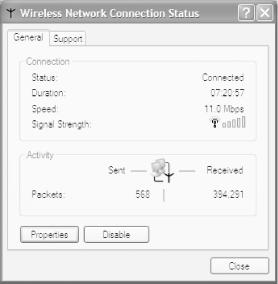
Figure 5-26. The Wireless Network Connection Status ...
Get Windows XP Hacks now with the O’Reilly learning platform.
O’Reilly members experience books, live events, courses curated by job role, and more from O’Reilly and nearly 200 top publishers.

