Troubleshoot Hardware by Decoding Device Manager Error Messages
The Device Manager is a great hardware troubleshooting tool, but you’ll need this hack to make sense of the error messages it relays to you. Here’s how to decode the cryptic messages and how to use the messages to solve hardware woes.
If you install and uninstall enough hardware on your system, error messages and system conflicts are a way of life. XP does a far better job than previous versions of Windows at keeping conflicts to a minimum, but on occasion they still pop up.
The first step in resolving these problems is to use XP’s built-in Hardware Troubleshooters. Choose Start → Help and Support → Hardware → “Fixing a hardware problem” and under “Fix a problem” click Hardware Troubleshooter. It’s a wizard-style interface, so follow the prompts.
But that won’t always solve the conflict. Luckily,
XP includes a built-in way to resolve system conflicts by hand: using
the Device Manager, XP’s best all-around
hardware-troubleshooting tool. Run it by typing
devmgmt.msc at a command prompt or in the Run box.
You’ll see a list of all the devices installed on
your system, as shown in Figure 12-1.
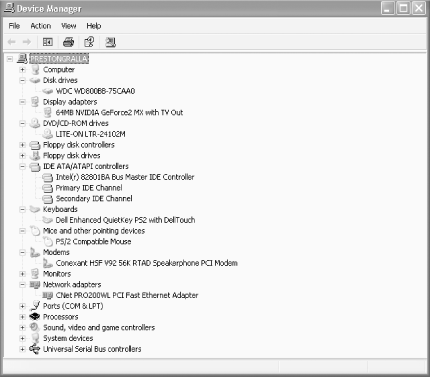
Figure 12-1. The Device Manager displaying all the devices installed on your system
To find information about any device, right-click on it and choose Properties. The device’s multitabbed Properties dialog box appears, as shown in Figure ...
Get Windows XP Hacks now with the O’Reilly learning platform.
O’Reilly members experience books, live events, courses curated by job role, and more from O’Reilly and nearly 200 top publishers.

