Making WAVs with Sound Recorder
Windows XP comes with a generous assortment of sound files that you can use as error beeps, as described in Chapter 9. But no error beep is as delightful as one that you’ve made yourself—of your two-year-old saying, “Nope!” for example, or your own voice saying, “Dang it!”
Using Sound Recorder (Figure 8-17) requires a sound card, speakers, and a microphone. If your PC is appropriately equipped, you can use this little program to record various snippets of your life, which can serve a number of purposes, including error beeps.
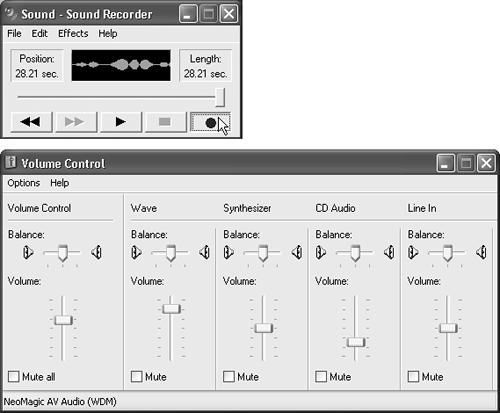
Figure 8-17. Sound Recorder (top) lets you capture the sounds of your world—digitally. Volume Control (bottom) offers left-to-right stereo balance controls and volume adjustments for every sound-related component of your PC.
Recording a New Sound
Here’s how to do it:
Choose Start → All Programs → Accessories → Entertainment → Sound Recorder.
The window shown at top in Figure 8-17 appears.
At this point, you may want to take a detour by choosing File→Properties. In the resulting dialog box, click Convert Now to specify the sound quality of the recording you’re about to make. The choices in the Name drop-down list—Radio Quality, CD Quality, and so on—indicate not only the sound quality, but also how much disk space the file will consume. (Better quality takes up more disk space.) Click OK twice after you’ve made your selections.
Click ...
Get Windows XP Home Edition: The Missing Manual now with the O’Reilly learning platform.
O’Reilly members experience books, live events, courses curated by job role, and more from O’Reilly and nearly 200 top publishers.

