Accessibility Options
Most of the options here are designed to make computing easier for people with disabilities, though some options can benefit almost anyone (Figure 9-3).
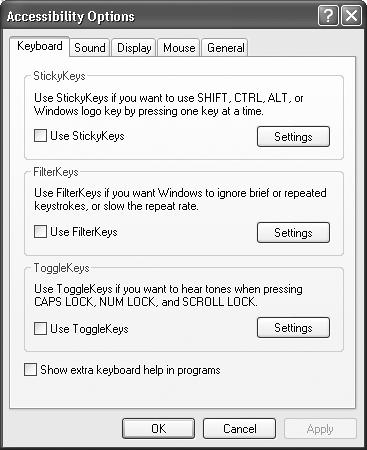
Figure 9-3. Double-click the Accessibility Options icon in the Control Panel to open the dialog box shown here. You start out looking at the Keyboard tab, which offers useful ways to adjust keyboard behavior. Clicking any of the Settings buttons allows you to fine-tune many of these features, making it even easier to accommodate special computing needs.
Keyboard Tab
The Keyboard adjustments make it easier for some people to type without errors.
StickyKeys
StickyKeys is for people who have difficulty pressing two keys (such as Ctrl, Alt, and Shift key combinations) at once.
Once this feature has been turned on, you can press a single key of a specified combination one at a time instead of simultaneously. To do so, press the first key (Ctrl, Alt, or Shift) twice, which makes it “stick.” Then press the second key (usually a letter key). Windows responds exactly as though you had pressed the two keys simultaneously.
If you click the Settings button, Windows displays a dialog box offering several useful options. One of them, for example, makes Windows XP beep when a key is double-pressed and “stuck”—a confirmation that you’re about to trigger a keyboard shortcut.
FilterKeys
In Windows, holding down a key for longer than a ...
Get Windows XP Home Edition: The Missing Manual now with the O’Reilly learning platform.
O’Reilly members experience books, live events, courses curated by job role, and more from O’Reilly and nearly 200 top publishers.

