Display
Have you ever admired the family photo or Space Shuttle photo plastered across a co-worker’s monitor desktop? The Display icon—one of the most important programs on your PC—is your ticket to such interior-decoration stunts, and many others.
This icon opens into a window (see Figure 9-5) whose controls are then divided into five tabs: Themes, Desktop, Screen Saver, Appearance, and Settings.
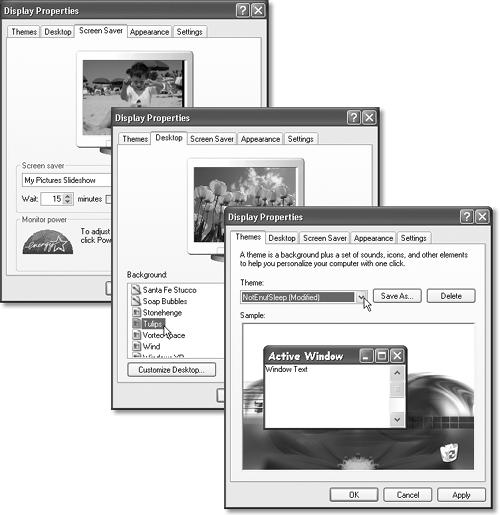
Figure 9-5. Lower right: Here’s a tool chest filled with everything you need to change the look of your desktop. In addition to redecorating the desktop, you can even redo the design scheme used for the windows you open as you work. Middle: The Desktop tab lets you choose a picture to plaster onto your desktop backdrop. Upper left: Some screen savers are animated; they move, grow, or appear with TV-like effects like fade-ins. The My Pictures Slideshow shown here, for example, offers an endless slide show.
Tip
Here’s a quick way to open the Display program: Right-click any blank spot on the desktop and choose Properties from the shortcut menu.
Themes Tab
Past versions of Windows let you change the background picture for your desktop, but that’s kid stuff. This tab, new to Windows XP, lets you radically change the look and emotional tenor of your entire PC with a single click (see Figure 9-5, lower right).
Each of the themes listed here comes with a color scheme, font selection for your menus and ...
Get Windows XP Home Edition: The Missing Manual now with the O’Reilly learning platform.
O’Reilly members experience books, live events, courses curated by job role, and more from O’Reilly and nearly 200 top publishers.

