Disk Cleanup
As you use your computer, Windows places numerous temporary files on your hard drive. Programs, utilities, and Web sites litter your hard drive with disposable files. Trouble is, Windows doesn’t always clean them up when they’re no longer needed. If you could see your hard drive surface, it would eventually look like the floor of a minivan whose owners eat a lot of fast food.
Choose Start→All Programs→Accessories→System Tools→Disk Cleanup to open Windows XP’s built-in housekeeper program. (Or, if you find it faster, right-click the icon for your hard drive in your My Computer window, and choose Properties from the shortcut menu. Then, on the General tab, click the Disk Cleanup button.)
The program dives right in, inspecting your drive and reporting on files you can safely remove (Figure 15-3). It’s like getting a bigger hard drive for free.
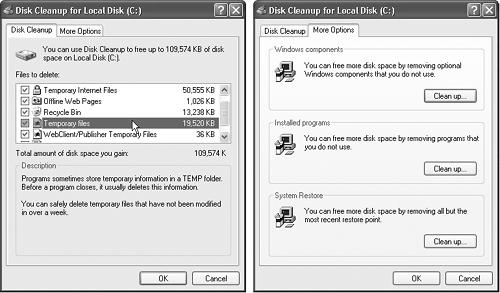
Figure 15-3. Left: Disk Cleanup announces how much free space you stand to gain. Click View Files to see the individual file icons in their native folders, for more selective deletion. Right: Links on the More Options tab lead to several uninstall functions, for quick removal of programs, Windows parts, and restore points.
Start by selecting the drive you want to clean, and then wait while Disk Cleanup examines various files. The Disk Cleanup dialog box shown in Figure 15-3 (at left) appears when the inspection is over. Turn on the checkboxes ...
Get Windows XP Home Edition: The Missing Manual now with the O’Reilly learning platform.
O’Reilly members experience books, live events, courses curated by job role, and more from O’Reilly and nearly 200 top publishers.

