Name
Properties
Synopsis
The Properties window (sometimes called the Properties sheet) is a dialog box that serves a very specific purpose: to display and allow changes to the settings associated with a file, folder, or other object in Windows. Most objects have Properties sheets, almost always accessible by right-clicking and selecting Properties, as shown in Figure 3-21. (You can also display Properties by holding Alt and double-clicking, or if the item is already highlighted, by pressing Alt-Enter.) Many items in the Control Panel can be quickly accessed by right-clicking on various interface elements and selecting Properties; for example:
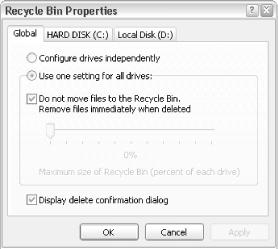
Figure 3-21. Right-click an item and select Properties to display the item’s Properties dialog, often a good place to find extra features and settings
My Network Places icon → Properties points to Network Connections
Empty portion of the Desktop → Properties points to Display Properties
My Computer icon → Properties points to System Properties
Taskbar or Start button → Properties points to Taskbar and Start Menu Properties
Clock (in the notification area) → Properties points to Time and Date Properties
At minimum, most Properties sheets will have a General tab, but most have more. Note that the particular information and settings available depend entirely on the object that was clicked.
Notes
Folders, printers, and disk drives have a second property ...
Get Windows XP in a Nutshell now with the O’Reilly learning platform.
O’Reilly members experience books, live events, courses curated by job role, and more from O’Reilly and nearly 200 top publishers.

