Name
Backup —
\windows\system32\ntbackup.exe
Synopsis
Backup (copy) files from yourhard drive to a tape drive, second hard drive, or other removable storage device for the purpose of safeguarding or archiving your data. (Backup is included with Windows XP Professional only.)
To Open
Start → Programs → Accessories → System Tools → Backup
Command Prompt →
ntbackup
Description
Microsoft Backup works by creating a backup set — a collection of selected files to be backed up to a removable storage device. This backup set, along with all the selected options available in Backup (e.g., data compression, password protection, error report listing, etc.) are known collectively as a backup “job.”
To begin creating a backup job, choose the Backup tab and use the familiar Explorer-like two-pane view to navigate through your folders. Click on the checkbox next to a file to select it for backup; click the checkbox next to a folder to select it and all of its contents for backup (see Figure 4-10). A blue checkmark appears next to each folder or file to be backed up; a gray checkmark appears next to each folder name with only some of its contents selected.
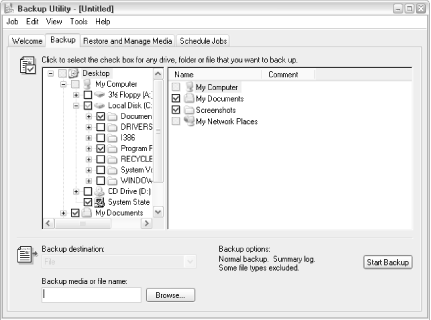
Figure 4-10. Choose the drives, folders, and files you wish to back up by placing checkmarks next to them in the Backup Utility
When you’re done selecting files, choose Job
→ Save Selections to save your selections into a
.bks file.
Next, choose a ...
Get Windows XP in a Nutshell now with the O’Reilly learning platform.
O’Reilly members experience books, live events, courses curated by job role, and more from O’Reilly and nearly 200 top publishers.

