Chapter 2. The Desktop and Interface
Like most operating systems, Windows XP comprises the things you experience as the computer itself—stuff like the desktop, the Start menu, the icons and cursors—in short, what people call the interface (and what geeks call the user interface or UI).
One of the most effective ways to get more out of Windows XP is to make the interface look and work the way you want it to. This chapter includes more than two dozen hints on how to customize your desktop, Start menu, taskbar, Control Panel, icons, cursors, and themes. Basically, you can give your computer a makeover: Think of it as a reality TV show for your PC.
Desktop Makeover
The desktop is the screen you see after your computer boots up. Most people think of it as the place where all those program icons live. But like your actual desk, there's no reason your Windows desktop should be cluttered up. Figure 2-1 shows you how to jump to the desktop, and the rest of this section gives you tips for taking control of it.
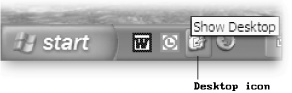
Figure 2-1. Most people don't realize that the Quick Launch bar (to the right of the Start button) contains an icon that brings up the desktop and automatically minimizes everything else to the taskbar. If you mouse over this light blue icon, you see the label "Show Desktop." It's indispensable when you want to get to your desktop with just a quick click. (If you don't see the icon, turn ...
Get Windows XP Power Hound now with the O’Reilly learning platform.
O’Reilly members experience books, live events, courses curated by job role, and more from O’Reilly and nearly 200 top publishers.

