Task Scheduler
The Scheduled Tasks window lets you set up Windows XP to open certain programs, utilities, and documents according to a schedule that you specify. Unfortunately, all it can do is open programs and documents on cue. Unless you’re prepared to type in the special codes, called switches, the Scheduled Tasks window can’t actually make them do anything once they’re open. The tutorial in Section 16.6 offers more information about switches.
To open the Task Scheduler (see Figure 16-10), choose Start→All Programs→ Accessories→ System Tools→Scheduled Tasks. The Scheduled Tasks window opens, at first containing only a single icon (unless a program you’ve installed has already scheduled a task), called Add Scheduled Task.
Adding a Task to the Scheduler
To add a task to the schedule, double-click the Add Scheduled Task icon. A wizard appears; click Next. A list of programs now appears on your PC (Figure 16-10, bottom left). If the one you want to schedule is listed, click it. If not, click Browse, find and open its folder, and double-click its icon.
Now you’re asked how often you want the new task to run: every day, every week, and so on. Make a selection, then follow the wizard’s prompts to schedule your task. For example, if you chose Monthly, you can tell the wizard which day of the month, and at which time (Figure 16-10, bottom right).
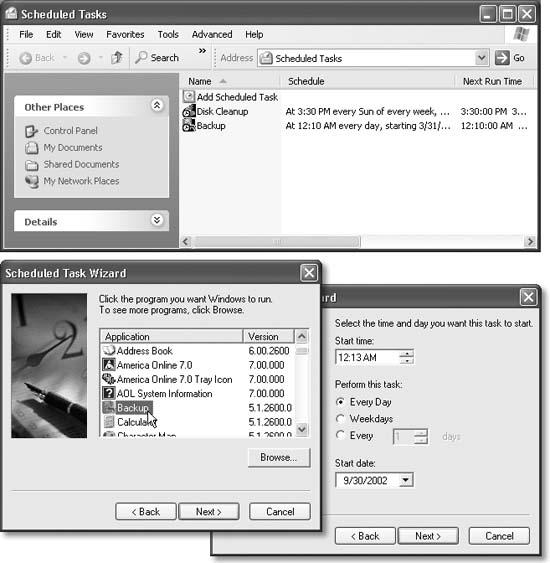
Figure 16-10. Top: The Task Scheduler keeps ...
Get Windows XP Pro: The Missing Manual, Second Edition now with the O’Reilly learning platform.
O’Reilly members experience books, live events, courses curated by job role, and more from O’Reilly and nearly 200 top publishers.

