Profiles
As you’ve read earlier in this chapter, every document, icon, and preference setting related to your account resides in a single folder: by default, it’s the one bearing your name in the Local Disk (C:)→Documents and Settings folder. This folder is technically known as your user profile.
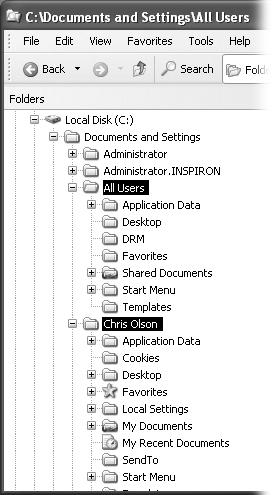
Figure 17-17. Behind the scenes, Windows XP maintains another profile folder, whose subfolders closely parallel those in your own. What you see—the contents of the Start menu, Desktop, Shared Documents folder, Favorites list, Templates folder, and so on—is a combination of what’s in your own user profile folder and what’s in the All Users folder.
The All Users Profile
Each account holder has a separate user profile. But your PC also has a couple of profiles that aren’t linked to human beings’ accounts.
Have you ever noticed, for example, that not everything you actually see in your Start menu and on your desktop is, in fact, in your user profile folder?
The solution to this mystery is the All Users profile, which also lurks in the Documents and Settings folder (Figure 17-17). As you can probably tell by its name, this folder stores the same kinds of settings your profile folder does—except that anything in All Users appears on everybody’s Start menu, desktop, and so on.
All of this is a long-winded way of suggesting another way of making some icon available to everybody with an account on your ...
Get Windows XP Pro: The Missing Manual, Second Edition now with the O’Reilly learning platform.
O’Reilly members experience books, live events, courses curated by job role, and more from O’Reilly and nearly 200 top publishers.

