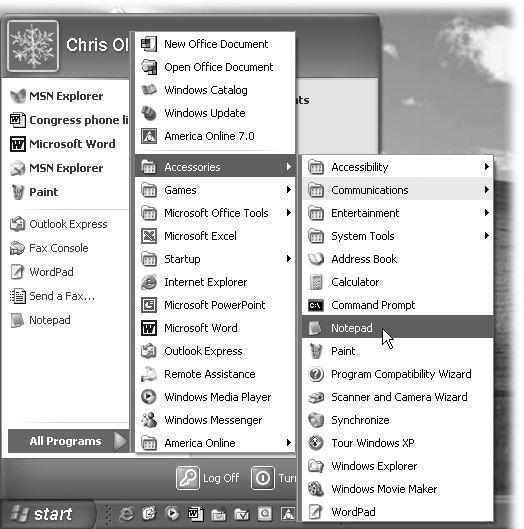For many years, the evolution of Microsoft Windows ran along two different tracks. First, there were the home versions: Windows 95, Windows 98, and Windows Me. These were the Windows for everyday individuals. They were compatible with just about everything on earth, including games of every description—but where stability was concerned, they weren’t what you’d call Rocks of Gibraltar.
Second, there were the corporate versions of Windows: Windows NT and Windows 2000. These versions of Windows rarely froze or crashed, and they featured industrial-strength security. However, they weren’t anywhere near as compatible as the home versions of Windows. If you tried to run the Barney the Dinosaur CD-ROM at work, for example, you were out of luck (if not out of a job).
This schizophrenic approach to the evolution of Windows entailed its share of drawbacks. It meant twice as much engineering effort for Microsoft, twice as much tech-support knowledge by computer companies, and twice as much work for software companies, which had to ensure compatibility with both systems. It wasn’t even so great for you, the PC fan, because you had to worry about compatibility with each piece of software you bought. And it was entirely possible to get confused when sitting down in front of a PC running a different version of Windows.
The goal of Windows XP was simple: Combine the two versions of Windows into a single new operating system that offers the best features of both.
For the most part, Microsoft succeeded. Ending the era of dual operating systems offers both you and Microsoft huge simplicity benefits—now there’s only one operating system to learn, discuss, and troubleshoot. It also offers a big payoff to hardware and software manufacturers, who now have to ensure compatibility with only one operating system.
If you’re used to one of the home versions, you may be surprised by some of the resulting changes; under the colorful, three-dimensional new skin of Windows XP Home Edition lurks Windows 2000, which includes some of its beefy security features. This book will help you get through them.
If you’re accustomed to Windows 2000 or Windows NT, you’ll probably be happy to hear that XP Professional is built on the same bulletproof frame. All you have to get used to are XP’s greater compatibility with a wide range of hardware and software, and Windows’ new look (and even that can be turned off, if you like).
Either way, you’ve entered a new age: the unified Windows era. Now you, Microsoft, and software companies can get used to the notion that everybody is using the same Windows. (There are still two different editions of Windows XP —Professional and Home Edition—but they’re not really two different operating systems, as noted in Section 0.4.)
Despite the many improvements in Windows over the years, one feature hasn’t improved a bit: Microsoft’s documentation. In fact, with Windows XP, you get no printed user guide at all. To learn about the thousands of pieces of software that make up this operating system, you’re expected to read the online help screens.
Unfortunately, as you’ll quickly discover, these help screens are tersely written, offer very little technical depth, and lack examples and illustrations. You can’t even mark your place, underline, or read them in the bathroom. In Windows XP, many of the help screens are actually on Microsoft’s Web site; you can’t see them without an Internet connection. Too bad if you’re on a plane somewhere with your laptop.
The purpose of this book, then, is to serve as the manual that should have accompanied Windows XP Pro. In these pages, you’ll find step-by-step instructions for using almost every Windows feature, including those you may not even have quite understood, let alone mastered.
Windows XP Pro: The Missing Manual is designed to accommodate non-professional readers at every technical level. The primary discussions are written for advanced-beginner or intermediate PC users. But if you’re a first-time Windows user, special sidebar articles called Up To Speed provide the introductory information you need to understand the topic at hand. If you’re an advanced PC user, on the other hand, keep your eye out for similar shaded boxes called Power Users’ Clinic. They offer more technical tips, tricks, and shortcuts for the veteran PC fan.
As you probably know, Windows is a creature that constantly evolves. Every few weeks, Microsoft issues another bundle of tiny patches: drivers for new add-ons, patches for bugs, seals for newly discovered security holes, and so on. (Automatic Updates is responsible for installing them; see Section 10.4.)
But once a year or so, the company rolls all of these minor updates into one mama patch called a Service Pack. The first one, Service Pack 1, was largely designed to comply with the U.S. Justice Department’s antitrust decree (Section 5.10.6). The second, Service Pack 2, debuted in the fall of 2004 and was far more important; it was designed to make Windows more secure against the sort of Internet attacks that was making life miserable for the PC faithful (Chapter 10).
Your PC may have one, two, or none of these service packs. To find out, open your Start menu; right-click My Computer; and choose Properties from the shortcut menu. You’ll see the label “Service Pack 1” or “Service Pack 2” if you have them. (If you have SP2, you also have SP1.)
This book is divided into six parts, each containing several chapters:
Part 1, The Windows XP Desktop, covers everything you see on the screen when you turn on a Windows XP computer: icons, windows, menus, scroll bars, the Recycle Bin, shortcuts, the Start menu, shortcut menus, and so on.
Part 2, The Components of Windows XP, is dedicated to the proposition that an operating system is little more than a launch pad for programs. Chapter 5 describes how to work with applications in Windows—launch them, switch among them, swap data between them, use them to create and open files, and so on.
This part also offers an item-by-item discussion of the individual software nuggets that make up this operating system. These include not just the items in your Control Panel folder, but also the long list of free programs that Microsoft threw in: Windows Media Player, Movie Maker 2, WordPad, and so on.
Part 3, Windows Online, covers all the special Internet-related features of Windows, including the wizards that set up your Internet account, Outlook Express (for email), Internet Explorer 6 (for Web browsing), chatting or videoconferencing with MSN Messenger, and so on. It also helps you fortify your PC, using Service Pack 2 and the Windows Firewall.
Part 4, Plugging into Windows XP, describes the operating system’s relationship with equipment you can attach to your PC—scanners, cameras, disks, printers, and so on. Special chapters describe faxing, fonts, troubleshooting your PC, and preventing problems from even arising.
Part 5, Life on the Network, honors the millions of households and offices that now contain more than one PC. If you work at home or in a small office, these chapters show you how to build your own network; if you work in a corporation where some highly paid professional network geek is on hand to do the troubleshooting, these chapters show you how to exploit XP Pro’s considerable networking prowess.
At the end of the book, three appendixes provide guidance in installing this operating system, a menu-by-menu explanation of the Windows XP Pro desktop commands, and an introduction to editing the Registry.
Throughout this book, and throughout the Missing Manual series, you’ll find sentences like this: “Open the Start→My Computer→Local Disk (C:)→Windows folder.” That’s shorthand for a much longer instruction that directs you to open three nested icons in sequence, like this: “Click the Start menu to open it. Click My Computer in the Start menu. Inside the My Computer window is a disk icon labeled Local Disk (C:); double-click it to open it. Inside that window is yet another icon called Windows. Double-click to open it, too.”
Similarly, this kind of arrow shorthand helps to simplify the business of choosing commands in menus, as shown in Figure P-1.
Figure 1. In this book, arrow notations help to simplify folder and menu instructions. For example, “Choose Start→All Programs→Accessories→Notepad” is a more compact way of saying, “Click the Start button. When the Start menu opens, click All Programs; without clicking, now slide to the right onto the Accessories submenu; in that submenu, click Notepad,” as shown here.
Here’s another bit of shorthand you’ll find in this book (and others): instructions to Shift-click something. That means you should hold down the Shift key, and then click before releasing the key. If you understand that much, the meaning of instructions like “Ctrl-click” and “Alt-click” should be clear.
You’re invited and encouraged to submit corrections and updates to this book’s Web page at http://www.missingmanuals.com . (Click the book’s name, and then click the Errata link.) In an effort to keep the book as up-to-date and accurate as possible, each time we print more copies of this book, we’ll make any corrections you’ve suggested.
Even if you have nothing to report, you should check that Errata page now and then. That’s where we’ll post a list of the corrections and updates we’ve made, so that you can mark important corrections into your own copy of the book, if you like.
In the meantime, we’d love to hear your suggestions for new books in the Missing Manual line. There’s a place for that on the Web site, too, as well as a place to sign up for free email notification of new titles in the series.
Get Windows XP Pro: The Missing Manual, Second Edition now with the O’Reilly learning platform.
O’Reilly members experience books, live events, courses curated by job role, and more from O’Reilly and nearly 200 top publishers.