Taskbar Toolbars
Taskbar toolbars are separate, recessed-looking areas on the taskbar that offer special-function features. You can build your own toolbar, for example, stocked with documents related to a single project. (Somewhere in America, there’s a self-help group for people who spend entirely too much time fiddling with this kind of thing.)
To make a toolbar appear or disappear, right-click a blank spot on the taskbar and choose from the Toolbars shortcut menu (Figure 3-15). The ones with checkmarks are visible now; select one to make the toolbar (and checkmark) disappear.
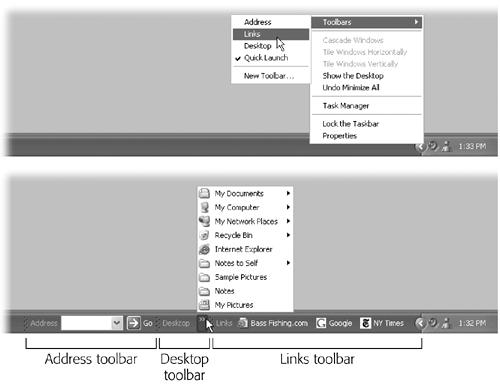
Figure 3-15. Top: Make toolbars appear by right-clicking a blank area on the taskbar, if you can find one. Bottom: Toolbars eat into your taskbar space, so use them sparingly. If you’ve added too many icons to the toolbar, a >> button appears at its right end. Click it to expose a list of the commands or icons that didn’t fit.
Get Windows XP Professional: The Missing Manual now with the O’Reilly learning platform.
O’Reilly members experience books, live events, courses curated by job role, and more from O’Reilly and nearly 200 top publishers.

