When Plug and Play Doesn’t Work
If, when you connect a new component, Windows XP doesn’t display a message like the one at top in Figure 14-2, it probably can’t “see” your new device.
If you’ve installed an internal card, make sure that it’s seated in the slot firmly (after shutting down your computer, of course).
If you attached something external, make sure that it has power and is correctly connected to the PC.
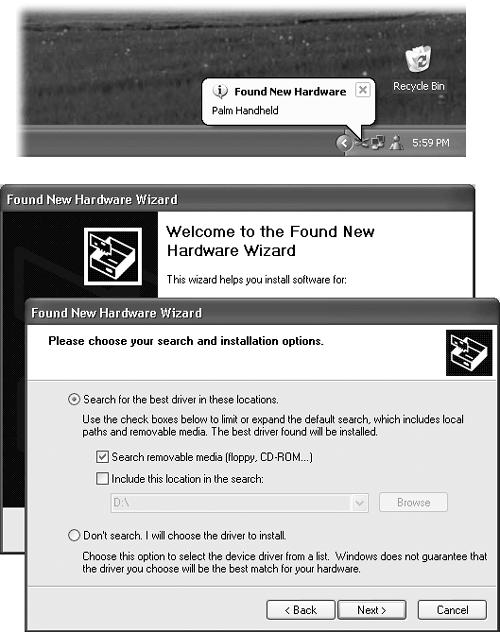
Figure 14-2. Top: You’re halfway home. Windows XP has at least acknowledged that you’ve plugged something in. Click the balloon to proceed with the software installation (if you didn’t install the software first, as you should have). Bottom: The Found New Hardware Wizard. You’ll rarely use the bottom option, “Don’t search. I will choose the driver to install.” It’s primarily used to override Windows XP’s own, preinstalled driver in favor of another one—for example, one that came from the original manufacturer that you’ve been told offers more features than the official Microsoft driver.
In either case, before panicking, try restarting the PC. If you still have no luck, try the Add New Hardware Wizard described in the next section. (And if even that doesn’t work, call the manufacturer.)
If your new gadget didn’t come with a disk (or maybe just a disk with drivers, but no installer), then hooking it up may produce the “Found New Hardware” balloon shown at top in Figure 14-2. Click ...
Get Windows XP Professional: The Missing Manual now with the O’Reilly learning platform.
O’Reilly members experience books, live events, courses curated by job role, and more from O’Reilly and nearly 200 top publishers.

