Hard Drive Checkups
Every time you shut down the computer, Windows tidies up, ensuring all files are saved properly on the drive. When all is well, Windows turns off the machine (or, on older computers, displays a message on your screen telling you it’s OK to shut off your computer manually). The time that elapses between your Turn Off Computer command and the actual power-down moment is the “tidying up” period.
But sometimes, thanks to a system crash, power outage, or toddler playing with your surge suppressor, your computer gets turned off without warning—and without the usual shutdown checks. In the days before Windows XP, restarting the PC after such a dirty shutdown would automatically run a program called ScanDisk, a utility designed to detect and, when possible, repair drive damage that may have occurred as a result of an improper shutdown.
ScanDisk doesn’t exist in Windows XP, but its functions have been reincarnated. You get to this feature by right-clicking the icon of the hard drive you want to check (in the My Computer window). From the shortcut menu, choose Properties; click the Tools tab, and click Check Now (Figure 16-6, top).
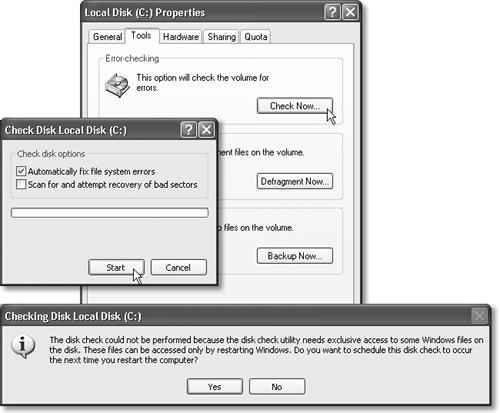
Figure 16-6. Top: Click Check Now in the Properties dialog box for your hard drive. Middle: Click Start to begin the scan, which checks the file structure, folders, files, and other elements on your drive. Bottom: You may be asked to restart the ...
Get Windows XP Professional: The Missing Manual now with the O’Reilly learning platform.
O’Reilly members experience books, live events, courses curated by job role, and more from O’Reilly and nearly 200 top publishers.

