Dialing Direct
To set up the host to make it ready for access from afar, you first must prepare it to answer calls. Then you need to set up the remote computer to dial in.
Setting Up the Host PC
If your host PC has its own private phone line—the lucky thing—here’s how to prepare it for remote access:
Choose Start → Control Panel. In the Control Panel window, double-click Network Connections.
You see the icons for the various network connections you’ve created.
In the task pane at the left side of the window, click “Create a new connection.”
As you might have predicted, something called the New Connection Wizard appears (Figure 21-1, top).
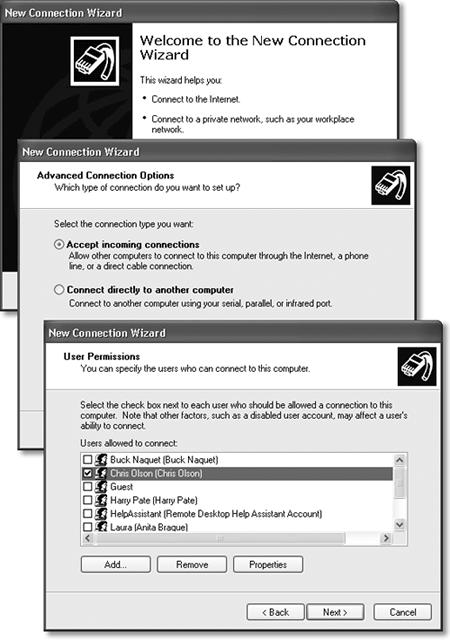
Figure 21-1. The New Connection Wizard is the key to setting up two of XP’s three remote access features: direct dialing and virtual private networking (VPN). To set it up, you answer its questions once on the host computer, and again on the laptop (or whatever machine you’ll use to dial in). Shown here from top: the welcome screen, the all-important “Accept incoming connections” option on the Advanced Connection Options screen (which is what makes your PC answer the phone), and the User Permissions screen (where you indicate which account holders are allowed to dial in).
Click Next. On the next screen, click “Set up an advanced connection,” and then click Next.
Now the Advanced Connections Options screen appears.
Ensure that the “Accept incoming connections” ...
Get Windows XP Professional: The Missing Manual now with the O’Reilly learning platform.
O’Reilly members experience books, live events, courses curated by job role, and more from O’Reilly and nearly 200 top publishers.

