Ad-Hoc Wireless Networking
So far, we have been talking about wireless networks that involve an access point. While this is primarily the way most wireless networks are constructed and used, there are times where you do not have access to an access point and need to simply connect to another computer wirelessly. This mode of wireless connectivity is known as ad-hoc mode.
To enable two computers to connect wirelessly without using an access point, you would just need a wireless card/adapter on each computer. Then, take the following steps:
Right-click on the Wireless Network connection icon located in the tray and select View Available Wireless Networks. Click on Advanced.
The Wireless Network Connection Properties window will appear (see Figure 5-28).
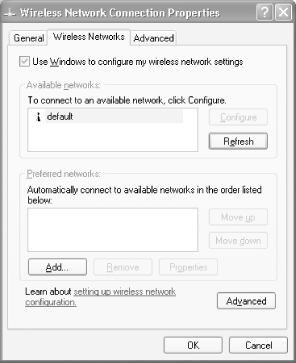
Figure 5-28. Adding a new wireless network
Click on Advanced. Select the option “Computer-to-computer (ad hoc) networks only” (see Figure 5-29). (To connect to either an access point or another computer directly, select the option “Any available network (access point preferred)”.) Click Close.
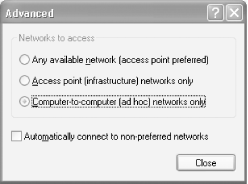
Figure 5-29. Choosing the type of network access
Warning
The change in Step 3 will prevent you from connecting to an access point. When you want to go back to connecting to an access point, return to this dialog and reset it to its original value — the ...
Get Windows XP Unwired now with the O’Reilly learning platform.
O’Reilly members experience books, live events, courses curated by job role, and more from O’Reilly and nearly 200 top publishers.

