Appendix A. Keyboard Shortcuts
As in most programs, many of Word’s functions can be accessed with key combinations. In fact, Word supports more built-in key combinations than just about any other program I’ve used. Don’t be overwhelmed by the large number of combinations, though. Find the few that represent frequent tasks and start with those.
Note
Word also allows you to assign your own key combinations, as described in Chapter 3. Key combinations you assign override any built-in combinations they may conflict with.
The tables in this chapter list all of the documented key combinations in Word and many undocumented ones as well. The tables are grouped by function. Each table focuses on a certain topic in Word, such as selecting text, applying character formatting, or working with tables.
Turn on the Function Key Display Toolbar
Word includes a toolbar named Function Key Display (Figure A-1) that shows the action associated with pressing each function key (F1, etc.). Press Ctrl, Alt, or Ctrl-Shift and the display changes to show what the function keys will do in combination with the keys being pressed.
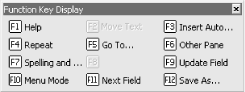
Figure A-1. Using the Function Key Display toolbar
Table A-1. General Program Keys
|
Key |
Action |
|---|---|
|
Ctrl-N |
Create a new document. |
|
Ctrl-O or F3 or Ctrl-F12 |
Open a document. |
|
Ctrl-S or F2 or Shift-F12 |
Save a document. |
|
F12 |
Open the Save As dialog. |
|
Ctrl-W or Alt-F4 |
Close a document. ... |
Get Word 2000 in a Nutshell now with the O’Reilly learning platform.
O’Reilly members experience books, live events, courses curated by job role, and more from O’Reilly and nearly 200 top publishers.

