Name
File → Versions
Synopsis
Use this command to save and track multiple versions of a single document within one document file. While it is possible to track multiple versions of a document by repeatedly saving it with different filenames, the Versions command offers an easier way. The Versions command adds the ability to conveniently store all versions of a document in a single file and see information regarding all versions in one location (the Versions dialog shown in Figure 4-8) with comments added. It also saves you from having to create all those extra filenames and numbers. Keep in mind, however, that saving extra versions of a document significantly increases that document’s size, since all previous formatting information must also be saved.
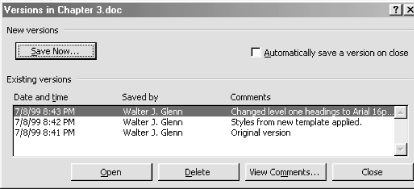
Figure 4-8. Saving multiple versions of a document
Use Track Changes with Versions
When using versions to help track the work of multiple reviewers of a document, it is best to turn on Word’s change tracking feature (Tools → Track Changes → Highlight Changes). This causes changes by different reviewers to show up in different colors, making it much easier to do side-by-side comparisons of versions. For more about tracking changes, see Chapter 13.
When saving a version of any document for the first time, a Versions icon is added to Word’s status bar (Figure 4-9) to indicate the document contains more than one version. Double-clicking ...
Get Word 2000 in a Nutshell now with the O’Reilly learning platform.
O’Reilly members experience books, live events, courses curated by job role, and more from O’Reilly and nearly 200 top publishers.

