Name
Edit → Find
Synopsis
Word’s Find command is useful for finding just about anything in a document. In its default state, the Find dialog (Figure 5-4) is fairly simple to use. Enter up to 255 characters in the “Find what” box, click Find Next, and Word jumps to the first instance of that text after the insertion point and selects the found text. Clicking Find Next again jumps to the next occurrence. When Find reaches the end of the document, it offers to start over at the beginning. The Find and Replace dialog box remains visible and on top the whole time.
Note
If any text is selected when the Find command is issued, Word only searches within that selection.
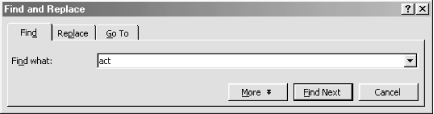
Figure 5-4. Finding text in Word
By default, Word finds all strings match the search criteria. For example, enter “act” and Word also finds “acting,” “react,” and “characters.” Also by default, Word ignores case in all searches. Thus, a search for “act” also finds “Act” and “ACT.”
Getting More Find Options
Access additional options for using the Find command by clicking More on the Find and Replace dialog (see Figure 5-4). This extends the dialog box so that it looks like the one shown in Figure 5-5.
The following list describes the additional Find options:
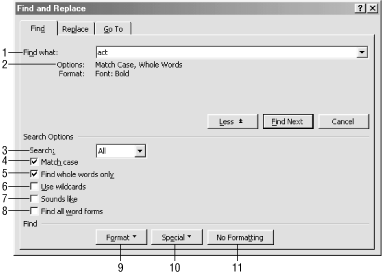
Figure 5-5. Finding items in a document
Find what . Word remembers searches ...
Get Word 2000 in a Nutshell now with the O’Reilly learning platform.
O’Reilly members experience books, live events, courses curated by job role, and more from O’Reilly and nearly 200 top publishers.

