Name
View → Header and Footer
Synopsis
The header/footer layer contains any page numbers, text, or graphics that have been added to headers or footers in a document. Headers and footers are only visible in Print Layout view. Choosing View → Header and Footer in any other Word view changes the view to Print Layout. When headers and footers are displayed, a Header and Footer toolbar also opens (Figure 6-8). See Chapter 2, for details on all of Word’s layers.
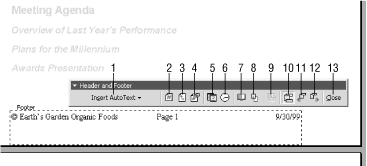
Figure 6-8. Viewing a footer and its toolbar
Insert AutoText. Insert a stored AutoText entry. This menu is the same as the Insert → AutoText → Header/Footer submenu.
Insert Page Number. This button inserts an automatic page numbering field in the header or footer of the document.
Insert Number of Pages. This button inserts a field that displays the total number of pages in the document. Use this in combination with the Insert Page Number button to display the current and total number of pages in a document. A better way to do this, however, is to use the Insert AutoText → Page X of Y option, which inserts these same two fields along with the words “Page” and “of " with one command.
Format Page Number. This button opens the Page Number dialog box. Use it to choose an alternate numbering format (roman numerals, letters of the alphabet) and to number chapters within a long document. This is the same dialog shown using Insert ...
Get Word 2000 in a Nutshell now with the O’Reilly learning platform.
O’Reilly members experience books, live events, courses curated by job role, and more from O’Reilly and nearly 200 top publishers.

