Name
View → Comments
Synopsis
The View Comments command opens a separate comments pane (Figure 6-11) that shows the initials of the commenter, the comment number, and the text of any comments inserted using Word’s Insert → Comment command. Comments are shown in the main text as yellow highlighting with the commenter’s initials in brackets. Double-clicking on any comment also opens the comments pane.
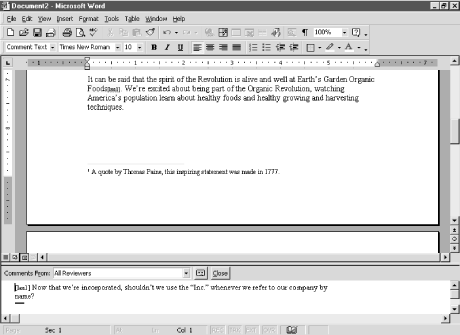
Figure 6-11. Viewing comments
Click the Comments From list box to view only comments from one reviewer. You can edit the displayed comments, but you cannot add new comments while in the Comments pane. To delete a comment, right-click the commented text in your document and choose Delete Comment from the context menu. This is the only way to delete comments. While you can delete the comment text through the Comments pane, you can’t delete the comment code in the document.
Word’s comment feature, along with other collaborative tools, is covered in detail in Chapter 13.
Use Screentips Instead of the Comments Pane
Point to the top edge of the pane, and when the pointer turns to a two-headed arrow, resize the pane by dragging. If the Comments pane takes up too much room, view the comments in a document one at a time by pointing to the yellow comment marker within the text. A ScreenTip containing the comment text appears.
Get Word 2000 in a Nutshell now with the O’Reilly learning platform.
O’Reilly members experience books, live events, courses curated by job role, and more from O’Reilly and nearly 200 top publishers.

