Name
Format → Object
Synopsis
Object is a broad term that can include drawn shapes, clip art, text boxes, and even documents from other applications. The Format → Object menu command is only available when an object is selected in a Word document, and the command itself sometimes changes to reflect the object. For example, select a text box and the Format → Object command becomes Format → Text Box.
The command opens a dialog box with options for how the object appears on the page and how it relates to nearby text. This dialog can also be opened by right-clicking any object and choosing Format Object from the context menu. The dialog has the same tabs no matter what type of object is being formatted: Colors and Lines, Size, Layout, Picture, Text Box, and Web. Note however, that some tabs are unavailable for certain object types.
The Colors and Lines Tab
The Colors and Lines tab (Figure 8-29) is available for all objects, though many of the settings on the tab are only available for some objects.
The following list describes the Colors and Lines tab settings:
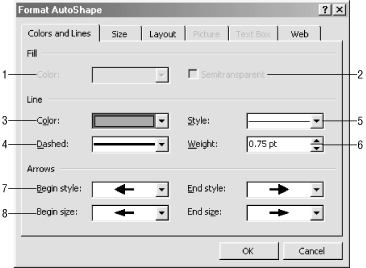
Figure 8-29. Formatting an AutoShape
Color (Fill) . Change the fill color of the object. This works well for shapes like circles and WordArt, or to add color behind certain types of embedded objects like Excel graphs. The command is not available for drawn lines.
Semitransparent . This option makes the selected fill color partially ...
Get Word 2000 in a Nutshell now with the O’Reilly learning platform.
O’Reilly members experience books, live events, courses curated by job role, and more from O’Reilly and nearly 200 top publishers.

