Name
Tools → Mail Merge
Synopsis
Use the Mail Merge command to automatically combine a document’s text with names, addresses, and just about any other information to create form letters, mailing labels, and other mass-produced documents. Mail Merge works by reading information from a data source and placing that data into fields in the Word document.
The Tools → Mail Merge command opens the Mail Merge Helper dialog (Figure 9-10), which outlines three of the four steps involved in using Mail Merge.
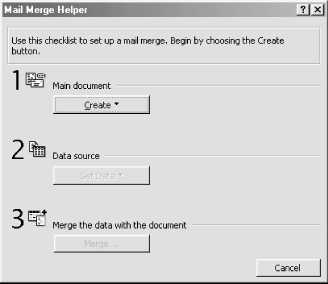
Figure 9-10. Using the Mail Merge Helper
The four steps for using Mail Merge are listed here and described in the following sections:
Create a main document.
Select a data source.
The next step (not present on the dialog) is to use the Mail Merge Toolbar to insert fields into the main document.
Merge the documents.
Creating a Main Document
Only the feature for creating a main document is available when the Mail Merge Helper first opens. The Create drop-down menu lists several types of document to create, including form letters, mailing labels, envelopes, and catalogs. A fifth choice, “Restore to normal document,” restores a document that is targeted for a mail merge to normal. This last command is available only after a main document has been specified. No matter which option is chosen, Word presents a dialog (Figure 9-11) with two options: Active Window, used to turn the current document ...
Get Word 2000 in a Nutshell now with the O’Reilly learning platform.
O’Reilly members experience books, live events, courses curated by job role, and more from O’Reilly and nearly 200 top publishers.

