Chapter 13. Image Options in Detail
When I showed you the procedure for uploading and inserting an image into a post, you briefly saw the options screen for the image, and I talked about some of the choices you could make. This lesson examines those options in detail.
Titles, Captions, and Descriptions
WordPress makes it easy to add various types of text to your image — shown in Figure 13-1 — each of which serves a particular function.
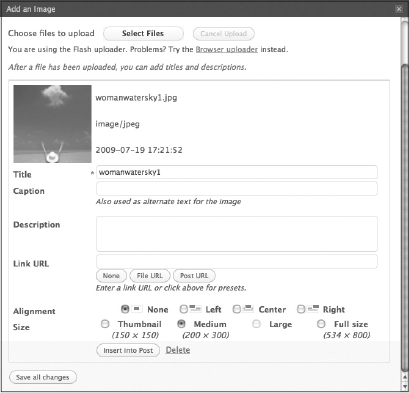
Figure 13-1. Figure 13-1
WordPress automatically extracts some of the data embedded in digital images (aperture, shutter speed, and so on) and stores it in its database. If your image has an embedded title and caption, they'll be displayed in the screen shown in Figure 13-1. The other data are used by plugins or you could make use of them through customized theme files.
Title
WordPress automatically gives the image a title, using the name of the file minus its extension (.jpg, .gif, and so on). You don't have to change the image title, but it makes a lot of sense because it's the wording that will show up when people mouseover the image and it's also used for the name of the image in various contexts, such as when you create image galleries. Besides, six months later when you're looking through the media library, you'll appreciate "Sailboat off Cape Cod" much more than "img000534."
If the default title does not look exactly like the name of the file you uploaded, ...
Get WordPress® 24-Hour Trainer now with the O’Reilly learning platform.
O’Reilly members experience books, live events, courses curated by job role, and more from O’Reilly and nearly 200 top publishers.

