Chapter 22. Linking to Other Sites
There are several good reasons why you should be linking to other sites. First of all, you're helping your visitors by pointing them to useful information. Second, you're building relationships with other sites on the Internet (you know how much you appreciate this "link love" from other sites). And third, it can help to some extent with better rankings in search engines (just don't link excessively, and link to useful, high-quality sites — which is what your visitors want anyway).
Back in Lesson 7, I covered the creation of links in the body of a post. In this lesson, I show you WordPress's built-in links manager, which allows you to create categories of links that you can then display in various ways.
Managing Links
WordPress links are managed much the way posts are. From the Links area of the admin menu you have links to Edit, Add New, and Link Categories. The Edit Links screen shown in Figure 22-1 is similar to Edit Posts but with some slightly different information.
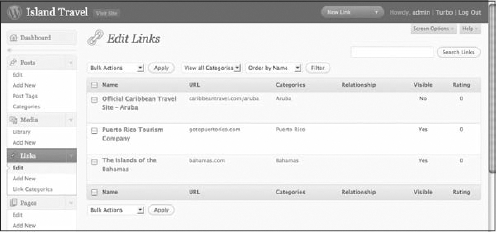
Figure 22-1. Figure 22-1
The navigation should be familiar from earlier lessons — filtering by category, searching, and so on. To edit a particular link you click the Name or click Edit in the text menu that appears when you mouseover a row. For the key elements of a link listing, look at the top region of the Links
Figure 22-2. Figure 22-2
Here's an overview of all your options:
- Name: ...
Get WordPress® 24-Hour Trainer now with the O’Reilly learning platform.
O’Reilly members experience books, live events, courses curated by job role, and more from O’Reilly and nearly 200 top publishers.

