Chapter 29. Customizing Design and Layout
I've shown you ways to incorporate your logo or other branding graphics into the header, but what else can be done to truly make the look of the site your own? In this lesson I show you how to change the background of the header and of the site, and I switch the sidebar location to match the original plans for Island Travel.
Changing the Background of the Header
The Island Travel logo looks okay in the default theme header, but it would be nice to have it looking exactly the way I'd like, and that means changing the background image. However, it's important to understand exactly what needs changing because web pages often have a structure that's different from what appears onscreen.
In the case of the WordPress default theme, it looks at first as if all I need to change is the rounded blue background behind the logo. But if I place my cursor over that region and right-click to View Background Image, I see the graphic in Figure 29-1 (this only works in Firefox; for Internet Explorer you Save or Copy Background and open it up to view it).
Notice that the blue region has a border and then a bit of gray that matches the overall background color of the site. This is how web designers achieve most of what you see on the Internet: visually separate elements may be a single graphic and visually uniform areas may be comprised of separate elements.
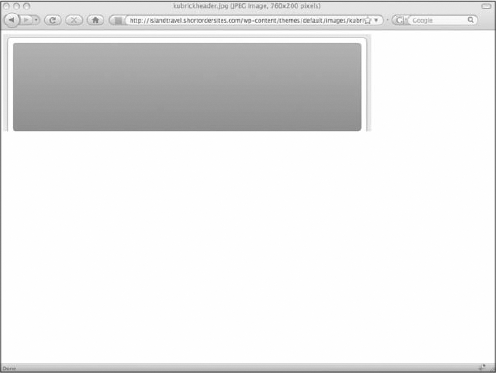
Figure 29-1. Figure ...
Get WordPress® 24-Hour Trainer now with the O’Reilly learning platform.
O’Reilly members experience books, live events, courses curated by job role, and more from O’Reilly and nearly 200 top publishers.

