Lesson 6Adding a New Post: An Overview
You've seen how quickly you can get WordPress installed; now learn how fast you can create a web page on your new site. This lesson covers the basics of adding a new post: entering the text, categorizing it, adding a featured image, and then publishing it. Virtually everything here applies to writing pages. The term post also refers to pages. You see important differences as they come up and Lesson 10, “Adding a New Page,” covers the elements unique to pages.
Navigating to Add a New Post
You can add a new Post from two locations on any admin screen:
- The Add New link on the main admin menu under Posts (Figure 6.1, item 1)
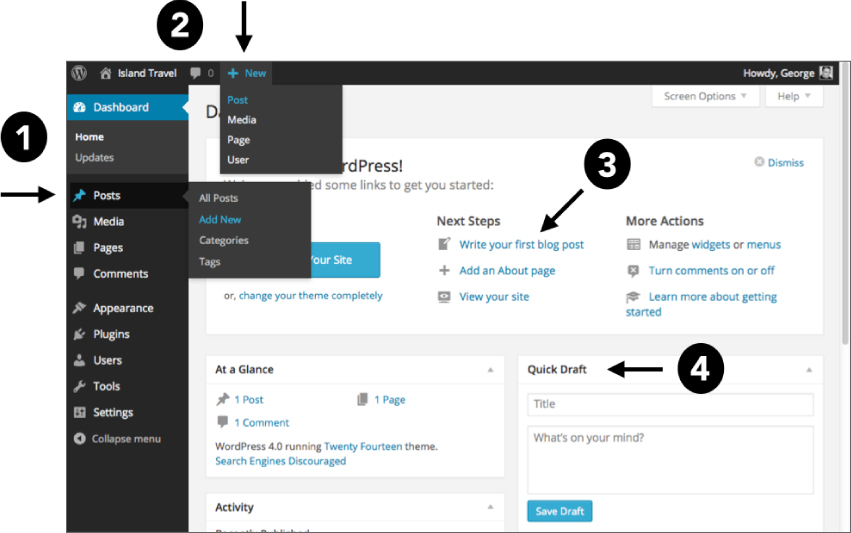
- The drop-down menu near the top left of the Toolbar (Figure 6.1, item 2)
And from two additional locations on the Dashboard screen:
- The Welcome to WordPress box (Figure 6.1, item 3)
- The Quick Draft box (Figure 6.1, item 4)
Any of these links take you to the Add New Post screen, the default version, as shown in Figure 6.2, along with a sample web page to show the relationship between the front end and back end.
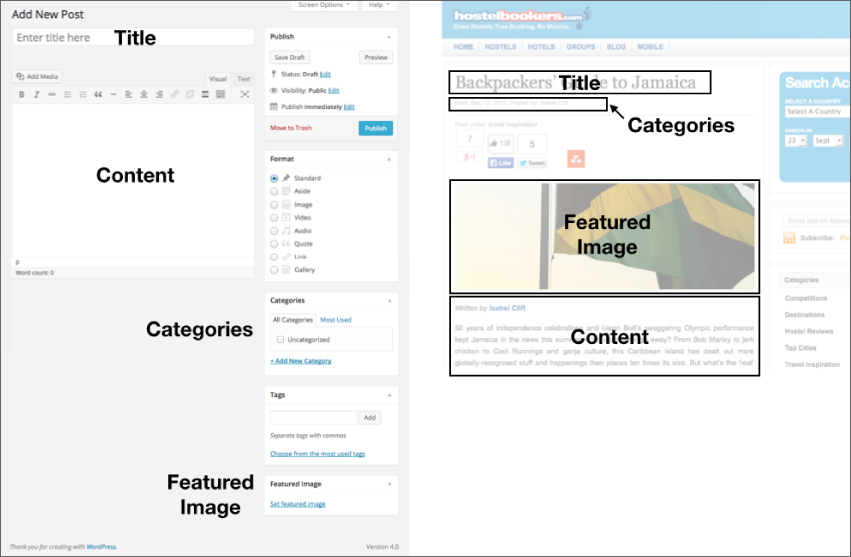
There are a number of other meta boxes for this screen, but to help keep things uncrowded, WordPress hides them by default. You can display them using Screen Options, which is covered ...
Get WordPress 24-Hour Trainer, 3rd Edition now with the O’Reilly learning platform.
O’Reilly members experience books, live events, courses curated by job role, and more from O’Reilly and nearly 200 top publishers.

