Installing a Theme
After you find a WordPress theme, you can install the theme on your WordPress site via FTP or the WordPress Dashboard.
To install a theme via FTP, follow these steps:
- Download the theme file from the Theme Directory.
Typically, theme files are provided in a compressed format, or Zip file.
(I discuss how you can peruse the WordPress Free Themes Directory from your WordPress installation in the next section.)
- Unzip or extract the theme's Zip file.
You see a new folder on your desktop, typically labeled with the corresponding theme name (revisit Book II, Chapter 2 if you need to refresh yourself on how to use FTP Protocol).
- Upload the theme folder to your Web server.
Connect to your hosting server via FTP and upload the extracted theme folder into the /wp-content/themes folder on your server (see Figure 2-2).
Figure 2-2: Upload and download panels in FTP.
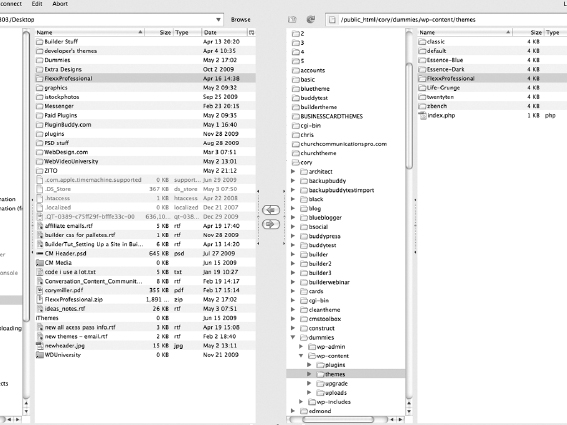
To install a theme via the Dashboard's theme installer, follow these steps:
- Download the theme file from the Theme Directory to your desktop.
Typically, theme files are provided in a compressed format, or Zip file. Using this method, you do not extract the Zip file because the theme installer does that for you.
- Log in to your WordPress Dashboard and choose Appearance
 Themes.
Themes.
The Manage Themes panel appears.
- Click ...
Get WordPress® All-in-One For Dummies® now with the O’Reilly learning platform.
O’Reilly members experience books, live events, courses curated by job role, and more from O’Reilly and nearly 200 top publishers.

