Uninstalling Plugins
You may find that you no longer have need for a plugin or that you have to remove some plugins from your WordPress installation. Too many plugins can drain system resources and make WordPress very slow. The number of plugins you can install and activate before you see performance problems depends on the server you are using or your hosting provider.
When you need to uninstall a plugin, the process is just as painless as installing a plugin. Like installing a plugin, you can uninstall a plugin automatically via the Dashboard or manually.
Uninstalling automatically
To uninstall a plugin using the WordPress Dashboard, follow these steps:
- Log in to the Dashboard and click Plugins in the menu.
- On the Plugins page, locate the plugin you want to uninstall.
 Make sure that you have deactivated the plugin before proceeding.
Make sure that you have deactivated the plugin before proceeding.The Delete link appears beneath the name of your plugin, as shown in Figure 2-15.
Figure 2-15: The Delete links on the Plugins page.
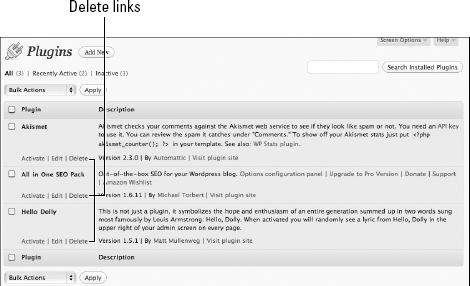
- Click Delete.
The Delete Plugin page appears, asking you to confirm whether you want to delete the plugin, as shown in Figure 2-16.
Figure 2-16: Deleting plugin files on the Delete Plugin page.
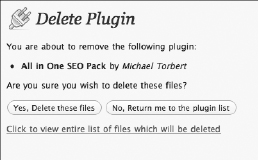
- Click the Yes, Delete ...
Get WordPress® All-in-One For Dummies® now with the O’Reilly learning platform.
O’Reilly members experience books, live events, courses curated by job role, and more from O’Reilly and nearly 200 top publishers.

