Getting Notified of an Available Upgrade
After you install WordPress and log in for the first time, you can see the version number at the bottom-right corner of the WordPress Dashboard, as shown in Figure 6-1. Therefore, if anyone asks what version you're using, you know exactly where to look to find out.
Figure 6-1: WordPress version displayed in the Dashboard.
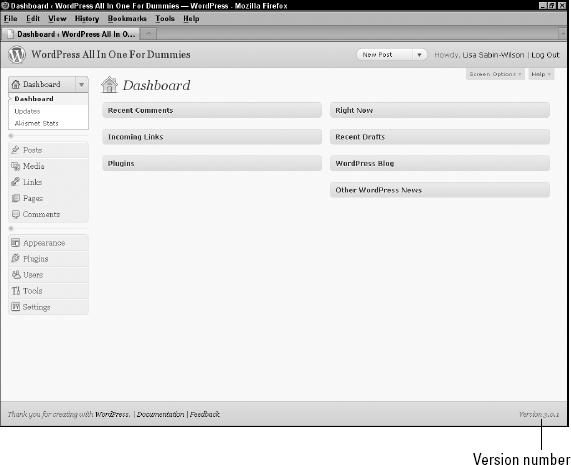
Say you have WordPress installed and you've been happily publishing content to your Web site with it for several weeks, maybe even months, then one day you log in to your Dashboard and see a message at the top of your screen you've never seen before that reads, “WordPress X.X.X is available! Please update now.” (Figure 6-2 shows the message and a small black circle, or notification bubble, on the left side of the page.)
Both the message at the top of the page and the notification bubble in the Dashboard menu are visual indicators that you're using an outdated version of WordPress and that you can (and need to) upgrade the software.
The message at the top of your Dashboard includes two links that you can click for more information. (Refer to Figure 6-2.) The first is a link called WordPress 3.0.1. Clicking this link takes you to the WordPress Codex page titled Version 3.0.1, which is filled with information about the version upgrade, including
- Installation/upgrade information
- Summary of the development cycle for this version ...
Get WordPress® All-in-One For Dummies® now with the O’Reilly learning platform.
O’Reilly members experience books, live events, courses curated by job role, and more from O’Reilly and nearly 200 top publishers.

