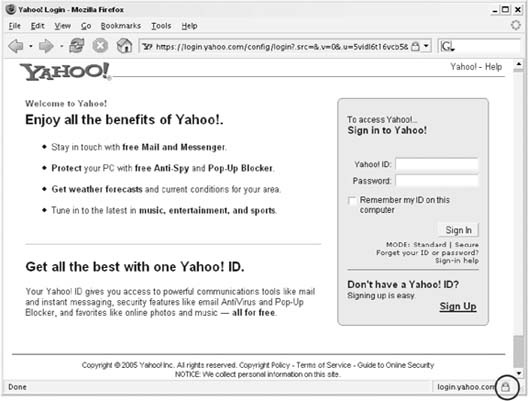The key to many of the services at Yahoo! is a unique Yahoo! ID, and understanding how IDs work is key to keeping your Yahoo! ID private.
A Yahoo! ID is what distinguishes you from the crowd and what lets Yahoo! remember you across browsing sessions and across computers. If you’ve been using the Web for any amount of time, chances are good that you already have a Yahoo! ID. In November 2004, Nielsen/Netratings estimated that 55 million people around the world use Yahoo! Mail, and all of them sign in with a Yahoo! ID.
If you don’t already have a Yahoo! ID, you can create one in less than five minutes. Browse to http://login.yahoo.com and click Sign Up Now for the new account form.
The most important decision to make as you fill out the new account form is what your Yahoo! ID will be. You’ll use your ID anytime you want to access your personalized Yahoo! data, and your ID will determine what your Yahoo! Mail email address will be. If your Yahoo! ID is j0d00d, your email address is j0d00d@yahoo.com. The hardest part is finding an ID that is different from the 55 million Yahoo! IDs that already exist. The next hardest part is keeping the ID short and memorable. Keep in mind that you’ll use this ID anytime you want to log in to Yahoo!. A short ID will save your fingers some work if you plan to log in to Yahoo! from your cell phone. And friends might want to contact you with Yahoo! Instant Messenger via your Yahoo! ID, so a short ID that is similar to your name will help them remember it.
Before filling out the form, go straight to the Yahoo! ID field and start trying potential IDs. Click the Check Availability of This ID button until you find something that’s not taken. If you can get something with your initials or first and last name, consider yourself lucky.
When it’s time to choose your password, it’s tempting to recycle a password that you use in other places. Your Yahoo! ID and password is the only thing protecting your email from unauthorized readers, so it’s a good idea to make the password unique and somewhat complex. Yahoo! requires at least six characters, but you can do better than that. A complex password should include upper-and lowercase letters, as well as symbols or numbers. A good trick for creating long, memorable passwords that are hard for hackers to guess is to think of the first line of your favorite poem or song and choose the first letter of each word as your password. So “Mary had a little lamb, its fleece was white as snow” would translate into the password Mhallifwwas. Add a memorable number, such as the year you were born, to the end and you’ll have something like Mhallifwwas1973, which looks completely random but has meaning for you.
Tip
If you find yourself keeping track of several dozen unique passwords, you might want to consider using a password manager to store them securely in one place. You can download the freely available Password Safe program for Windows at http://passwordsafe.sourceforge.net—just be sure not to forget the master password! Mac and Linux users may want to try Password Gorilla, available at http://www.fpx.de/fp/Software/Gorilla/.
If you ever forget your Yahoo! password, you can always reset it later, in a couple of different ways. If you provide an alternate email address during this process, you’ll be able to verify that address and have the ability to reset your password at any time. But if you want a bit more anonymity and don’t want to provide an alternate email, be sure to remember the answer you give to the security question when you sign up. Your answer will be your only key to recovering your password and any information associated with your account if you ever forget your password.
As you’re finishing up the registration process, you’ll notice an image with wavy numbers and letters, like the one in Figure 1-4.
The image is called a captcha, and Yahoo! uses them to keep spammers from automatically creating Yahoo! accounts. If you can discern the numbers and letters in the graphic, you will prove to Yahoo! that you are a human rather than an automated program. The captcha can be difficult to read sometimes, and if you can’t make out the letters and numbers, it doesn’t mean you’re not a human. Simply reload the page to get a different—and hopefully more readable—captcha.
If you just created your account, you’ll be logged in and ready to use any of Yahoo!’s applications. But from time to time, you’ll need to sign in. Again, your Yahoo! ID and password are your keys to security, so you should do what you can to protect these. Before you log in, you can protect this information by switching to a secure connection, as follows.
Underneath the login form, you’ll find a text link labeled MODE:, which you can use to switch to a secure connection. Clicking the link, you’ll find that the URL in the address bar begins with https: instead of the standard http: and you’ll see a padlock icon in the lower status bar, as shown in Figure 1-5.
Tip
Firefox users will have the added indication of a yellow address bar when browsing a secure page.
The default login form uses a standard connection, and making this small switch to the secure SSL connection will ensure that your Yahoo! ID and password combination are hidden from prying eyes. But it’s important to note that the rest of your Yahoo! activities will not be encrypted, even if you log in securely. Yahoo! uses a standard connection for most of its services, including email. If you’re ever wondering whether the current page you’re visiting is secure, check for the padlock icon in the lower-right corner of your browser.
Checking the “Remember my ID on this computer” box sets a cookie in your browser that lets Yahoo! remember your ID between browsing sessions. Even with this option checked, Yahoo! will occasionally ask you to verify your password, so keep it handy if you don’t have your password memorized. If you change your mind and no longer want Yahoo! to remember your ID on your computer, you can simply sign out.
At the top of most pages at Yahoo!, you’ll find a welcome message that includes your Yahoo! ID, as shown in Figure 1-6.
Under your ID, you’ll find a Sign Out link that you can click anytime to sign out of Yahoo! If you share your computer with others or visit Yahoo! from a public computer, it’s always a good idea to sign out when you’re done using Yahoo!. Signing out will help ensure that your personal data—everything from financial information to private email—stays personal.
If you ever want to part ways with Yahoo!, you can visit https://edit.yahoo.com/config/delete_user to remove your account completely. You’ll permanently lose access to any personal data you may have assembled (such as email) and any personal preferences (such as news sources at My Yahoo!). Weigh this option carefully before proceeding, because it’s a permanent change, and you won’t be able to recover your unique Yahoo! ID in the future. You’ll need to enter your password a final time on this page and then click “Terminate this account.”
Get Yahoo! Hacks now with the O’Reilly learning platform.
O’Reilly members experience books, live events, courses curated by job role, and more from O’Reilly and nearly 200 top publishers.