A Simple Yahoo! Pipes Example
Let's build a Yahoo! Pipe. I'll show you each step and you'll learn the basics of the Pipes Editor along the way.
Modules are the building blocks of Yahoo! Pipes. In our first example, we'll select a news feed, then use Yahoo Pipes to filter the feed. Click on Sources in the Yahoo! Pipes taskbar. You'll see a list of Source modules. Select the Fetch module from the taskbar by clicking and holding down the left mouse button. Drag the module onto the canvas and release the mouse button. The module expands on the canvas to reveal its attributes.
Fetch has several features common to all modules. You can position Fetch on the canvas by clicking and holding its title bar and dragging it around the canvas. The title bar has three buttons. The first displays help information in the help area (the lower-left pane of the Editor). The middle button collapses the Fetch module so it takes up less real estate on the canvas. The final button deletes the module from the canvas.
Inside the Fetch window is a text entry field labeled url. Here is where we'll enter the URL for our RSS feed (see Figure 2).
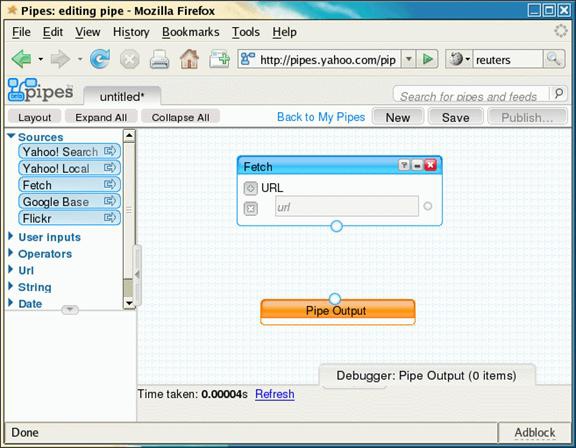
Figure 2.
Finding a Feed
If there are thousands of feeds out there, how do you find them? An example may be helpful.
Reuters is a news service that got its start by savvy use of emerging technology. The year was 1851, and the technology was the telegraph. Reuters was one of the ...
Get Yahoo! Pipes now with the O’Reilly learning platform.
O’Reilly members experience books, live events, courses curated by job role, and more from O’Reilly and nearly 200 top publishers.

