Frame and Frameset Properties
After creating a frameset, it’s time to take charge of the size, look, and contents of its frames. Dreamweaver treats framesets and frames as separate objects, each with its own set of properties. When you select a frameset or frame, using any of the methods described previously, you can view and modify its properties in the Property inspector (see Figure 7-9).
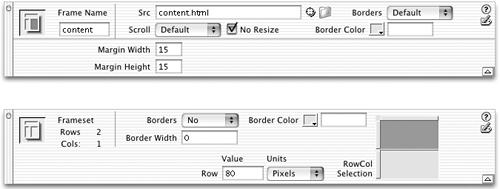
Figure 7-9. Even though framesets and frames are treated as separate objects, all of the frames’ properties (size, border, etc.) are stored in the frameset file—not its page.
Tip
In general, it’s better to set a frameset’s properties before fine-tuning its frames, since some frameset properties affect the properties of individual frames.
Frameset Borders
Borders are intended to visually separate one frame from another, but professional Web designers generally shun their amateurish 3-D appearance and the boxy designs they create (see Figure 7-2).
If you’re a professional Web designer (or just want to come across as one), consider eliminating frame borders entirely. Not only does this free up a few precious pixels of screen real estate, it also lets you create seamless frame designs, so that all your frames appear to be a single, unified Web page.
To control frameset borders, start by selecting the frameset itself (see page 206 for selection techniques). Now consult the Property inspector, where you’ll ...
Get Dreamweaver MX: The Missing Manual now with the O’Reilly learning platform.
O’Reilly members experience books, live events, courses curated by job role, and more from O’Reilly and nearly 200 top publishers.

