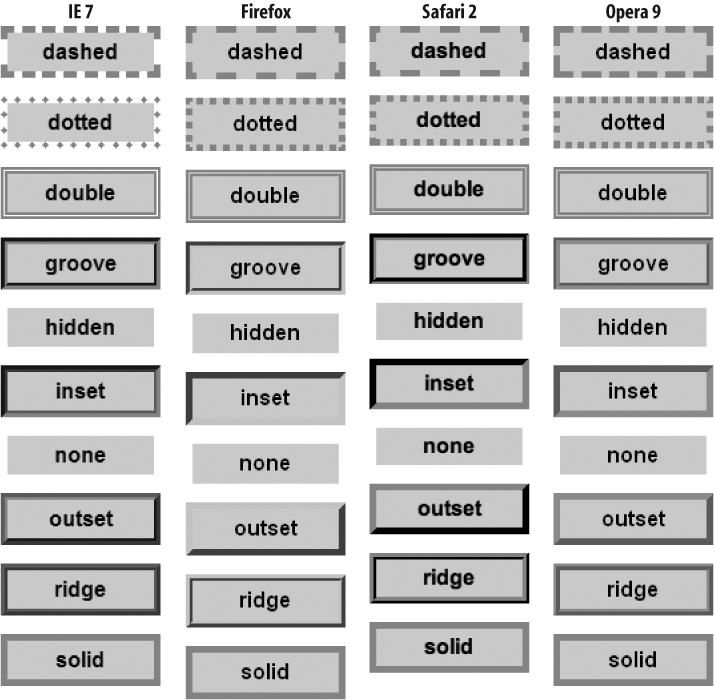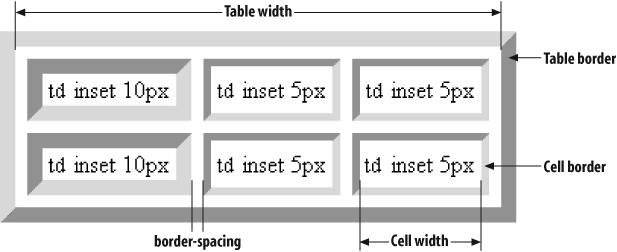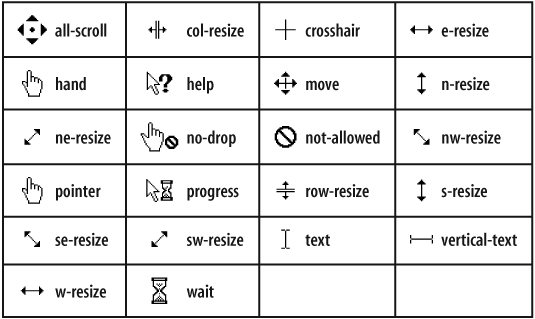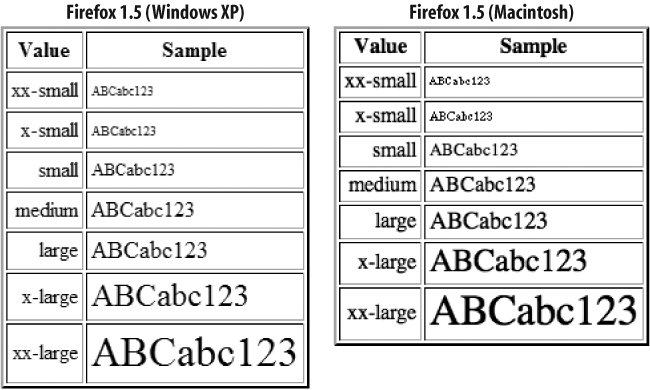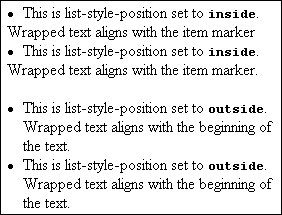Chapter 4. Style Sheet Property Reference
The purpose of this chapter is to provide a list of every web page style sheet property that is implemented in mainstream browsers, as well as those specified in the W3C recommendations for Cascading Style Sheets. So that you can readily see whether a particular entry applies to the browser(s) you must support, a version table accompanies each term listed in the following pages. This table tells you at a glance the version of Internet Explorer (IE), pre-Mozilla Netscape Navigator (NN), Mozilla (Moz), Apple Safari (Saf), Opera (starting from version 7), and W3C CSS specification in which the term was first introduced. Several properties removed from the specification with the publication of CSS Level 2.1 are marked with CSS version <2.1 (less than 2.1) and should not be used.
This chapter is organized alphabetically by CSS property name. For each property, you can see quickly what the value types are, an example of real-life source code, and how to address the property from the JavaScript language (if the property is scriptable). A few items implemented in available browsers are proposed for CSS Level 3, but only those that are nearing final approval are marked accordingly. Some additional items for the Mozilla, Safari, and Opera browsers are preliminary versions of forthcoming CSS3 properties. To deploy these features ahead of the formal specification, while preventing possible naming collisions with final CSS3 specifications, each browser gives these proprties a prefix that identifies the source: -moz- (Mozilla), -khtml- (Safari), and -o- (Opera). Note that none of these prefixes validate under CSS Level 2 due to the leading hyphen. This is intentional. Mozilla and Safari rendering engines also support a number of additional proprietary properties (with -moz- and -khtml- prefixes, respectively) that are not intended for web pages, but for internal use (e.g., Mozilla XUL user interface elements) or applications (e.g., Apple Dashboard widgets or Macintosh applications employing WebKit). These properties are outside the realm of DHTML document creation and are therefore not described in this chapter.
Property Value Types
Many style sheet properties share similar data requirements. For the sake of brevity in the reference listings, this section describes a few common property value types in more detail than is possible within each listing. When you see one of these property value types associated with a property, consult this section for a description of the type.
Length
A length value defines a linear measure of document real estate—usually a horizontal or vertical measurement of distance, height, width, thickness, or size. Length units may be relative or absolute. A relative unit depends upon variables such as the dot pitch or pixel density of the video display that shows a document. Relative units in CSS are pixels (px), ems (em), and exes (ex). An em is the actual height of the element’s font (or inherited font) as rendered on a given display device; an ex is the height of a lowercase “x” under the same conditions. The exception to this rule is when em and ex units are used to define the font-size property, in which case the units are relative to the font size of the parent element.
Pay special attention when a relative value is to be inherited by a child element. In those circumstances, the CSS recommendation says that the child element inherits the computed value of the property (computed at the time of the property definition in the parent element’s assignment), rather than an adjusted value. For example, if the body element specifies a font-size of 20pt and a text-indent of 2em (equaling 40pt), the text-indent value inherited by p or other elements within the body element is equal to 40pt, regardless of what the current font-size of the other elements may be. To override the inherited computed value, the p or other element needs to reassign a text-indent property for that element (or other outer container that intervenes from the body). Mozilla, Safari, Opera, and IE for the Macintosh behave according to the recommendation. But IE for Windows, even in IE 7’s standards-compatible mode, ignores this convention. Instead, this browser family recomputes the inherited relative style assignment. Thus, in the example we just discussed, a p element with a font-size set to 10pt does not inherit the 40pt computed text-indent value from the body. Rather, the unstated text-indent value for the p element is recomputed for its 10pt font-size—an effective text-indent value of 20pt. (This type of inconsistency is indicative of occasional cross-browser difficulties with CSS in implementing pixel-perfect identical representations on all platforms.)
Pixel values, while frequently used for font sizes, present their own potential problems. A pixel, as noted earlier, varies in size with the pixel density of the output device. The higher the density, the smaller each pixel is. For printing output on 300- to 600-dpi printers, browsers perform internal scaling calculations to assign more dots per pixel so that a text character sent to the printer approximates the size as viewed on the screen. But don’t expect absolutely perfect sizes on all monitors or printers. Allow for scaling approximations for all length value assignments.
Absolute length units are intended for output media with constant physical properties (such as a PostScript printer). Although there is nothing preventing you from using absolute or relative units interchangeably, you need to be aware of the consequences given your audience. Absolute length units in CSS are inches (in), centimeters (cm), millimeters (mm), picas (pi), and points (pt).
URI and URL (and IRI)
Universal Resource Identifier (URI) is a broad term for an address of content on the Web (while an Internationalized Resource Identifier—IRI—is an address that can include Unicode characters to accommodate non-ASCII characters). A Universal Resource Locator (URL) is a type of URI. For most web authoring, you can think of them as one and the same, because most web browsers restrict their focus to URLs. A URL may be complete (including the protocol, host, domain, and the rest) or may be relative to the URL of the current document, with one exception: if the style rule is imported from a .css file (perhaps from a different directory), a relative URL uses the path to the .css file as the base. The CSS property syntax prescribes a special format for specifying a URI property value, as follows:
propertyName: url("actualURL")
Quotes surrounding the actualURL are optional, but recommended.
Colors
A color value can be assigned either via an RGB (red-green-blue) value or a plain-language equivalent (see Appendix A). For style sheet RGB values,
you have a choice of three formats: hexadecimal triplet, decimal values, or percentage values. A hexadecimal triplet consists of three pairs of hexadecimal (base 16) numbers that range between values of 00 and ff, corresponding to the red, green, and blue components of the color. The three pairs of numbers are bunched together and preceded by a pound sign (#). Therefore, the reddest of reds has all red (ff) and none (00) of the other two colors: #ff0000; pure blue is #0000ff. Letters a through f can also be uppercase letters. (An approved notational shortcut allows you to specify one hexadecimal character when the value is intended to be a matching pair of characters. For example, #f0a is interpreted as #ff00aa.)
The other types of RGB values require a prefix of rgb( ) with a comma-delimited list of red, green, and blue values in the parentheses. As decimal values, each color can range from 0 through 255, with zero meaning the complete absence of a particular color. You can also specify each value by a percentage. The following examples show four different ways of specifying pure green:
color: green color: #00ff00 color: rgb(0, 255, 0) color: rgb(0%, 100%, 0%)
If you exceed the maximum allowable values in the last two examples, the browser trims the values back to the maximums.
These numbering schemes obviously lead to a potentially huge number of combinations (over 16 million). In the early days of the web, typical PC display settings (throttled by limitations in processing power and memory) limited output to 256 colors, meaning that subtle differences among the 16 million potential colors were lost on visitors who had those settings. As a result, web content authors commonly used what became known as a web-safe palette consisting of 216 distinguishable colors. Although today’s computers have sufficient processing power and memory to accommodate millions of colors with ease, some page designers continue to adhere to the more limited palette. A fine online reference of colors that work well on all browsers and PC color display settings can be found at http://www.lynda.com/hex.asp.
The CSS2 specification adds another dimension to color naming: you can specify colors that the user has assigned to specific user interface items in the operating system’s control panel. Such colors are typically adjustable for items like button label text, scrollbars, 3D shadows, and so on. A color-blind user, for example, may have a carefully crafted set of colors that provide necessary contrast to see screen elements. Use these choices with caution, however, because even the default rendered color can vary widely between browser brands and operating systems. To link those colors to a style, use any of the following keywords in place of the color property value:
activeborder
|
activecaption
|
appworkspace
|
background
|
buttonface
|
buttonhighlight
|
buttontext
|
captiontext
|
graytext
|
highlight
|
highlighttext
|
inactiveborder
|
inactivecaption
|
inactivecaptiontext
|
infobackground
|
infotext
|
menu
|
menutext
|
scrollbar
|
threeddarkshadow
|
threedface
|
threedhighlight
|
threedlightshadow
|
threedshadow
|
window
|
windowframe
|
windowtext
|
Selectors
Most style sheet rules are associated with distinct HTML elements or groups of elements identified via style sheet selectors, such as classes, IDs, and contextual selectors (see Chapter 3). Table 4-1 lists these selectors as defined in W3C recommendations through CSS3, along with mainstream browser version support. In the Format column, E and F stand for element (i.e., tag) names of two different elements. As shown in Appendix F, the “m18” designation in the Mozilla column indicates an early milestone release number.
|
Name |
Format |
IE |
Mozilla |
Safari |
Opera |
CSS |
|
|
|
7 |
m18 |
all |
7 |
2 |
|
|
|
7 |
m18 |
all |
7 |
2 |
|
|
|
7 |
m18 |
all |
7 |
2 |
|
|
|
7 |
m18 |
all |
7 |
2 |
|
|
|
7 |
m18 |
all |
7 |
2 |
|
|
|
7 |
1.0.1 |
all |
9 |
3 |
|
|
|
7 |
1.0.1 |
all |
9 |
3 |
|
|
|
7 |
1.0.1 |
all |
9 |
3 |
|
|
|
7 |
m18 |
all |
7 |
2 |
|
|
|
4 |
m18 |
all |
7 |
1 |
|
|
|
4 |
m18 |
all |
7 |
1 |
|
|
|
7 |
1.7.2 |
n/a |
9 |
3 |
|
|
|
4 |
m18 |
all |
7 |
1 |
|
|
|
4 |
m18 |
all |
7 |
1 |
|
|
|
4 |
m18 |
all |
7 |
2 |
Pseudo-Element and Pseudo-Class Selectors
In rare instances, you might want to assign a style to a well-defined component of an element (pseudo-element) or to all elements that exhibit a particular state (pseudo-class).
Pseudo-Elements
A pseudo-element gets its name because the CSS declaration of this type causes the browser to act as if it has inserted an artificial element into an existing element. For example, CSS defines pseudo-elements for the first letter and first line of a block-level element. The HTML source code for the real element might be something simple:
<p>A mere paragraph.</p>
But a browser that implements the :first-letter and :first-line pseudo-elements would treat the p element as if it were structured as follows:
<p><p:first-line><p:first-letter>A</p:first-letter> mere paragraph.</p:first-line></p>
The location of the </p:first-line> end tag, of course, depends on the rendered version of the p element. If the paragraph were sized to fit a narrow column, and the first line word-wrapped after the word “mere,” the :first-line pseudo-element’s invisible end tag would follow the space after “mere.” The point of all of this is that you can assign numerous style properties to these very specific portions of a block-level element, such as a drop capital letter:
p:first-letter {font-size: 36pt; font-weight: 600;
font-family: Rune, serif; float: left}or an all-uppercase first line:
p:first-line{text-transform: uppercase}Regardless of the pseudo-element structure or style assignments, the document tree is unaffected. In the simple p element example, the element contains one text child node.
To help differentiate pseudo-elements from pseudo-classes in CSS markup, CSS3 introduces a new notation using a double colon, as in the following:
p::first-line{text-transform: uppercase}Browsers that implement the new notation (all mainstream browsers except IE through version 7) also support the old notation to accommodate legacy code.
As of CSS2, four pseudo-elements have been defined, as shown in Table 4-2. Note that the :first-letter pseudo-element acknowledges style properties only of the following types: background, border, clear, color, float, font, letter-spacing, line-height, margin, padding, text-decoration, text-shadow, text-transform, vertical-align (when float is none), and word-spacing. The :first-line pseudo-element acknowledges style properties only of the following types: background, clear, color, font, letter-spacing, line-height, text-decoration, text-shadow, text-transform, vertical-align, and word-spacing. CSS3 introduces the optional ::selection pseudo-element, whose style properties are to be applied to a user selection (e.g., as a way to style selected text in a printer-friendly manner).
|
Name |
IE/Windows |
IE/Mac |
Moz/Saf/Op |
CSS |
Description |
|
|
n/a |
n/a |
all |
2 |
The space immediately after an element (see |
|
|
n/a |
n/a |
all |
2 |
The space immediately before an element (see |
|
|
5.5 |
5 |
all |
1 |
The first letter of a block-level element |
|
|
5.5 |
5 |
all |
1 |
The first line of a block-level element |
Pseudo-Classes
The a element has readily distinguishable states: a link that has not been visited, a link being clicked on, a link that has been visited in recent history. These states are called pseudo-classes;
they work like class selector definitions but don’t have to be labeled as such in their element tags. A pseudo-class always operates as a kind of modifier to another selector. In the following example, notice how the :hover pseudo-class operates on all a elements in one rule, and applies an extra color property to an a element singled out by its ID:
a {text-decoration: none}
a:hover {text-decoration: underline}
#specialA:hover {color: red}The classness of a pseudo-class is not always based on an element’s state. Document tree context, page position (right or left), and even language are examples of the possibilities that pseudo-classes afford. For example, the :first-child pseudo-class turns its associated element into a special class (i.e., a class capable of defining its own style propertys) whenever the element is a first child element in a document tree. Thus, the following style rule applies a different font size for every p element that is the first child of any container with the class name section:
.section > p:first-child {font-size: 110%}The use here of the > child selector limits the scope of the p:first-child pseudo-class to first children of specific containers. Removing the child selector would cause the rule to apply to any p element that is the first child of any other container.
Table 4-3 provides a summary of pseudo-classes supported by CSS2. Implementation in mainstream browsers is sporadic.
|
Name |
IE/Windows |
IE/Mac |
Moz/Saf/Op |
CSS |
Description |
|
|
4 |
4 |
all |
1 |
An |
|
|
n/a |
n/a |
n/a |
2 |
First page of a document (with |
|
|
n/a |
5 |
all |
2 |
Any element that is the first child of another element |
|
|
n/a |
5 |
all |
2 |
Any element that has focus |
|
|
4 |
4 |
all |
2 |
An element that has a cursor on top of it (only |
|
|
n/a |
5 |
n/a |
2 |
An element with the same language code |
|
|
n/a |
n/a |
n/a |
2 |
A left-facing page (with |
|
|
4 |
4 |
all |
1 |
An |
|
|
n/a |
n/a |
n/a |
2 |
A right-facing page (with |
|
|
4 |
4 |
all |
1 |
An |
CSS3 introduces a large collection of new pseudo-classes, some of which are already implemented in the latest mainstream browsers. The largest group of new selectors allow you to assign style properties to elements that meet very specific contextual criteria, such as every other row of a table, without burdening the HTML markup with lots of class attributes. Some selectors allow style sheets to complement or replace the browser’s default rendering for states, such as a disabled element or a “checked” button. Table 4-4 lists CSS3 selectors as of the latest W3C Working Draft available before going to press.
|
Name |
IE |
Mozilla |
Safari |
Opera |
CSS |
Description |
|
|
n/a |
n/a |
n/a |
9 |
3 |
A radio or checkbox button is checked |
|
|
n/a |
n/a |
n/a |
9 |
3 |
A focusable element is disabled |
|
|
n/a |
1.0.1 |
all |
n/a |
3 |
An element containing no child nodes |
|
|
n/a |
n/a |
n/a |
9 |
3 |
A focusable element is enabled |
|
|
n/a |
n/a |
n/a |
n/a |
3 |
Any element that matches the tag name and is the first child of a parent element |
|
|
n/a |
n/a |
n/a |
9 |
n/a |
A Web Forms 2.0 control element whose value is invalid |
|
|
n/a |
1.0.1 |
n/a |
n/a |
3 |
Any element that is the last child of a parent element |
|
|
n/a |
n/a |
n/a |
n/a |
3 |
Any element that matches the tag name and is the last child of a parent element |
|
|
n/a |
n/a |
n/a |
n/a |
3 |
Elements not matching |
|
|
n/a |
n/a |
n/a |
n/a |
3 |
Every |
|
|
n/a |
n/a |
n/a |
n/a |
3 |
Every |
|
|
n/a |
n/a |
n/a |
n/a |
3 |
Every |
|
|
n/a |
n/a |
n/a |
n/a |
3 |
Every |
|
|
n/a |
n/a |
n/a |
n/a |
3 |
An element that has no siblings |
|
|
n/a |
n/a |
n/a |
n/a |
3 |
An element that has no siblings with the same tag name |
|
|
n/a |
n/a |
n/a |
n/a |
3 |
The HTML element |
|
|
n/a |
n/a |
n/a |
n/a |
3 |
An element contained by an anchor |
At-Rules
CSS2 defines an extensible structure for declarations or directives (commands, if you will) that are part of style sheet definitions. They are called at-rules
because the rule starts with the “at” symbol (@) followed by an identifier for the declaration. Each at-rule may then include one or more descriptors that define the characteristics of the rule.
Although at-rules typically appear as the first declarations in a style sheet, in practice some (@media in particular) work best when only one occupies each style sheet. The following sequence provides different style characteristics for a document when viewed on screen and printed on paper (relative font size on the screen, absolute on paper):
<style type="text/css">
@media screen {
body {font-size: 14px}
}
</style>
<style type="text/css">
@media print {
body {font-size: 12pt}
}
</style>The @font-face rule can be used to download font definition files to the IE browser, and associate each font definition with a font family name to be assigned by succeeding style assignments. Here is an example that downloads one of the Internet Explorer accepted font file formats, assigning the definition to a font family name called Stylish:
<style type="text/css">
@font-face {
font-family: Stylish;
font-weight: normal;
font-style: normal;
src: url(fonts/stylish.eot);
}
</style>IE allows you to define multiple @font-face rules in the same style sheet. Visit http://msdn.microsoft.com/workshop/author/fontembed/font_embed.asp for details on how to create font definition files that work with IE for Windows and Macintosh.
Already supported by a few mainstream browsers, CSS3 namespaces are initially declared via the @namepace rule. Any subsequent selectors that wish to reference an element name defined in the namespace must cite the namespace name, followed by a pipe character (|), and then the element name. For example, the following rules would apply the blue color only to td elements defined in the products namespace:
@namespace products url(http://www.example.com/DTD/productDB);
products|td {color: blue}Table 4-5 provides a summary of the at-rules supported by CSS and mainstream browsers.
|
Name |
IE/Windows |
Mozilla |
Safari |
Opera |
CSS |
Description |
|
|
n/a |
1.0.1 |
1.3/2 |
9 |
2 |
Character set used for external style sheet file. |
|
|
5 |
m18 |
n/a |
7 |
2 |
Character set used for external style sheet file. |
|
|
4 |
n/a |
n/a |
n/a |
n/a |
Font description to assist in font-matching between an embedded font and the client system font (or downloaded font). |
|
|
4 |
m18 |
all |
7 |
1 |
Imports an external style sheet. See Chapter 3 for the impact on the cascade. |
|
|
5 |
m18 |
all |
7 |
2 |
Defines an output media type for one or more style sheet rules. Rules assigned to the same selectors but inside different |
|
|
n/a |
n/a |
n/a |
7 |
2 |
Defines the page box’s size, margins, orientation, crop marks, and other page-related properties governing the printing of the document. |
Conventions
The CSS syntax descriptions shown throughout this chapter adhere to the following guidelines:
Words in the
Constant Widthfont are keywords or constant values to be used as-is.Words in the
Constant Width Italicfont are placeholders for values.A value contained by square brackets (
[]) is optional.A series of two or more values separated by a pipe symbol (
|) represent items in a list of acceptable values to be used in the position shown.A few listings show numbers in brackets (
{1,2}) after a value. The numbers indicate the minimum and maximum numbers of space-delimited values you can specify.A double-pipe symbol (
||) separating multiple values indicates that one or more of the values must be present, but the order is not significant.
The “Applies To” category advises which HTML elements can be influenced by the style property. Some style properties can be applied only to block-level, inline, or replaced elements. A block-level element is one that always starts on a new line and forces a new line after the end of the element (h1 and p elements, for example). An inline element is one that you can place in the middle of a text line without disturbing the content flow (em elements, for example). A replaced element is a block-level or inline element that has content that may be changed dynamically without requiring any reflow of surrounding content. The img element falls into this category because you can swap image source files within an img element’s rectangular space.
A listing category called “Initial Value” serves the same purpose as the “Default” category in other reference chapters. The terminology used in this chapter conforms with the terminology of the CSS specification.
Many items contain a category called “Object Model Reference” to show the way scripts can reference the property as properties in a browser’s document object model—specifically, as properties of the style object. Consult Chapter 2 for compatibility ratings for the scripted equivalents of style properties, as they frequently differ from the style sheet property implementations shown in this chapter.
Alphabetical Property Reference
- azimuth:IE n/a NN n/a Moz n/a Saf n/a Op n/a CSS 2: Inherited: Yes
Given a listener at the center of a circular sound space (like in a surround-sound-equipped theater),
azimuthsets the horizontal angle of the source of the sound (for example, in a text-to-speech browser). See also theelevationproperty.- CSS Syntax
azimuth:
angle|angleConstant||direction- Value
Up to two values (other than
inherit). One represents the angle, clockwise from straight ahead; the second is a 20-degree incremental movement to the left or right. Ananglevalue is any value in the range of −360 to +360 (inclusive) plus the letters “deg”, as in90deg. The value0degis directly in front of the listener. To set the angle to the left of the listener, the value can be either−90degor270deg. Optionally, you can choose anangleConstantvalue from a large library of descriptions that correspond to fixed points around the circle. If you add thebehindmodifier, the values shift from in front of the listener to behind the listener.Value
Equals
Value
Equals
center0degcenter behind180degcenter-right20degcenter-right behind160degright40degright behind140degfar-right60degfar-right behind120degright-side90degright-side behind90degleft-side270degleft-side behind270degfar-left300degfar-left behind240degleft320degleft behind220degcenter-left340degcenter-left behind200degFor the
directionvalue, you can choose from two constants:leftwards|rightwards. These settings shift the sound 20 degrees in the named direction.- Initial Value
center- Example
h1 {azimuth: 45deg} p.aside {azimuth: center-right behind}- Applies To
All elements.
- background:IE 4 NN n/a Moz all Saf all Op all CSS 1: Inherited: No
This is a shortcut property that lets you set up to five separate (but related) background-style properties in one property statement. Values can be in any order, each one delimited by a space. Although the property is not officially available in Navigator 4, some combinations of values may work with it.
- CSS Syntax
background:
background-attachment||background-color||background-image||background-position||background-repeat- Value
Any combination of the five background-style property values, in any order. Any property not specified is assigned its initial value. See each property for details about the expected values.
- Initial Value
None.
- Example
body {background: url(watermark.jpg) repeat fixed}- Applies To
All elements.
- Object Model Reference
[window.]document.getElementById("elementID").style.background
- background-attachment:IE 4 NN n/a Moz all Saf 1.2 Op all CSS 1: Inherited: No
When an image is applied to the element background (with the
background-imageproperty), thebackground-attachmentproperty sets whether the image scrolls with the document. The image can remain fixed within the viewable area of the element (the viewport), or it may scroll with the element as content scrolls. During scrolling, a fixed attachment looks like a stationary backdrop to rolling credits of a movie.- CSS Syntax
background-attachment: fixed | scroll
- Value
The
fixedvalue keeps the image stationary in the element viewport; thescrollvalue lets the image scroll with the document content.- Initial Value
scroll- Example
body {background-attachment: fixed}- Applies To
All elements.
- Object Model Reference
[window.]document.getElementById("elementID").style.backgroundAttachment
- background-color:IE 4 NN 4 Moz all Saf all Op all CSS 1: Inherited: No
Sets the background color for the element. Although it may appear as though a nested element’s
background-colorproperty is inherited, in truth the initial value is transparent, which lets the next-outermost colored element show through whitespace of the current element.- CSS Syntax
background-color:
color| transparent- Value
Any valid color specification (see description at beginning of the chapter) or
transparent.- Initial Value
transparent- Example
.highlighter {background-color: yellow}- Applies To
All elements.
- Object Model Reference
[window.]document.getElementById("elementID").style.backgroundColor
- background-image:IE 4 NN 4 Moz all Saf all Op all CSS 1: Inherited: No
Sets the background image (if any) for the element. If you set a
background-colorfor the element as well, the color appears if the image fails to load; otherwise, the image overlays the color. Transparent pixels of the image allow a background color to show through. See also thebackground-attachmentproperty.- CSS Syntax
background-image:
uri| none- Value
To specify a URL, use the
url( )wrapper for the property value. You can omit the property or specifynoneto prevent an image from loading into the element’s background.- Initial Value
none- Example
h1 {background-image: url(watermark.jpg)}- Applies To
All elements.
- Object Model Reference
[window.]document.getElementById("elementID").style.backgroundImage
- background-position:IE 4 NN n/a Moz all Saf all Op all CSS 1: Inherited: No
Establishes the location of the left and top edges of the background image specified with the
background-imageproperty.- CSS Syntax
background-position: [
percentage|length] {1,2} | [top | center | bottom] || [left | center | right]- Value
You can specify one or two percentages, which are the percentages of the block-level element’s box width and height (respectively) at which the image (or repeated images) begins. If you supply only one percentage value, it applies to the horizontal measure, and the vertical measure is automatically set to 50%. Instead of percentages, you can specify length values (in the unit of measure that best suits the medium). You can also mix a percentage with a length. In lieu of the numerical values, you can create combinations of values with the two sets of constant values. Select one from each collection, as in
top left,top right, orbottom center. Whenever you specify two values, they must be separated by a space.- Initial Value
0% 0%- Example
div.marked {background-image: url(watermark.jpg); background-position: center top}- Applies To
Block-level and replaced elements.
- Object Model Reference
[window.]document.getElementById("elementID").style.backgroundPosition
- background-position-x, background-position-y:IE 4 NN n/a Moz n/a Saf 1.3/2 Op n/a CSS n/a: Inherited: No
Establish the location of the left (x) or top (y) edges of the background image specified with the
background-imageproperty.- CSS Syntax
background-position-x: [
percentage|length] | [left | center | right ] background-position-y: [percentage|length] | [top | center | bottom]- Value
You can specify the percentage of the block-level element’s box width or height (respectively) at which the image (or repeated images) begins. Instead of percentages, you can specify length values (in the unit of measure that best suits the medium). In lieu of the numerical values, you may use one axis-specific constant value per property.
- Initial Value
0%- Example
div.marked {background-image: url(watermark.jpg); background-position-x: center}- Applies To
Block-level and replaced elements.
- Object Model Reference
[window.]document.getElementById("elementID").style.backgroundPositionX [window.]document.getElementById("elementID").style.backgroundPositionY
- background-repeat:IE 4 NN n/a Moz all Saf all Op all CSS 1: Inherited: No
Sets whether a background image (specified with the
background-imageproperty) should repeat and, if so, along which axis. You can use repeating background images to create horizontal and vertical bands.- CSS Syntax
background-repeat: no-repeat | repeat | repeat-x | repeat-y
- Value
With a setting of
no-repeat, one instance of the image appears in the location within the element established by thebackground-positionproperty (default is the top-left corner). Normal repeats are performed along both axes, but you can have the image repeat down a single column (repeat-y) or across a single row (repeat-x).- Initial Value
repeat- Example
body {background-image: url(icon.gif); background-repeat: repeat-y}- Applies To
All elements.
- Object Model Reference
[window.]document.getElementById("elementID").style.backgroundRepeat
- behavior:IE 5(Win) NN n/a Moz n/a Saf n/a Op n/a CSS n/a: Inherited: No
Associates an external behavior definition to the element.
- CSS Syntax
behavior:
uri[,uri[, ...]]- Value
CSS-formatted URL value, with the actual URL pointing to an external .htc file, ID of an
objectelement that loads a behavior ActiveX control into the page, or one of the built-in default behaviors (in the formaturl(#default#behaviorName)). Default behavior names are:anchorClickanimclientCapsdownloadhomePagehttpFoldermediaBarsaveFavoritesaveHistorysaveSnapshotuserDataFor details on what these default behaviors do and under what security conditions you can use them, visit http://msdn.microsoft.com/workshop/author/behaviors/reference/reference.asp.
- Initial Value
None.
- Example
input.numOnly {behavior: url(numInput.htc)}- Applies To
All elements.
- Object Model Reference
[window.]document.getElementById("elementID").style.behavior [window.]document.getElementById("elementID").behaviorUrns[i]
- border:IE 4 NN n/a Moz all Saf all Op all CSS 1: Inherited: No
This is a shorthand property for setting the width, style, and/or color of all four borders around an element in one assignment statement. Whichever properties you don’t explicitly set with this property assume their initial values. Numerous other properties allow you to set the width, style, and color of individual edges or groups of edges, if you don’t want all four edges to be the same.
Due to differences in the way browsers define their default behavior with regard to borders, every style sheet
borderrule should include the width and style settings. Failure to specify both properties may result in the border not being seen in one browser or the other.- CSS Syntax
border:
border-width||border-style||color| transparent- Value
For the
border-widthandborder-styleproperty values, see the respective properties in this chapter. For details on thecolorvalue, see the section about colors at the beginning of this chapter.- Initial Value
None.
- Example
p {border: 3px groove darkred}- Applies To
All elements, but only block and replaced elements in IE 4 and 5 for Windows.
- Object Model Reference
[window.]document.getElementById("elementID").style.border
- border-bottom, border-left, border-right, border-top:IE 4 NN n/a Moz all Saf all Op all CSS 1: Inherited: No
All four properties are shorthand properties for setting the width, style, and/or color of a single border edge of an element in one assignment statement. Whichever properties you don’t explicitly set with this property assume their initial values.
- CSS Syntax
border-bottom:
border-bottom-width||border-bottom-style||color| transparent border-left:border-left-width||border-left-style||color| transparent border-right:border-right-width||border-right-style||color| transparent border-top:border-top-width||border-top-style||color| transparent- Value
For the width and style property values, see the
border-bottom-widthandborder-bottom-styleproperties in this chapter. For details on thecolorvalue, see the section about colors at the beginning of this chapter.- Initial Value
None.
- Example
p {border-bottom: 3px solid lightgreen} p {border-left: 6px solid lightgreen} p {border-right: 3px solid lightgreen} p {border-top: 6px solid lightgreen}- Applies To
All elements, but only block and replaced elements in IE 4 and 5 for Windows.
- Object Model Reference
[window.]document.getElementById("elementID").style.borderBottom [window.]document.getElementById("elementID").style.borderLeft [window.]document.getElementById("elementID").style.borderRight [window.]document.getElementById("elementID").style.borderTop
- border-bottom-color, border-left-color, border-right-color, border-top-color:IE 4 NN n/a Moz all Saf all Op all CSS 2: Inherited: No
Each property sets the color of a single border edge of an element. This power is easy to abuse by mixing colors that don’t belong together. See also the
border-colorproperty for setting the color of multiple edges in one statement.- CSS Syntax
border-bottom-color:
color| transparent border-left-color:color| transparent border-right-color:color| transparent border-top-color:color| transparent- Value
For details on the
colorvalue, see the section about colors at the beginning of this chapter. Alsotransparent.- Initial Value
None.
- Example
p {border-bottom-color: gray} div {border-left-color: #33c088} p.special {border-right-color: rgb(150, 75, 0)} h3 {border-top-color: rgb(100%, 50%, 21%)}- Applies To
All elements, but only block and replaced elements in IE 4 and 5 for Windows.
- Object Model Reference
[window.]document.getElementById("elementID").style.borderBottomColor [window.]document.getElementById("elementID").style.borderLeftColor [window.]document.getElementById("elementID").style.borderRightColor [window.]document.getElementById("elementID").style.borderTopColor
- border-bottom-style, border-left-style, border-right-style, border-top-style:IE 4 NN n/a Moz all Saf all Op all CSS 2: Inherited: No
Each property sets the line style of a single border edge of an element. The edge-specific properties let you override a style that has been applied to all four edges with the
borderorborder-styleproperties, but the edge-specific setting must come after the other one (in source code order) in the style sheet rule. See also theborder-styleproperty for setting the style of multiple edges in one statement.- CSS Syntax
border-bottom-style:
styleborder-left-style:styleborder-right-style:styleborder-top-style:style- Value
Style values are constants that are associated with specific ways of rendering border lines. Not all browser versions recognize all of the values in the CSS recommendation. Style support is shown in the following table.
Value
IE/Windows
NN
Others
CSS
dashed5.5
6
all
1
dotted5.5
6
all
1
double4
4
all
1
groove4
4
all
1
hiddenn/a
6
all
2
inset4
4
all
1
none4
4
all
1
outset4
4
all
1
ridge4
4
all
1
solid4
4
all
1
The manner in which browsers interpret the definitions of the style values is not universal. Figure 4-1 shows a gallery of all styles as rendered by Internet Explorer, Firefox, Safari, and Opera 9. Don’t expect the same look in all browsers.
- Initial Value
none- Example
p {border-style: solid; border-bottom-style: none} div {border-left-style: ridge}- Applies To
All elements.
- Object Model Reference
[window.]document.getElementById("elementID").style.borderBottomStyle [window.]document.getElementById("elementID").style.borderLeftStyle [window.]document.getElementById("elementID").style.borderRightStyle [window.]document.getElementById("elementID").style.borderTopStyle
- border-bottom-width, border-left-width, border-right-width, border-top-width:IE 4 NN 4 Moz all Saf all Op all CSS 1: Inherited: No
Each property sets the width of a single border edge of an element. See also the
border-widthproperty for setting the width of multiple edges in one statement.- CSS Syntax
border-bottom-width: thin | medium | thick |
lengthborder-left-width: thin | medium | thick |lengthborder-right-width: thin | medium | thick |lengthborder-top-width: thin | medium | thick |length- Value
Three constants—
thin|medium|thick—allow the browser to define how many pixels are used to show the border. For more precision, you can also assign a length value (see the discussion of length values at the beginning of this chapter).- Initial Value
medium- Example
h2 {border-bottom-width: 2px} div {border-left-width: thin} p.special {border-right-width: 0.5em}- Applies To
All elements, but only block and replaced elements in IE 4 and 5 for Windows.
- Object Model Reference
[window.]document.getElementById("elementID").style.borderBottomWidth [window.]document.getElementById("elementID").style.borderLeftWidth [window.]document.getElementById("elementID").style.borderRightWidth [window.]document.getElementById("elementID").style.borderTopWidth
- border-collapse:IE 5(Win) NN n/a Moz all Saf all Op all CSS 2: Inherited: Yes
Sets whether borders of adjacent table elements (cells, row groups, column groups) are rendered separately or collapsed (merged) to ignore any padding or margins between adjacent borders. A table set to the separate border model may also have its
border-spacingandempty-cellsstyle properties set (if supported by the target browsers).- CSS Syntax
border-collapse: collapse | separate
- Value
Constant values:
collapse|separate.- Initial Value
separate- Applies To
The
tableelement.
- border-color:IE 4 NN 4 Moz all Saf all Op all CSS 1: Inherited: No
This is a shortcut property that lets you set multiple border edges to the same or different colors. Navigator 4 allows only a single value, which applies to all four edges. For other supporting browsers, you may supply one to four space-delimited color values. The number of values determines which sides receive the assigned colors.
- CSS Syntax
border-color:
color{1,4}- Value
For modern browsers, this property accepts one, two, three, or four
colorvalues, depending on how many and which borders you want to set with specific colors. Value quantities and positions are interpreted as shown in the following table.Number of values
Effect
1
All four borders set to value
2
Top and bottom borders set to the first value, right and left borders set to the second value
3
Top border set to first value, right and left borders set to second value, bottom border set to third value
4
Top, right, bottom, and left borders set, respectively
- Initial Value
The element’s
colorstyle property (which is inherited if not specifically assigned for the element).- Example
h2 {border-color: red blue red} div {border-color: red rgb(0,0,255) red}- Applies To
All elements, but only block and replaced elements in IE 4 and 5 for Windows.
- Object Model Reference
[window.]document.getElementById("elementID").style.borderColor
- border-spacing:IE n/a NN n/a Moz all Saf all Op all CSS 2: Inherited: No
Determines the size of the space (if any) between all cell borders in a table. This property requires that the
border-collapseproperty be set toseparate(which is typically the default value). If you include only one length value, it applies to both the horizontal and vertical cell spacing; for two values, the first applies to the horizontal and the second to the vertical. See Figure 4-2 for a synopsis of a table’s numerous dimension definitions.- CSS Syntax
border-spacing:
length[length]- Value
See the discussion of length values at the beginning of this chapter. If you want no spacing along one axis, set its value to zero.
- Initial Value
0- Applies To
The
tableelement.
- border-style:IE 4 NN 4 Moz all Saf all Op all CSS 1: Inherited: No
This is a shortcut property that lets you set multiple border edges to the same or different style. For mainstream browsers, you may supply one to four space-delimited border style values. The number of values determines which sides receive the assigned style.
- CSS Syntax
border-style:
borderStyle{1,4}- Value
Style values are constants that are associated with specific ways of rendering border lines. See
border-bottom-stylefor a list of available values.The precise manner in which browsers interpret the definitions of the style values is far from universal. Figure 4-1 shows a gallery of all styles as rendered by Internet Explorer 7, Firefox, Safari, and Opera 9. Do not expect the exact same look in all browsers.
This property accepts one, two, three, or four space-delimited
borderStylevalues, depending on how many and which borders you want to set with specific styles. Value quantities and positions are interpreted as shown in the following table.Number of values
Effect
1
All four borders set to value
2
Top and bottom borders set to the first value, right and left borders set to the second value
3
Top border set to first value, right and left borders set to second value, bottom border set to third value
4
Top, right, bottom, and left borders set, respectively
- Initial Value
none- Example
h1 {border-style: ridge; border-width: 3px} div {border-style: solid double; border-width: 4px}- Applies To
All elements, but only block and replaced elements in IE 4 and 5 for Windows.
- Object Model Reference
[window.]document.getElementById("elementID").style.borderStyle
- border-width:IE 4 NN 4 Moz all Saf all Op all CSS 1: Inherited: No
This is a shortcut property that lets you set multiple border edges to the same or different widths. You may supply one to four space-delimited width length values. The number of values determines which sides receive the assigned widths.
- CSS Syntax
border-width: thin | medium | thick |
length{1,4}- Value
Three constants—
thin|medium|thick—allow the browser to define how many pixels are used to show the border. For more precision, you can also assign a length value (see the discussion of length values at the beginning of this chapter).This property accepts one, two, three, or four space-delimited
borderWidthvalues, depending on how many and which borders you want to set with specific styles. Value quantities and positions are interpreted as follows.Effect
1
All four borders set to value
2
Top and bottom borders set to the first value, right and left borders set to the second value
3
Top border set to first value, right and left borders set to second value, bottom border set to third value
4
Top, right, bottom, and left borders set, respectively
- Initial Value
medium- Example
h1 {border-style: ridge; border-width: 3px 5px 3px} div {border-style: solid double; border-width: 4px}- Applies To
All elements, but only block and replaced elements in IE 4 and 5 for Windows.
- Object Model Reference
[window.]document.getElementById("elementID").style.borderWidth
- bottom:IE 5 NN n/a Moz all Saf all Op all CSS 2: Inherited: No
The CSS specification calls for this property to define the position of the bottom edge of a positioned element’s margin edge relative to the bottom edge of the next outermost block content container; in the case of positioned elements using the root document as the positioning context, dimensions of the containing block are determined by the browser window of an unscrolled document. In other words, for a top-level positioned element, instead of using the bottom of the document as the comparative edge, these browsers use the bottom of the browser window space (the viewport in CSS terminology). As a result, the precise bottom position of the element varies with the user’s browser window size. When the element is relative-positioned, the offset is based on the bottom edge of the inline location of where the element would normally appear in the content.
- CSS Syntax
bottom:
length|percentage| auto- Value
See the discussion about length values at the beginning of this chapter. Negative lengths may be allowed in some contexts, but be sure to test the results on all browsers. You may also specify a percentage value, which is calculated based on the height of the next outermost container. The setting of
autolets the browser determine the bottom offset of the element box on its naturally flowing offset within the containing box.- Initial Value
auto- Applies To
All positioned elements.
- Object Model Reference
[window.]document.getElementById("elementID").style.bottom
- caption-side:IE 5(Mac) NN n/a Moz all Saf all Op all CSS 2: Inherited: Yes
Positions the
captionelement above or below the tabular content of the enclosingtableelement. This property supplants some deprecatedalignproperty settings of thecaptionelement.- CSS Syntax
caption-side: top | bottom | left | right
- Value
One of the four constant values:
top|bottom|left|right. The valuesleftandrightwere removed from CSS2.1.- Initial Value
top- Applies To
captionelements.- Object Model Reference
[window.]document.getElementById("elementID").style.captionSide
- clear:IE 4 NN 4 Moz all Saf all Op all CSS 1: Inherited: No
Defines whether a block-level element allows itself to be displayed in the same horizontal band as a nearby floating element, such as an image. Typically, another element in the vicinity has its
floatstyle property set toleftorright. To prevent the current element from being in the same band as the floating block, set theclearproperty to the same side (leftorright). If you aren’t sure where the potential overlap might occur, set theclearproperty toboth. An element with aclearproperty that is set to a value other thannoneis rendered at the beginning of the next available line below the floating element.- CSS Syntax
clear: both | left | none | right
- Value
Any of the following constants:
both|left|none|right.- Initial Value
none- Example
<img src="logo.gif" height="40" width="60" style="float: right"> <h1 style="clear: right">Giantco Corporation</h1>
- Applies To
Block-level elements.
- Object Model Reference
[window.]document.getElementById("elementID").style.clear
- clip:IE 4 NN 4 Moz all Saf all Op all CSS 2: Inherited: No
Defines a clipping region of a positionable element. The clipping region is the area of the element layer in which content is visible. If you encounter problems clipping an element, wrap the content-holding element inside a block-level element whose
clipproperty is set to the desired region.- CSS Syntax
clip: rect(
lengthTop lengthRight lengthBottom lengthLeft) | auto- Value
Extending to CSS2.1, the only shape recognized for the
clipproperty isrect. Other shapes may be admitted in the future.When specifying lengths for each side of the clipping rectangle, observe the clockwise order of values: top, right, bottom, left. See the discussion about length values at the beginning of this chapter. A value of
autosets the clipping region to the block that contains the content.- Initial Value
auto- Example
<span style="position: absolute; clip: rect(10px 110px 80px 10px)"> <img src="desk1.gif" height="90" width="120"> </span>
- Applies To
Block-level, replaced, and positioned elements.
- Object Model Reference
[window.]document.getElementById("elementID").style.clip
- color:IE 4 NN 4 Moz all Saf all Op all CSS 1: Inherited: Yes
Defines the foreground text color of the element. For some graphically oriented elements, such as form controls, the
colorproperty may also be applied to element edges, checkmarks, or other features. Such extracurricular behavior is browser-specific and may not be the same across browsers.- CSS Syntax
color:
color- Value
See the discussion of color property values at the beginning of this chapter.
- Initial Value
black- Example
th {color: darkred}- Applies To
All elements.
- Object Model Reference
[window.]document.getElementById("elementID").style.color
- content:IE n/a NN n/a Moz all Saf all Op all CSS 2: Inherited: No
Defines the actual content or source of content to be displayed before and/or after the current element. In CSS jargon, this kind of content is called generated content. This property may be set only with the
:beforeand:afterpseudo-elements associated with a real element. For example, as a result of the following style sheet rule:blockquote:after {content:"(Reprinted by permission.)"}a permissions phrase is appended to the end of every
blockquoteelement, although the content does not become a member of the document tree. HTML tags in the content text are not interpreted, but if the situation warrants it, an external document can be assigned to the content property.- CSS Syntax
content:
string|uri|counter| attr(attrName) | open-quote | close-quote | no-open-quote | no-close-quote | none | normal- Value
The purpose of the “no” quote types is to let you specify the effect of a quote (as far as quote nesting goes) without displaying a quote symbol. Multiple space-delimited strings may follow the
content:property name.Another value (
counter) is not yet supported by all browsers (seecounter-increment), but its potential is significant for documents that would benefit from client-side section number generation. A CSS counter offers a way for a style sheet to control numbering schemes for sequences of elements (such as sections, illustrations, and the like). The assumption is that the numbering is not part of the actual content, but is determined solely by the rendered context of the element within the document. Therefore, if you remove a numbered paragraph from a document in the edit phase, the paragraph numbering of the document adjusts itself automatically when the page is rendered.The basic operation of a counter entails assigning an identifier to it (thus allowing multiple counters to exist in the same document, such as one for sections, another for subsections). Other CSS properties (
counter-incrementandcounter-reset) require values that point to an identified counter to control the numbering sequence. The following style sheet rule inserts a section label and number in front of everyh1element, and increments the counter number each time the style is applied to anh1element while the document renders:h1:before {counter-increment: secNum; content: "Section " counter(secNum) ". "}When counters are implemented in mainstream browsers, they will provide substantial power to highly structured, long documents.
- Initial Value
""(empty string)- Example
p.note:before {content: "==>"}- Applies To
All elements plus a
:beforeand/or:afterpseudo-element.
- counter-increment, counter-reset:IE n/a NN n/a Moz 1.8 Saf n/a Op 7 CSS 2: Inherited: No
These properties control the numbering sequence of a CSS counter used for generated content (see the
contentproperty). Thecounter-incrementproperty sets the amount (and direction) of change each time the counter is accessed during rendering. Thecounter-resetproperty lets you set the counter to a specific number (default of zero).- CSS Syntax
counter-increment:
counterID[posOrNegInteger] | none counter-reset:counterID[posOrNegInteger] | none- Value
A
counterIDis an identifier assigned to acontent: counter(counterID)style property. The optional integer value is space-delimited after thecounterID. You can combine multiple counter IDs in the same style property by stringing together space-delimited pairs of ID and integer values.- Initial Value
none- Example
h1 {counter-reset: subSection}- Applies To
All elements.
- cue:IE n/a NN n/a Moz n/a Saf n/a Op n/a CSS 2: Inherited: No
For aural style sheets only, this property provides a shorthand for setting
cue-beforeandcue-afterproperty settings. A cue is a sound (also known as an auditory icon) that can be used to aurally delimit the reading of document content. Cue properties are URIs to sound resources.- CSS Syntax
cue:
cue-before||cue-after- Value
If there are two values, the first is applied to the
cue-beforeproperty and the second to thecue-afterproperty. If there is only one value, the same auditory icon is applied to bothcue-beforeandcue-after.- Initial Value
none- Applies To
All elements.
- cue-after, cue-before:IE n/a NN n/a Moz n/a Saf n/a Op n/a CSS 2: Inherited: No
For aural style sheets only, a cue is a sound (also known as an auditory icon) that can be used to aurally delimit the reading of document content. The
cue-beforeandcue-afterproperties are URIs to sound files that are to be played before and after the content is rendered via text-to-speech or another aural medium.- CSS Syntax
cue-after:
uri| none cue-before:uri| none- Value
Any valid complete or relative URL (in CSS format) to a sound file in a MIME type supported by the browser. You may apply the same values to both properties for the same style selector if it makes aural sense for the listener.
- Initial Value
none- Example
li {cue-before: url(ding.wav); cue-after: url(dong.wav)}- Applies To
All elements.
- cursor:IE 4 NN n/a Moz all Saf all Op all CSS 2: Inherited: Yes
Sets the shape of the cursor when the screen pointer is atop the element. The precise look of cursors depends on the operating system. Before deploying a modified cursor, be sure you understand the standard ways that the various types of cursors are used within the browser and operating system. Users expect a cursor design to mean the same thing across all applications. Figure 4-3 offers a gallery of cursors for each of the cursor constant settings provided by Internet Explorer for Windows.
- CSS Syntax
cursor:
cursorType||uri- Value
A cursor type is one of the implemented cursor names. The following table shows which cursor types are supported by various browsers and the CSS standard (3* indicates a proposed value for CSS3).
Cursor name
IE/Windows
IE/Mac
Mozilla
Safari
Opera
CSS
aliasn/a
n/a
n/a
n/a
n/a
3*
all-scroll6
n/a
1.8
n/a
n/a
3*
auto4
4
all
all
7
2
celln/a
n/a
1.8
n/a
n/a
3*
col-resize6
n/a
1.8
n/a
n/a
3*
context-menun/a
n/a
1.8
n/a
n/a
3*
copyn/a
n/a
1.8
n/a
n/a
3*
count-downn/a
n/a
n/a
n/a
n/a
n/a
count-upn/a
n/a
n/a
n/a
n/a
n/a
count-up-downn/a
n/a
n/a
n/a
n/a
n/a
crosshair4
4
all
all
7
2
default4
4
all
all
7
2
e-resize4
4
all
all
7
2
grabn/a
n/a
<1
n/a
n/a
n/a
grabbingn/a
n/a
<1
n/a
n/a
n/a
hand4
4
n/a
all
7
n/a
help4
4
all
all
7
2
move4
4
all
all
7
2
n-resize4
4
all
all
7
2
ne-resize4
4
all
all
7
2
nesw-resizen/a
n/a
1.8
n/a
n/a
3*
no-drop6
n/a
1.8
n/a
n/a
3*
nonen/a
n/a
n/a
n/a
n/a
3*
not-allowedn/a
n/a
n/a
n/a
n/a
3*
nw-resize4
4
all
all
7
2
nwse-resizen/a
n/a
1.8
n/a
n/a
3*
pointer4
4
all
all
7
2
progress6
n/a
<1
n/a
9
2.1
row-resize6
n/a
1.8
n/a
n/a
3*
s-resize4
4
all
all
7
2
se-resize4
4
all
all
7
2
spinningn/a
n/a
all
n/a
n/a
n/a
sw-resize4
4
all
all
7
2
text4
4
n/a
n/a
n/a
2
url(uri)6
n/a
n/a
n/a
n/a
2
vertical-text6
n/a
1.8
n/a
n/a
3*
w-resize4
4
all
all
7
2
wait4
4
all
all
7
2
Notice that IE 6 or later implements downloadable cursors. The IE setting for an external URL requires an address of a cursor file of extension .cur or .ani (which you create with a graphics utility that creates Windows cursors).
- Initial Value
auto- Example
a.helpLink {cursor: help}- Applies To
All elements.
- direction:IE 5 NN n/a Moz all Saf all Op all CSS 2: Inherited: Yes
Sets the direction of the flow of inline portions of content (such as text) and the order in which table cells are filled along a row. Analogous to the
dirproperty of most elements, the direction style property lets you override the browser’s default rendering direction for other languages or special content.- CSS Syntax
direction: ltr | rtl
- Value
Either of two directional constants. The value
ltrstands for left-to-right;rtlstands for right-to-left.- Initial Value
ltr- Applies To
All elements.
- display:IE 4 NN 4 Moz all Saf all Op all CSS 1: Inherited: No
This is a multipurpose property that determines how a browser treats invisible boxes that surround every element and text node. For example, a block-level item exhibits specific characteristics that are quite distinct from an inline item (at least with respect to how the element renders in relation to surrounding content). The CSS specification provides numerous types of such boxes, because the space they occupy can be influenced differently by such things as borders or even outright rendering rules (e.g., the way a compact style controls definition list items). In practice, you may not see much, if any, difference between some display types because the browser’s built-in style sheet doesn’t specify anything different for the variations (e.g., a
tableelement may render the same way if itsdisplaystyle property is set toblockortable). At the same time, thedisplaystyle lets you override the default rendering behavior of elements, such as making a block table render as an inline table.Additionally,
displaysettings can be applied to arbitrary elements (e.g.,divs andspans) to give them the rendering powers of the full-fledged elements in the value names. For example, a collection of hierarchical elements (such as the result of an XML query) can be displayed as a table by applying table-relateddisplayvalues to elements corresponding to groups, rows, and cells.Perhaps the most frequently used aspect of the
displaystyle property in DHTML is setting the scripts to toggle between showing and completely hiding the element and its space. When the property is set tonone, the element is hidden from view, and all surrounding content cinches up to occupy whatever space the element would normally occupy. This is different from thevisibilityproperty, which reserves space for the element while hiding it from view. But to redisplay the item to its default display mode, you can assign one of the common display types (blockandinline) or the more specific type associated with the element (such aslist-itemfor anlielement), if supported by your target browsers.- CSS Syntax
display:
displayType- Value
The CSS specification identifies many display types, but browser support is more limited. The following table shows the supported types. Support for the
list-itemand all table-related values means that the values can be applied successfully to arbitrary containers.Display type
IE/Windows
IE/Mac
NN
Mozilla
Safari
Opera
CSS
block5
4
4
all
all
7
2
compactn/a
n/a
n/a
n/a
n/a
n/a
<2.1
inline5
4
4
all
all
7
2
inline-block5.5
n/a
n/a
n/a
n/a
n/a
<2.1
inline-tablen/a
5
n/a
n/a
all
7
2
list-item5
5
n/a
all
all
7
2
markern/a
n/a
n/a
n/a
n/a
n/a
<2.1
none4
4
4
all
all
7
2
run-inn/a
5
n/a
n/a
n/a
7
2
tablen/a
5
n/a
all
all
7
2
table-captionn/a
5
n/a
all
all
7
2
table-celln/a
5
n/a
all
all
7
2
table-column-groupn/a
5
n/a
n/a
n/a
n/a
2
table-footer-group5.5
5
n/a
all
all
7
2
table-header-group5
5
n/a
all
all
7
2
table-rown/a
5
n/a
all
all
7
2
table-row-groupn/a
5
n/a
n/a
n/a
n/a
2
- Initial Value
Element-dependent.
- Example
.hidden {display: none}- Applies To
All elements (but some display types are applicable to specific elements).
- Object Model Reference
[window.]document.getElementById("elementID").style.display
- elevation:IE n/a NN n/a Moz n/a Saf n/a Op n/a CSS 2: Inherited: No
Given a listener at the center of a three-dimensional sound space (like in a surround-sound-equipped theater),
elevationsets the vertical angle of the source of the sound (for example, in a text-to-speech browser). See also theazimuthproperty.- CSS Syntax
elevation:
angle|angleConstant- Value
Your choice of a specific angle (in degrees) or one of the five constant values. An angle value is any value in the range of −90 to +90 (inclusive) plus the letters “deg”, as in
90deg. The value0degis at the same vertical level as the listener’s ear. To set the angle above level, the value must be a positive value (45deg); below level requires a negative value (−45deg). Optionally, you can choose anangleConstantvalue from a library of descriptions that correspond to fixed points above and below level.Value
Equals
above90deg(directly overhead)below−90deg(directly beneath)higher+10 degrees from current
level0deg(at listener’s ear level)lower−10 degrees from current
In combination with the
azimuthproperty, you can place a sound at any point around a spherical surround-sound stage.- Initial Value
level- Example
h1 {elevation: −45deg} p.heavenly {elevation: above}- Applies To
All elements.
- empty-cells:IE n/a NN n/a Moz all Saf 1.3/2 Op 8 CSS 2: Inherited: No
Controls whether an empty
tdelement shows its borders and background in a table. Surrounding cells don’t change position when an empty cell is hidden. Instead, the cell is essentially transparent, allowing the table’s background to show through in the space.- CSS Syntax
empty-cells: show | hide
- Value
One of two constants:
show|hide.- Initial Value
show- Example
td {border: salmon inset 3px; empty-cells: hide}- Applies To
tdelements.
- filter (old style):IE 4(Win) NN n/a Moz n/a Saf n/a Op n/a CSS n/a: Inherited: No
Sets the visual, reveal, or blend filter used to display or change content of an element. A visual filter can be applied to an element to produce effects such as content flipping, glow, drop shadow, and many others. A reveal filter is applied to an element when its visibility or appearance changes. The value of the reveal filter determines what visual effect is to be applied to the transition from hidden to shown (or vice versa). This includes effects such as wipes, blinds, and barn doors. A blend filter sets the speed at which a transition between visibility states occurs.
- CSS Syntax
filter:
filterType1(paramName1=value1,paramName2=value2,...)filterType2(paramName1=value1,...) ...- Value
Each filter property may have more than one space-delimited filter type associated with it. Each filter type is followed by a pair of parentheses, which may convey parameters about the behavior of the filter for the current element. A parameter generally consists of a name/value pair, with assignment performed by the equals symbol. See the “Notes” section below for details on
filterTypevalues and parameters.- Initial Value
None.
- Example
.fastStuff {filter: blur(add=true, direction=225)}- Applies To
body,button,img,input,marquee,table,td,textarea,tfoot,th,thead,tr, and absolute-positioneddivandspanelements.- Object Model Reference
[window.]document.getElementById("elementID").filters["filterName"]- Notes
First-generation filters (which continue to be supported at least through IE 7) are divided into three broad categories: visual, reveal, and blend. Each category has its own parameter names. You can mix categories within a single filter property assignment and have quite a bit of fun experimenting with the combinations. Observe carefully the limitations about the elements to which you may assign filters.
The visual filters and their parameters are as follows:
-
alpha( ) Controls transparency level. The
opacityandfinishopacityparameters can be set from transparent (0) to opaque (100). Thestyleparameter sets the opacity gradient shape: uniform (0), linear (1), radial (2), or rectangular (3).startXandstartYset the horizontal and vertical coordinates for opacity gradient start, whereasfinishXandfinishYset the horizontal and vertical coordinates for opacity gradient end.-
blur( ) Gives the element the appearance of motion. The
addparameter specifies whether to add the original image to the blurred image (1) or to omit it (0).directionsets the angle of the blurred image relative to the original image location: above (0); above-right (45); right (90); below-right (135); below (180); below-left (225); left (270); above-left (315).strengthindicates the number of pixels for the blurred image to extend.-
chroma( ) Sets a color transparent. The
colorparameter specifies the hexadecimal triplet value of the color to be made transparent.-
dropShadow( ) Creates an offset shadow for apparent depth. The
colorparameter sets the hexadecimal triplet value of color for drop shadow.offxandoffyspecify the number of pixels between the element and the drop shadow along the x and y axes (positive values to the right/down; negative to the left/up). Thepositiveparameter specifies whether only positive pixels generate drop shadows (1) or transparent pixels as well (0).-
flipH( ) Creates a horizontally mirrored image of the element.
-
flipV( ) Creates a vertically mirrored image of the element.
-
glow( ) Adds radiance to outer edges. The
colorparameter sets the hexadecimal triplet value of the color for the radiance effect andstrengthsets the radiance intensity (1–255).-
gray( ) Removes colors but retains luminance.
-
invert( ) Reverses the hue, saturation, and brightness (HSV) levels.
-
light( ) Shines a light source on the element (numerous filter method calls are available to set specific types of light sources, locations, intensities, and colors).
-
mask( ) Creates a transparent mask. The
colorparameter sets the hexadecimal triplet value of the color applied to transparent regions.-
shadow( ) Displays the element as a solid silhouette. The
colorparameter sets the hexadecimal triplet value of the color used for shadows anddirectionsets the angle of the shadow relative to the original image location: above (0); above-right (45); right (90); below-right (135); below (180); below-left (225); left (270); above-left (315).-
wave( ) Renders the element with a sine wave distortion along the x-axis. The
addparameter specifies whether to add the original image to waved image (1) or not (0).freqsets the number of waves to be applied to visual distortion,lightsets the light strength (0–100),phasesets the percentage offset for the sine wave (0–100corresponding to to 360 degrees), andstrengthsets the wave effect intensity (0–255).-
xRay( ) Renders only the edges.
The blend and reveal transition filters and parameters are as follows:
-
blendTrans( ) Fades the element in or out. The
durationparameter sets the floating-point value (seconds.milliseconds) of how long the transition effect should take.-
revealTrans( ) Sets a transition effect between appearance states of an element. The duration parameter sets the floating-point value (
seconds.milliseconds) of how long the transition effect should take.transitionis a key integer that corresponds to one of the following transition types.Value
Transition type
Value
Transition type
0Box in
12
Random dissolve
1Box out
13
Split vertical in
2Circle in
14
Split vertical out
3Circle out
15
Split horizontal in
4Wipe up
16
Split horizontal out
5Wipe down
17
Strips left down
6Wipe right
18
Strips left up
7Wipe left
19
Strips right down
8Vertical blinds
20
Strips right up
9Horizontal blinds
21
Random bars horizontal
10Checkerboard across
22
Random bars vertical
11Checkerboard down
23
Random
Both transition filters have a set of three methods:
apply( ),play( ), andstop( ). Useapply( )to freeze the element’s display while you change the element’s visibility or other visual property; then invoke theplay( )method on the filter to let the transition be seen by the user:document.getElementById("myImg").filters["revealTrans"].apply( ); document.getElementById("myImg").src = "newPix.jpg"; document.getElementById("myImg").filters["revealTrans"].play( );A style sheet rule for the element may have been set to the following:
img {filter: revealTrans(transition=2, duration=3)}When the script statements execute, the change from one image to another occurs through a “circle in” reveal transition.
-
- filter (new style):IE 5.5 NN n/a Moz n/a Saf n/a Op n/a CSS n/a: Inherited: No
Sets the static or transition filter used to display or change content of an element with the help of the DXImageTransform ActiveX control, delivered with IE 5.5 or later for Windows. The purpose of the new filter mechanism is the same as the old style one, but the syntax for invoking the ActiveX control is new, as are many of the filter names.
- CSS Syntax
filter: progid:DXImageTransform.Microsoft.
filterType1(paramName1=value1,paramName2=value2,...) progid:DXImageTransform.Microsoft.filterType2(paramName1=value1,...) ...- Value
Each filter type must be preceded by the reference to the ActiveX control (
progid:DXImageTransform.Microsoft.), and multiple filter types for a singlefilterstyle property are space delimited. Each filter type is followed by a pair of parentheses, which may convey parameters about the behavior of the filter for the current element. A parameter generally consists of a name/value pair, with assignment performed by the equals symbol. Filter types that control transitions also have methods that scripts invoke to freeze the display while some visible property of the element changes (also under script control) and then play the transition. (See the “Notes” section below for information aboutfilterTypevalues and parameters.- Initial Value
None.
- Example
.fastStuff {filter: progid:DXImageTransform.Microsoft.MotionBlur(add=1, direction=225)}- Applies To
All elements.
- Object Model Reference
[window.]document.getElementById("elementID").filters[ "DXImageTransform.Microsoft.filterName"]- Notes
Documenting in detail ActiveX controls that work only on Windows versions of Internet Explorer exceeds the scope of this book. But by way of introduction to what the new filter scheme offers in IE 5.5 and later, the following table lists the static and trasition filters available in the DXImageTransform ActiveX control, along with descriptions of what they do. For specific details of properties that go into style sheet rules, as well as the scriptable properties and methods available to each filter, visit http://msdn.microsoft.com/workshop/author/filter/filters.asp.
Filter name
Type
Description
Alpha( )static
Controls transparency level (opacity)
Barn( )transition
A barn-door transition effect, with properties for speed, motion, and orientation
BasicImage( )static
Sets a variety of filter styles (mirror, opacity, grayscale, etc.) for all kinds of elements, but under script control can also rotate the element and alter its color mask
Blinds( )transition
A Venetian-blind transition effect, with properties for direction and thickness of the slats
Blur( )static
Controls the fuzziness of the element
Checkerboard( )transition
A checkboard transition effect with properties for direction, speed, and square sizes
Chroma( )static
Controls the transparency of a specific color
Compositor( )static
Combines color filter effects
DropShadow( )static
Creates an offset shadow for apparent depth, with properties for color, and depth of shadow
Emboss( )static
Controls an embossed texture effect
Engrave( )static
Controls an engraved texture effect
Fade( )transition
A blended transition between views, with properties for speed and the degree of overlap of both views
Glow( )static
Controls radiance of outer edges
Gradiant( )statics
Applies a colored gradient texture on the element’s background
GradientWipe( )transition
A wipe transition using a gradient blend at the wipe line, with properties for speed, thickness of the gradient, and direction
ICMFilter( )static
Applies an external Image Color Management profile to the element
Inset( )transition
A wipe transition that works along horizontal and vertical axes, but diagonally from one corner to its opposite
Iris( )transition
A zoom-style transition with properties for speed, direction (in or out), and iris shape (e.g., circle, cross, diamond, plus, square, star)
Light( )static
Controlled exclusively through scripts, adds effect of light source directed at the element
MaskFilter( )static
Overlays a transparent mask for a color
Matrix( )static
Controls rotation, flipping, and scaling of element
MotionBlur( )static
Simulates motion via artificial blurring
Pixelate( )transition
Blends between views via an expansion/contraction and blurring/focusing of the content
RadialWipe( )transition
Blends between views via your choice of styles (clock, wedge, radial)
RandomBars( )transition
Blends between views via expanding/contracting bars, with properties for orientation and speed
RandomDissolve( )transition
Blends between views through random pixel changes
Shadow( )static
Displays element content as a silhouette
Slide( )transition
Blends between views through banded sliding of various types
Spiral( )transition
Blends between views through spiral reveals
Stretch( )transition
Blends between views through various stretch-style reveals
Strips( )transition
Blends between views with striped effect
Wave( )static
Adds sine-wave distortion to the element
Wheel( )transition
Blends between views via wheel spokes emanating from the element center
ZigZag( )transition
Blends between views via removal of rows of bricks
Successful deployment of these filters, especially on complex content, requires extensive experimentation and testing to make sure that your combination doesn’t crash the browser.
- float:IE 4 NN 4 Moz all Saf all Op all CSS 1: Inherited: No
Determines on which side of the containing box the element aligns so that other content wraps around the element. When the property is set to
none, the element appears in its source code sequence, and at most, one line of surrounding text content appears in the same horizontal band as the element.Due to the prior reservation of
floatas a keyword in JavaScript, the property name is not available as astyleobject property name in object models that use JavaScript. Internet Explorer adopted thestyleFloatproperty name; the W3C DOM usescssFloat.- CSS Syntax
float:
alignmentSide| none- Value
An
alignmentSideis one of the following constants:left|right.- Initial Value
none- Example
img.navButton {float: right}- Applies To
All elements except positioned elements (or generated content).
- Object Model Reference
[window.]document.getElementById("elementID").style.styleFloat [window.]document.getElementById("elementID").style.cssFloat
- font:IE 4 NN n/a Moz all Saf all Op all CSS 1: Inherited: Yes
This is a shorthand property that lets you set multiple font-related properties with one assignment statement. Some browsers are more forgiving than others about required and optional values, but this property should at least specify the
font-sizeand font face (either byfont-familyorCSS2FontConstantvalues) in that order. The order of other space-delimited value types is not critical. In CSS2, some additional short-circuit constants apply named system fonts that have fixed values for each of the font-related properties.- CSS Syntax
font:
font-style||font-variant||font-weight||font-size[/line-height]||font-family|CSS2FontConstant- Value
For syntax and examples of value types for font and line properties, see the respective property listing. The construction with the forward slash before the
line-heightvalue allows the use of a second length value within the potentially long sequence of values for this property: theline-heightlength value must always accompany the requiredfont-sizevalue, separated by a forward slash.The CSS2 font constants are as follows:
caption|icon|menu|message-box|small-caption|status-bar. These constants refer to browser and operating system fonts used by the client. Their precise appearance is therefore different on different operating systems but consistent with the user’s expectation for a particular type of font. In other words, these styles should be used when their function mirrors a system or browser function.- Initial Value
None.
- Example
body {font: 12px serif} h2 {font: bolder small-caps 16px "Lucida Console", Arial, sans-serif} .iconCaption {font: 10px/1.1em caption}- Applies To
All elements.
- Object Model Reference
[window.]document.getElementById("elementID").style.font
- font-family:IE 4 NN 4 Moz all Saf all Op all CSS 1: Inherited: Yes
Sets a prioritized list of font families to be used to render the content. One or more font family names may be included in a comma-delimited list of property values. If a font family name consists of multiple words, the family name must be inside quotes.
A font family may consist of multiple font definitions. For example, a Helvetica font family may also include a bold version and an italic version—genuinely distinct fonts rather than the approximated versions of bold and italic. When you specify a font family by name, the browser looks into the client’s system to see if there is a font available by that name. If not, the browser looks to the next font family name in the list. Therefore, it is wise to include font family names in a sequence that goes from the most esoteric to the most generic. The final font family name should be the generic family (
serif,sans-serif,cursive,fantasy, ormonospace) that most closely resembles the desired font. Many fonts that are widely installed on one operating system may not be as popular on another operating system.Browsers following the CSS2 specification should also be smart enough to recognize Unicode character codes and try to match them with named font families that cater to particular languages. Ideally, this will allow a browser to mix fonts from different languages and writing systems in the same element, provided each
font-familyis listed in the property value.- CSS Syntax
font-family:
fontFamilyName [, fontFamilyName [, ...]]- Value
Any number of font family names, comma delimited. Multiword family names must be quoted. Recognized generic family names are:
serif|sans-serif|cursive|fantasy|monospace.- Initial Value
Browser default.
- Example
body {font-family: "Century Schoolbook", Times, serif}- Applies To
All elements.
- Object Model Reference
[window.]document.getElementById("elementID").style.fontFamily- Notes
Internet Explorer provides facilities for downloading font definition files for a browser that doesn’t have a special font that the page designer wants for the page. The font definition files must be created by the author using browser-specific font conversion tools. An
@font-facestyle sheet rule downloads the font definition file and associates that font description with an arbitrary font family name:@font-face {font-family: Neato; src: url(http://www.giantco.com/fonts/neato.eot}See "At-Rules" earlier in this chapter for details on deploying this type of style rule. You then specify the font in regular
font-familystyle properties. If the font has yet to download, the browser displays the page in another font until the downloadable font has arrived. At that point, the page is reflowed with the downloaded font.
- font-size:IE 4 NN 4 Moz all Saf all Op all CSS 1: Inherited: Yes
Determines the font size of the element. The font size can be set in several ways. A collection of constants (
xx-small,x-small,small,medium,large,x-large,xx-large) defines what are known as absolute sizes. In truth, these are absolute as far as a single browser in a single operating system goes because the reference point for these sizes varies with browser and operating system (analogous to the old HTML font sizes of 1 through 7). See Figure 4-4 for size comparisons viewed on the same video monitors. But they let the author have confidence that one element set tolargeis rendered larger than another set tomedium.Another collection of constants (
larger,smaller) are known as relative sizes. Because thefont-sizeproperty is inherited from the parent element, these relative sizes are applied to the parent element to determine the font size of the current element. It is up to the browser to determine exactly how much larger or smaller the font size is, and a lot depends on how the parent element’s font size is set. If it is set with one of the absolute sizes (large, for example), a child’s font size oflargermeans that the font is rendered in the browser’sx-largesize. The increments are not as clear cut when the parent font size is set with a length or percentage.If you elect to use a length value for the
font-sizeproperty, choose a unit that makes the most sense for fonts rendered on the output medium, such as pixels (px) for screen display and points (pt) or ems (em) for printed output. Em values are calculated relative to the size of the parent element’s font size. Finally, you can set thefont-sizeto a percentage, which is calculated based on the size of the parent element’s font size.Some browsers hijack your best efforts at precisely sizing fonts, using their own (or user) settings to establish a “medium” size. That is why many designers prefer to rely on the relative-size constants for their
font-sizespecification schemes. This choice means giving up a level of control over rendering from one browser and operating system to the next, but attempting too strict control on uniform rendering generally leads to utter frustration.- CSS Syntax
font-size:
absoluteSize|relativeSize|length|percentage- Value
For an absolute size, one of the following constants:
xx-small|x-small|small|medium|large|x-large|xx-large. For a relative size, one of the following constants:larger|smaller. For a length, see the discussion about length values at the beginning of this chapter. For a percentage, the percentage value and the%symbol.- Initial Value
medium(forBODYelement); the parent element’sfont-sizevalue (for all others).- Example
body {font-size: 14pt} p.teeny {font-size: x-small} em {font-size: larger} span.larger {font-size: 150%}- Applies To
All elements.
- Object Model Reference
[window.]document.getElementById("elementID").style.fontSize
- font-size-adjust:IE n/a NN n/a Moz n/a Saf n/a Op n/a CSS <2.1: Inherited: Yes
Allows an element to preserve the x-height (measured in exes) of a “first choice” font when substituting fonts. The z-factor is a ratio of the em- to x-heights of a font. Because different fonts set to the same font size can look larger or smaller than neighboring fonts on a page set to the same size, the z-factor can be used to calculate the ratio and apply it to other fonts. Even though the resulting font size may be larger or smaller than the “first choice” font setting, the perceived size is much more accurate. This also tends to equalize the horizontal metrics of fonts so that word-wrapped lines break at the same place with different font families.
- CSS Syntax
font-size-adjust: 0.47
- Value
A number representing the aspect value of the preferred font (perhaps obtainable from the font maker) or
none.- Initial Value
none- Applies To
All elements.
- Object Model Reference
[window.]document.getElementById("elementID").style.fontSizeAdjust
- font-stretch:IE n/a NN n/a Moz n/a Saf n/a Op n/a CSS <2.1: Inherited: Yes
Sets the rendered font to a letter-spacing relative of the specified font family.
- CSS Syntax
font-stretch:
stretchType| normal- Value
For an absolute size, one of the following constants:
ultra-condensed|extra-condensed|condensed|semi-condensed|semi-expanded|extra-expanded|ultra-expanded. For a relative size, one of the following constants:narrower|wider.- Initial Value
normal- Applies To
All elements.
- Object Model Reference
[window.]document.getElementById("elementID").style.fontStretch
- font-style:IE 4 NN 4 Moz all Saf all Op all CSS 1: Inherited: Yes
Determines whether the element is rendered in a normal (Roman), italic, or oblique font style. If the
font-familyincludes font faces labeled Italic and/or Oblique, the setting of thefont-styleproperty summons those particular font faces from the browser’s system. But if the specialized font faces are not available in the system, the normal font face is usually algorithmically slanted to look italic. Output sent to a printer with such font settings relies on the quality of arbitration between the client computer and printer to render an electronically generated italic font style. Although personal computer software typically includes other kinds of font rendering under the heading of “Style,” seefont-variantandfont-weightfor other kinds of font “styles.”- CSS Syntax
font-style:
fontStyle- Value
One of the following constants:
normal|italic|oblique. Browsers tend to treat italic and oblique settings the same.- Initial Value
normal- Example
h2 em {font-style: italic}- Applies To
All elements.
- Object Model Reference
[window.]document.getElementById("elementID").style.fontStyle
- font-variant:IE 4 NN n/a Moz all Saf 1.3/2 Op all CSS 1: Inherited: Yes
Determines whether the element should be rendered in all uppercase letters in such a way that lowercase letters of the source code are rendered in smaller uppercase letters. If a font family contains a small caps variant, the browser should use it automatically. More likely, however, the browser calculates a smaller size for the uppercase letters that take the place of source code lowercase letters. In practice, Internet Explorer for Windows prior to Version 6 renders the entire source code content as uppercase letters of the same size as the parent element’s font, regardless of the case of the source code.
- CSS Syntax
font-variant:
fontVariant- Value
Any of the following constant values:
normal|small-caps.- Initial Value
normal- Example
em {font-variant: small-caps}- Applies To
All elements.
- Object Model Reference
[window.]document.getElementById("elementID").style.fontVariant
- font-weight:IE 4 NN n/a Moz all Saf all Op all CSS 1: Inherited: Yes
Sets the weight (boldness) of the element’s font. CSS provides a weight rating scheme that is more granular than most browsers render on the screen, but the finely tuned weights may come into play when the content is sent to a printer. The scale is a numeric rating from 100 to 900 at 100-unit increments. Therefore, a
font-weightof 100 is the least bold that can be displayed, whereas 900 is the boldest. A setting ofnormal(the default weight for any font) is equivalent to afont-weightvalue of400; the standard bold setting is equivalent to700. Other settings (bolderandlighter) let you specify a weight relative to the parent element’s weight.The CSS2 specification offers guidelines about how the weight values should correspond to font family names and internal characteristics of some font definition formats. For example, the OpenType font definition format provides slots for nine font weights. In this case, the numeric
font-weightproperty values map directly to the weight definitions in that font. If the font family contains a face with a name that contains the word Medium and one labeled Book, Regular, Roman, or Normal, the Medium face is equated with a weight value of500(whereas the other is at400). All font face names including the word Bold are equated with a weight of700. For font families that don’t have all nine weights assigned, the browser should do its best to interpolate, but it is very likely that some weight values generate fonts of the same weight as other values.- CSS Syntax
font-weight:
fontWeight- Value
Any of the following constant values:
bold|bolder|lighter|normal|100|200|300|400|500|600|700|800|900.- Initial Value
normal- Example
p em {font-weight: bolder}- Applies To
All elements.
- Object Model Reference
[window.]document.getElementById("elementID").style.fontWeight
- height:IE 4 NN 4 Moz all Saf all Op all CSS 1: Inherited: No
Sets the height of a block-level, replaced, and positioned element’s content height (exclusive of borders, padding, and margins).
IE for Windows counts top and bottom margins, padding, and borders when calculating the height of an element until you reach IE 6 in standards-compatibility mode (see the
DOCTYPEelement in Chapter 1). When observing the CSS standards, the height applies to only the content portion of an element, irrespective of borders, padding, or margins.- CSS Syntax
height:
length|percentage| auto- Value
See the discussion about length values at the beginning of this chapter. The setting of
autolets the browser determine the height of the element box based on the amount of space required to display the content.- Initial Value
auto- Example
div#announce {height: 240} textarea {height: 90%}- Applies To
Navigator 4, all absolute-positioned elements; Internet Explorer 4,
applet,div,embed,fieldset,hr,iframe,img,input,marquee,object,span,table, andtextareaelements; Internet Explorer 5, Mozilla, Safari, and Opera, all elements except nonreplaced inline elements, table column elements, and column group elements.- Object Model Reference
[window.]document.getElementById("elementID").style.height
- ime-mode:IE 5(Win) NN n/a Moz n/a Saf n/a Op n/a CSS n/a: Inherited: No
Controls the presence of the Input Method Editor in IE for Windows for browser and system versions that support languages such as Chinese, Japanese, and Korean.
- CSS Syntax
ime-mode: active | auto | disabled | inactive
- Value
One of four constants:
active|auto|disabled|inactive.- Initial Value
auto- Example
input {ime-mode: active}- Applies To
inputandtextareaelements.- Object Model Reference
[window.]document.getElementById("elementID").style.imeMode
- !important:IE 4 NN n/a Moz all Saf all Op all CSS 1: Inherited: No
Increases the weight (importance) of a property setting with respect to cascading order. This keyword is a declaration rather than a property, but it can be attached to any property setting. The syntax requires an exclamation symbol between the property value and the
importantkeyword. Extra whitespace around the exclamation symbol is acceptable. See Chapter 3.- CSS Syntax
!important
- Value
No values assigned to this declaration.
- Example
p {font-size: 14pt !important}- Applies To
All elements.
- Object Model Reference
[window.]document.getElementById("elementID").style.getPropertyPriority ("styleProperty")
- layer-background-color, layer-background-image:IE n/a NN |4| Moz n/a Saf n/a Op n/a CSS n/a: Inherited: No
These are Navigator 4-only properties that allow a positioned element’s background color and image to extend through padding, all the way to the border. Values are the same as for the CSS
background-colorandbackground-imageproperties. Seebackground-color,background-image, andpadding.
- layout-flow:IE 5.5 NN n/a Moz n/a Saf n/a Op n/a CSS n/a: Inherited: Yes
Intended primarily for languages that display characters in vertical sentences, this property controls the progression of content, left-to-right, or right-to-left. Microsoft recommends using the
writing-modeproperty instead.- CSS Syntax
layout-flow: horizontal | vertical-ideographic
- Value
One of two constants:
horizontal|vertical-ideographic.- Initial Value
horizontal- Example
body {layout-flow: vertical-ideographic}- Applies To
All elements.
- Object Model Reference
[window.]document.getElementById("elementID").style.layoutFlow
- layout-grid:IE 5(Win) NN n/a Moz n/a Saf n/a Op n/a CSS n/a: Inherited: Yes
This is a shorthand property that lets you set one or more layout grid properties (
layoutGridChar,layoutGridLine,layoutGridMode, andlayoutGridType) with one assignment statement. These properties are used primarily with Asian language content.- CSS Syntax
layout-grid:
layout-grid-mode|layout-grid-type|layout-grid-line|layout-grid-char- Value
For syntax and examples of value types for font and line properties, see the respective property listing.
- Initial Value
both loose none none- Example
body {layout-grid: both fixed 14px 14px}- Applies To
All elements.
- Object Model Reference
[window.]document.getElementById("elementID").style.layoutGrid
- layout-grid-char:IE 5(Win) NN n/a Moz n/a Saf n/a Op n/a CSS n/a: Inherited: Yes
Controls the size of the Asian language character grid for block-level elements.
- CSS Syntax
layout-grid-char:
length| auto | none- Value
Length value as an absolute unit measure, or a percentage. Or one of the following constants:
auto|none.- Initial Value
none- Example
body {layout-grid-mode: both; layout-grid-char: 14px}- Applies To
All elements.
- Object Model Reference
[window.]document.getElementById("elementID").style.layoutGridChar
- layout-grid-line:IE 5(Win) NN n/a Moz n/a Saf n/a Op n/a CSS n/a: Inherited: Yes
Controls the line height of Asian language character grid for block-level elements.
- CSS Syntax
layout-grid-line:
length| auto | none- Value
Length value as an absolute unit measure, or a percentage. Or one of the following constants:
auto|none.- Initial Value
none- Example
body {layout-grid-mode: both; layout-grid-line: 14px}- Applies To
All elements.
- Object Model Reference
[window.]document.getElementById("elementID").style.layoutGridLine
- layout-grid-mode:IE 5(Win) NN n/a Moz n/a Saf n/a Op n/a CSS n/a: Inherited: Yes
Controls whether the Asian language character grid should be one- or two-dimensional.
- CSS Syntax
layout-grid-mode:
gridMode- Value
One of the following constants:
both|char(for inline elements) |line(for block-level elements) |none.- Initial Value
both- Example
body {layout-grid-mode: both}- Applies To
All elements.
- Object Model Reference
[window.]document.getElementById("elementID").style.layoutGridMode
- layout-grid-type:IE 5(Win) NN n/a Moz n/a Saf n/a Op n/a CSS n/a: Inherited: Yes
Controls how the layout grid responds to characters of varying width.
- CSS Syntax
layout-grid-type:
gridType- Value
One of the following constants:
fixed|loose|strict.- Initial Value
fixed- Example
div.kor {layout-grid-type: strict}- Applies To
Block-level elements.
- Object Model Reference
[window.]document.getElementById("elementID").style.layoutGridType
- left:IE 4 NN 4 Moz all Saf all Op all CSS 2: Inherited: No
For positionable elements, defines the offset position of the left margin edge of an element relative to the left edge of the next outermost block content container. When the element is relative-positioned, the offset is based on the left edge of the inline location of where the element would normally appear in the content.
- CSS Syntax
left:
length|percentage| auto- Value
See the discussion about length values at the beginning of this chapter. Negative lengths may be allowed in some contexts, but be sure to test the results on all browsers. You may also specify a percentage value, which is calculated based on the width of the next outermost container. The setting of
autolets the browser determine the left offset of the element box within the containing box by virtue of normal element flow.- Initial Value
auto- Example
h1 {position: relative; left: 2em} #logo {position: absolute; left: 80px; top: 30px}- Applies To
Positioned elements.
- Object Model Reference
[window.]document.getElementById("elementID").style.left
- letter-spacing:IE 4 NN n/a Moz all Saf all Op all CSS 1: Inherited: Yes
Defines the spacing between characters within an element. Browsers normally define the character spacing based on font definitions and operating-system font rendering. To override the settings, assign a length value to the
letter-spacingproperty. A negative value tightens the spacing, but test the effect on the selected font for readability on different operating systems.- CSS Syntax
letter-spacing:
length| normal- Value
See the discussion at the beginning of this chapter about length values. The best results use units that are based on the rendered font size (
emandex). A setting ofnormalis how the browser sets the letters without any intervention.- Initial Value
normal- Example
.tight {letter-spacing: −0.03em} blockquote {letter-spacing: 1.1em}- Applies To
All elements.
- Object Model Reference
[window.]document.getElementById("elementID").style.letterSpacing
- line-break:IE 5(Win) NN n/a Moz n/a Saf n/a Op n/a CSS n/a: Inherited: Yes
Controls line-breaking rules for Japanese text.
- CSS Syntax
line-break: normal | strict
- Value
One of the following constants:
normal|strict.- Initial Value
normal- Example
p {letter-break: strict}- Applies To
Block-level elements.
- Object Model Reference
[window.]document.getElementById("elementID").style.lineBreak
- line-height:IE 4 NN 4 Moz all Saf all Op all CSS 1: Inherited: Yes
Sets the height of the inline box (the box holding one physical line of content). Under normal circumstances, the
line-heightof the tallest font in a line of text or the tallest object governs the line height for that content line.- CSS Syntax
line-height: normal |
number|length|percentage- Value
A value of
normallets the browser calculate line spacing for the entire element, thus producing a computed value that can be inherited by nested elements. Anumbervalue (greater than zero) acts as a multiplier for thefont-sizeof the current element. Therefore, if a nested element inherits theline-heightmultiplier from its parent, that multiplier is applied to the current element’sfont-sizesetting (the multiplier, not the computed value of the parent, is inherited). Alengthvalue assigns an actual value to the inline box height. And apercentagevalue is a multiplier applied to the font size of the current element. In this case, the computer value can be inherited by nested elements.- Initial Value
normal- Example
p {line-height: normal} /* Browser default; actual value is inheritable */ p {line-height: 1.1} /* Number value; the number value is inheritable */ p {line-height: 1.1em} /* Length value; the actual value is inheritable */ p {line-height: 110%} /* Percentage value; percentage times font size */ /* is inheritable /*- Applies To
All elements.
- Object Model Reference
[window.]document.getElementById("elementID").style.lineHeight
- list-style:IE 4 NN n/a Moz all Saf all Op all CSS 1: Inherited: Yes
This is a shorthand property for setting up to three list-style properties in one assignment statement. Whichever properties you don’t explicitly set with this property assume their initial values. These properties define display characteristics for the markers automatically rendered for list items inside
olandulelements.- CSS Syntax
list-style:
list-style-type||list-style-position||list-style-image- Value
See the individual property entries for
list-style-type,list-style-position, andlist-style-imagefor details on acceptable values for each. You may include one, two, or all three values in thelist-style property setting in any order you wish.- Initial Value
None.
- Example
ul {list-style: square outside none}- Applies To
dd,dt,li,ol, andulelements and any other element assigned thedisplay: list-itemstyle property.- Object Model Reference
[window.]document.getElementById("elementID").style.listStyle
- list-style-image:IE 4 NN n/a Moz all Saf all Op all CSS 1: Inherited: Yes
Provides the URL for an image that is to be used as the marker for a list item. Because this property can be inherited, a setting for an individual list item can override the same property setting in its parent.
- CSS Syntax
list-style-image: none |
uri- Value
For
uri, supply any valid full or relative URL (in the CSS format) to an image file with a MIME type that is readable by the browser.- Initial Value
none- Example
ul {list-style-image: url(images/folder.gif)} li.file {list-style-image: url(images/doc.gif)}- Applies To
dd,dt,li,ol, andulelements and any other element assigned thedisplay: list-itemstyle property.- Object Model Reference
[window.]document.getElementById("elementID").style.listStyleImage
- list-style-position:IE 4 NN n/a Moz all Saf all Op all CSS 1: Inherited: Yes
Determines whether the marker is inside or outside (outdented) from the box containing the list item’s content. When the
list-style-positionis set toinsideand the content is text, the marker appears to be part of the text block. In this case, the alignment (indent) of the list item is the same as normal, but without the outdented marker. Figure 4-5 demonstrates the effects of both settings on wrapped list item text.- CSS Syntax
list-style-position: inside | outside
- Value
Any of the constant values:
inside|outside.- Initial Value
outside- Example
ul {list-style-position: inside}- Applies To
dd,dt,li,ol, andulelements and any other element assigned thedisplay: list-itemstyle property.- Object Model Reference
[window.]document.getElementById("elementID").style.listStylePosition
- list-style-type:IE 4 NN 4 Moz all Saf all Op all CSS 1: Inherited: Yes
Sets the kind of item marker to be displayed with each item. This property applies only if
list-style-imageisnone(or not specified). The constant values available for this property are divided into two categories. One set is used withulelements to present a filled disc, an empty circle, or a filled square; the other set is forolelements, which have list items that can be marked in sequences of Arabic numerals, Roman numerals (uppercase or lowercase), or letters of the alphabet (uppercase or lowercase), and some other character sequences of other languages if the browser and operating system supports those languages.- CSS Syntax
list-style-type:
listStyleType- Value
One constant value that is relevant to the type of list container. For
ul:circle|disc|square. Forol:decimal|decimal-leading-zero|lower-roman|upper-roman|lower-greek|lower-alpha|lower-latin|upper-alpha|upper-latin|hebrew|armenian|georgian|cjk-ideographic|hiragana|katakana|hiragana-iroha|katakana-iroha. Commonly supportedolelement sequences are treated as shown in the following table.Type
Example
decimal1, 2, 3, ...
decimal-leading-zero01, 02, 03, ...
lower-alphaa, b, c, ...
lower-greekα, β, γ, ...
lower-romani, ii, iii, ...
upper-alphaA, B, C, ...
upper-romanI, II, III, ...
- Initial Value
disc(for first levelul);decimal(forol).- Example
ul {list-style-type: circle} li {list-style-type: upper-roman}- Applies To
dd,dt,li,ol, andulelements and any other element assigned thedisplay: list-itemstyle property.- Object Model Reference
[window.]document.getElementById("elementID").style.listStyleType
- margin:IE 4 NN 4 Moz all Saf all Op all CSS 1: Inherited: No
This is a shortcut property that can set the margin widths of up to four edges of an element with one statement. A margin is space that extends beyond the border of an element to provide extra empty space between adjacent or nested elements, especially those that have border properties set. You may supply one to four space-delimited margin values. The number of values determines which sides receive the assigned margins.
- CSS Syntax
margin:
marginThickness| auto {1,4}- Value
This property accepts one, two, three, or four values, depending on how many and which margins you want to set. Values for
marginThicknesscan belengths, percentages of the next outermost element size, or theautoconstant. Value quantities and positions are interpreted as follows.Number of values
Effect
1
All four margin edges set to value
2
Top and bottom margins set to the first value, right and left margins set to the second value
3
Top margin set to first value, right and left margins set to second value, bottom margin set to third value
4
Top, right, bottom, and left margin set, respectively
- Initial Value
0- Example
p.highlight {margin: 10px 20px}- Applies To
All elements.
- Object Model Reference
[window.]document.getElementById("elementID").style.margin
- margin-bottom, margin-left, margin-right, margin-top:IE 4 NN 4 Moz all Saf all Op all CSS 1: Inherited: No
All four properties set the width of a single margin edge of an element. A margin is space that extends beyond the element’s border and is not calculated as part of the element’s width or height.
- CSS Syntax
margin-bottom:
marginThickness| auto margin-left:marginThickness| auto margin-right:marginThickness| auto margin-top:marginThickness| auto- Value
Values for
marginThicknesscan belengths, percentages of the next outermost element size, or theautoconstant.- Initial Value
0- Example
blockquote {margin-left: 20; margin-top: 10} #narrowCol {margin-left: 30%; margin-right: 30%}- Applies To
All elements.
- Object Model Reference
[window.]document.getElementById("elementID").style.marginBottom [window.]document.getElementById("elementID").style.marginLeft [window.]document.getElementById("elementID").style.marginRight [window.]document.getElementById("elementID").style.marginTop
- marker-offset:IE n/a NN n/a Moz n/a Saf n/a Op n/a CSS <2.1: Inherited: No
Controls the space between list item markers (which occupy their own box in the CSS box model) and the box that contains the list item text. Requires that the list item elements be set to a display style
marker.- CSS Syntax
marker-offset:
length| auto- Value
A length value (see the discussion of length values at the beginning of this chapter), or the
autoconstant.- Initial Value
auto- Example
li:before {display: marker; marker-offset: 4em}- Applies To
List elements set to
markerdisplay mode (generally with a:beforeor:afterpseudo-class).
- marks:IE n/a NN n/a Moz n/a Saf n/a Op n/a CSS 2: Inherited: n/a
This is a page context property that sets whether the page should be rendered with crop or registration marks outside of the page content area. This property must be set within an
@pagerule. See "At-Rules,” earlier in this chapter for details on deploying this type of style rule.- CSS Syntax
marks:
markType| none- Value
Available
markTypevalues are the following constant values:crop|cross. Acropmark shows where pages should be trimmed; acrossmark is used for alignment and registration.- Initial Value
none- Example
@page {marks: crop}- Applies To
Page context.
- Object Model Reference
[window.]document.getElementById("elementID").style.marks
- max-height, min-height:IE (see text) NN n/a Moz all Saf all Op all CSS 2: Inherited: No
These properties let you establish a maximum and/or minimum height for an element’s box. You can bracket the permissible height of an element regardless of the height caused by the natural flow of the content.
When you set the
max-heightproperty of an element that has content that may extend beyond that maximum, you should also set theoverflowstyle property tohiddenso that excess content is cropped. Failure to do so causes the overflowing content to bleed into the succeeding elements’ content. Any box enhancements (borders, background color, etc.) shrink or expand to meet the requirements of the content or (if there isn’t enough content to fill the box) minimum height.Internet Explorer 6 supports only the
min-heightproperty, and is limited totd,th, andtrelements inside a table with itstable-layoutstyle property is set tofixed. This conflicts with the CSS2 specification, which explicitly excludes table-related elements from being influenced by these properties. IE 7, however, implements both properties correctly when running in CSS compatibility mode (i.e., with a modernDOCTYPEdeclaration). IE 5 for Macintosh supports neither property.- CSS Syntax
max-height:
length|percentage| none min-height:length|percentage| none- Value
See the discussion of length values at the beginning of the chapter. The value may also be a percentage that is calculated relative to the element’s container. A value of
noneremoves all constraints, allowing the content to flow naturally.- Initial Value
- Applies To
See text.
- Object Model Reference
[window.]document.getElementById("elementID").style.minHeight [window.]document.getElementById("elementID").style.maxHeight
- max-width, min-width:IE 7 NN n/a Moz all Saf all Op all CSS 2: Inherited: No
These properties let you establish a minimum and/or maximum width for an element. You can bracket the permissible width of an element regardless of the width caused by the natural flow of the content within a parent container. IE 7 must run in CSS compatibility mode to use these properties
- CSS Syntax
max-width:
length|percentage| none min-width:length|percentage| none- Value
See the discussion of length values at the beginning of the chapter. The value may also be a percentage that is calculated relative to the element’s container. A value of
noneremoves all constraints, allowing the content to flow naturally.- Initial Value
none(max-width);none(min-width).- Applies To
All elements.
- Object Model Reference
[window.]document.getElementById("elementID").style.minWidth [window.]document.getElementById("elementID").style.maxWidth
- -moz-border-radius:IE n/a NN n/a Moz all Saf n/a Op n/a CSS n/a: Inherited: No
This is a shortcut property that lets you set the radius of one or more border corners. The number of values determines which sides receive the assigned colors. Note that this value arrangement differs from the preliminary CSS3
border-radiusproperty value setup.- CSS Syntax
-moz-border-radius:
radius{1,4}- Value
A border corner radius can be defined by a length measure, signifying the length of the radius of the imaginary circle from which the rounded corner comes. The larger the value, the more rounded the corner becomes. For screen display, the pixel length unit is most appropriate. You may also use a percentage value in the range between
0%(no rounding) to50%(maximum rounding). The rounded border does not crop content of the element.This property accepts one, two, three, or four
radiusvalues, depending on how many and which corners you want to make round. Value quantities and positions are interpreted as shown in the following table.Number of values
Effect
1
All four corners set to same value
2
Top left and bottom right corners set to the first value, top right and bottom left corners set to the second value
3
Top left corner set to first value, top right and bottom left corners set to second value, bottom right corner set to third value
4
Top left, top right, bottom right, and bottom left corners set, respectively
- Initial Value
0- Example
div.hotbox {-moz-border-radius: 20px} div.circle {-moz-border-radius: 50%}- Applies To
All elements.
- -moz-border-radius-bottomleft, -moz-border-radius-bottomright, -moz-border-radius-topleft, -moz-border-radius-topright:IE n/a NN n/a Moz all Saf n/a Op n/a CSS n/a: Inherited: No
Controls the radius of one border corner. Note that the value arrangement differs from the preliminary CSS3 corner-specific
border-radiusproperty value setup.- CSS Syntax
-moz-border-radius-bottomleft:
radius-moz-border-radius-bottomright:radius-moz-border-radius-topleft:radius-moz-border-radius-topright:radius- Value
See -moz-border-radius.
- Initial Value
0- Example
div.bizarro {-moz-border-radius-topright:10%; -moz-border-radius-bottomright:10% }- Applies To
All elements.
- -moz-opacity:IE n/a NN n/a Moz all Saf n/a Op n/a CSS n/a: Inherited: No
Controls the level of opacity of the element. The lower the value, the more transparent the element becomes. This is a proprietary Mozilla property that was joined by the CSS3
opacityproperty in Mozilla 1.7.2.- CSS Syntax
-moz-opacity:
alphaValue- Value
The level of opacity is determined by a floating-point number between
0.0and1.0. A completely opaque rendering occurs at a value of1.0. Percentage values supported in earliest Mozilla versions have been dropped.- Initial Value
1- Example
div#watermark {-moz-opacity: 0.4}- Applies To
All elements.
- Object Model Reference
[window.]document.getElementById("elementID").style.MozOpacity
- opacity:IE n/a NN n/a Moz 1.7.2 Saf 1.2 Op 9 CSS 3: Inherited: No
Controls the level of opacity of the element. The lower the value, the more transparent the element becomes. Although the property is technically not inherited, the opacity of all child elements of a container are governed by the setting of the parent container.
- CSS Syntax
opacity:
alphaValue- Value
The level of opacity is determined by a floating-point number between
0.0and1.0. A completely opaque rendering occurs at a value of1.0.- Initial Value
1- Example
div#watermark {opacity: 0.35}- Applies To
All elements.
- Object Model Reference
[window.]document.getElementById("elementID").style.opacity
- orphans:IE 5(Mac) NN n/a Moz n/a Saf n/a Op 7 CSS 2: Inherited: Yes
Sets the minimum number of lines of the start of a paragraph that must be visible at the bottom of a page where a page break occurs. See the
widowsproperty for lines to be displayed at the top of a page after a page break.- CSS Syntax
orphans:
lineCount- Value
An integer of the number of lines.
- Initial Value
2- Applies To
Block-level elements.
- Object Model Reference
[window.]document.getElementById("elementID").style.orphans
- outline:IE 5(Mac) NN n/a Moz 1.8.1 Saf 1.2 Op 7 CSS 2: Inherited: No
This is a shorthand property for setting the width, style, and/or color of all four edges of an outline around an element in one assignment statement. Properties that you don’t explicitly set with this property assume their initial values.
An outline differs from a border in two primary ways. First, an outline does not occupy space in the CSS box model. Rather, the outline simply hovers atop the element, drawn just beyond the border rectangle. Second, CSS does not restrict an outline to be rectangular, allowing an outline to follow the irregular outline of an unjustified paragraph, for example. IE 5 for the Macintosh draws only rectangular outlines. For earlier versions of Mozilla, a full set of CSS2 outline properties is available with the
-moz-prefix (e.g.,-moz-outline-color), as well as further proprietary extensions for outline radius corners similar to the-moz-border-radiusproperty.- CSS Syntax
outline:
border-color||border-style||outline-width- Value
See the respective properties in the following sections.
- Initial Value
None.
- Example
blockquote {outline: darkred ridge 5px}- Applies To
All elements.
- Object Model Reference
[window.]document.getElementById("elementID").style.outline
- outline-color:IE 5(Mac) NN n/a Moz 1.8.1 Saf 1.2 Op 7 CSS 2: Inherited: No
Controls the color of an outline around an element.
- CSS Syntax
outline-color:
color- Value
A CSS color value. One value controls all sides of the outline. The CSS specification also calls for a constant called
invert, which performs an algorithmic inversion of the background color, but this value is not supported in IE 5 Mac.- Initial Value
In IE 5 for Macintosh,
black. The CSS2 specification suggestsinvertas a default.- Example
h2 {outline-color: salmon} div {outline-color: rgb(0,0,255)}- Applies To
All elements.
- Object Model Reference
[window.]document.getElementById("elementID").style.outlineColor
- outline-offset:IE n/a NN n/a Moz 1.8.1 Saf 1.2 Op n/a CSS 3: Inherited: No
Controls the distance beyond the element’s border (equally in each direction) where the outline is drawn.
- CSS Syntax
outline-offset:
length- Value
A CSS length value. One value controls all sides of the outline.
- Initial Value
0- Example
h2 {outline-offset: 3px}- Applies To
All elements.
- Object Model Reference
[window.]document.getElementById("elementID").style.outlineOffset
- outline-style:IE 5(Mac) NN n/a Moz 1.8 Saf 1.2 Op 7 CSS 2: Inherited: No
Controls the style of an outline around an element. These are the same edge designs as border styles.
- CSS Syntax
outline-style:
borderStyle- Value
Style values are constants that are associated with specific ways of rendering border lines. See
border-stylefor a list and illustration. One value controls all sides of the outline.- Initial Value
none- Example
h2 {outline-style: solid} div {outline-style: groove}- Applies To
All elements.
- Object Model Reference
[window.]document.getElementById("elementID").style.outlineStyle
- outline-width:IE 5(Mac) NN n/a Moz 1.8.1 Saf 1.2 Op 7 CSS 2: Inherited: No
Controls the thickness of an outline around an element. To prevent surrounding content from rendering under the outline, you should consider adding a margin around the element.
- CSS Syntax
outline-width: thin | medium | thick |
length- Value
Three constants—
thin|medium|thick—allow the browser to define exactly how many pixels are used to show the outline. For more precision, you can also assign a length value (see the discussion of length values at the beginning of this chapter). One value controls all sides of the outline.- Initial Value
medium- Example
h1 {outline-style: ridge; outline-width: 5px} div {outline-style: solid; outline-width: 2px}- Applies To
All elements.
- Object Model Reference
[window.]document.getElementById("elementID").style.outlineWidth
- overflow:IE 4 NN n/a Moz all Saf all Op all CSS 2: Inherited: No
Defines how the element treats content with rendered dimensions that exceed the specified height and/or width of the container. Except for some types of content that demand a fixed width (a
preelement, for instance), the default behavior of an element is to respect thewidthproperty setting and handle the issue of overflow in the height of the element. Assigning theoverflowproperty to the body element in an attempt to control the display of scroll bars is risky business for cross-browser compatibility. Test your overflow code thoroughly on IE for Windows (in quirks and standards-compatible modes).A setting of
visiblecauses the containing block to expand to allow the full width (if fixed) and height of the content to be displayed. If borders, margins, and padding are set for the element, they are preserved around the expanded content block. If the element has height and width specified, as well as a background image or color, and if the content extends beyond the specified size, the results vary with browser family. IE for Windows in quirks mode expands the height of the background to accommodate the content, pushing succeeding content downward to accommodate the overflowing content. Recent browsers and IE 7 in standards-compatibility mode constrain the background rectangle to the specified size, but the content bleeds beyond the rectangle, and overlaps content that comes after the overflowing element. Because this is the default value for theoverflowstyle property, it is best to specify some other overflow value (or clipping rectangle for a positioned element) whenever you restrict the size of an element.A setting of
hiddenforces the block to observe its height and width settings, potentially causing the content to be clipped by the size of the block. Borders and padding are preserved, but margins may be lost along the edges that clip the content. No scrollbars appear with this value.A setting of
scrollusually generates a set of horizontal and vertical scrollbars inside the rectangle of the content block, whether they’re needed or not. The bars become active only if the content actually requires scrolling in any direction.A setting of
autoshould generate scroll bars only if the content in the block requires it. In practice, browsers tend to add only a vertical scrollbar when the content is text that can adjust to the specified width of its container.- CSS Syntax
overflow:
overFlowType- Value
Any of the following constants:
auto|hidden|scroll|visible.- Initial Value
visible- Example
div.aside {position: absolute; top: 200px; left: 10px; height: 100px; width: 150px; overflow: scroll}- Applies To
Block-level, replaced, and positioned elements.
- Object Model Reference
[window.]document.getElementById("elementID").style.overflow
- overflow-x, overflow-y:IE 5(Win) NN n/a Moz 1.8 Saf 1.2 Op all CSS n/a: Inherited: No
Defines how the element treats content with rendered dimensions that exceed the specified width (x) or height (y) of the container. The operation of this property is the same as the regular
overflowproperty, but each one operates along a single axis. This is particularly helpful if you want to have only a vertical or only a horizontal scrollbar appear with an element. See theoverflowproperty discussion.- CSS Syntax
overflow-x:
overFlowTypeoverflow-y:overFlowType- Value
Any of the following constants:
auto|hidden|scroll|visible.- Initial Value
visible- Example
body {overflow-x: hidden; overflow-y: scroll}- Applies To
Block-level, replaced, and positioned elements.
- Object Model Reference
[window.]document.getElementById("elementID").style.overflowX [window.]document.getElementById("elementID").style.overflowY
- padding:IE 4 NN 4 Moz all Saf all Op all CSS 1: Inherited: No
This is a shortcut property that can set the padding widths of up to four edges of an element with one statement. Padding is space that extends around the content box of an element up to but not including any border that may be specified for the element. Padding picks up the background image or color of its element. As you add padding to an element, you increase the size of the visible rectangle of the element without affecting the content block size. You may supply one to four space-delimited padding values. The number of values determines which sides receive the assigned padding.
- CSS Syntax
padding:
paddingThickness{1,4}- Value
This property accepts one, two, three, or four values, depending on how many and which sides you want to assign padding to. Values for
paddingThicknesscan belengthsor percentages of the next outermost element size. Value quantities and positions are interpreted as follows.Number of values
Effect
1
All four padding edges set to value
2
Top and bottom padding set to the first value, right and left padding set to the second value
3
Top padding set to first value, right and left padding set to second value, bottom padding set to third value
4
Top, right, bottom, and left padding set, respectively
- Initial Value
0; IE for Windows specifies a default value of1fortdandthelements.- Example
p.highlight {padding: 10px 20px}- Applies To
All elements (IE 5 for Macintosh, IE 5.5 for Windows, and W3C browsers);
body,caption,div,iframe,marquee,table,td,textarea,tr, and elements (IE 5 and earlier for Windows). CSS2.1 deletes support fortr,thead,tbody,tfoot,col, andcolgroupelements.- Object Model Reference
[window.]document.getElementById("elementID").style.padding
- padding-bottom, padding-left, padding-right, padding-top:IE 4 NN 4 Moz all Saf all Op all CSS 1: Inherited: No
All four properties set the padding width of a single side of an element. Padding is space that extends around the content box of an element up to but not including any border that may be specified for the element. Padding picks up the background image or color of its element. As you add padding to an element, you increase the size of the visible rectangle of the element without affecting the content block size.
- CSS Syntax
padding-bottom:
paddingThicknesspadding-left:paddingThicknesspadding-right:paddingThicknesspadding-top:paddingThickness- Value
Values for
paddingThicknesscan belengthsor percentages of the next outermost container size.- Initial Value
0; IE for Windows specifies a default value of1fortdandthelements.- Example
blockquote {padding-left: 20; padding-top: 10} #narrowCol {padding-left: 30%; padding-right: 30%}- Applies To
All elements (IE 5 for Macintosh, IE 5.5 for Windows, and W3C browsers);
body,caption,div,iframe,marquee,table,td,textarea,tr, and elements (IE 5 and earlier for Windows). CSS2.1 deletes support fortr,thead,tbody,tfoot,col, andcolgroupelements.- Object Model Reference
[window.]document.getElementById("elementID").style.paddingBottom [window.]document.getElementById("elementID").style.paddingLeft [window.]document.getElementById("elementID").style.paddingRight [window.]document.getElementById("elementID").style.paddingTop
- page:IE 5(Mac) NN n/a Moz n/a Saf n/a Op n/a CSS 2: Inherited: No
Lets you connect a block-level element to an
@pagerule through an identifier assigned to the rule.- CSS Syntax
page:
pageRuleIdentifier| auto- Value
The
pageRuleIdentifiervalue is the name given to an@pagerule in the same document.- Initial Value
auto- Example
table#results {page: printTable}- Applies To
Block-level elements.
- Object Model Reference
[window.]document.getElementById("elementID").style.page
- page-break-after, page-break-before:IE 4 NN n/a Moz 1.0.1 Saf all Op all CSS 2: Inherited: No
Defines how content should treat a page break around an element when the document is sent to a printer. Page breaks are not rendered in the visual browser as they may be in word processing programs; on screen, long content flows in one continuous scroll.
Proper handling of pages for printers relies on the CSS2 concept of the page box, which is a rectangular region that ultimately reaches a printed page. Page break style properties help the browser control the precise content of each page box. Without any assistance (or with the
autosetting), the browser divides pages for printing much as it has in the past by doing a best-fit for the content to fill up as much of each page as there is space for it.To force a page break above an element, associate a
page-break-before: alwaysstyle setting with the element. Similarly, to force a break after an element, usepage-break-after: always. For example, if you want a special class ofbrelements to break after them, you could set up a class selector style rule as follows:<style type="text/css"> br.pageEnd {display: block; page-break-after: always} </style>Then, whenever you want to force a page break in the document, include the following tag:
<br class="pageEnd">
Property settings for
leftandrightassume that the browser is equipped to detect left-facing from right-facing pages for double-sided printing (as specified in CSS2). Because you are likely to set different margins for each side of the gutter, indicating how pages break to start a new section requires forcing sufficient page breaks to plant new sections on the desired page. For example, if you want eachh1element to begin on a right-facing page, you would set a page break style for it as follows:h1 {page-break-before: right}This property forces the browser to at least one and at most two page breaks before the
h1element to make sure it starts on a right-facing page. When the browser generates a second page break for the left or right value, it means that the browser generates a blank page box for the second page break.Implementation of these properties is somewhat limited. Most modern browsers support
alwaysandauto, while Opera 9 correctly supportsrightandleft.- CSS Syntax
page-break-after:
breakTypepage-break-before:breakType- Value
Four constant values:
always|auto|left|right(but treatsleftandrightthe same asalways). CSS2 addsavoid, which urges the browser to avoid breaking the page in that element if at all possible.- Initial Value
auto- Example
div.titlePage {page-break-before: always; page-break-after: always}- Applies To
Block-level elements.
- Object Model Reference
[window.]document.getElementById("elementID").style.pageBreakAfter [window.]document.getElementById("elementID").style.pageBreakBefore
- page-break-inside:IE n/a NN n/a Moz n/a Saf n/a Op 7 CSS 2: Inherited: Yes
Defines whether a printed page break is allowed within an element. Especially useful to define a container of multiple block elements that you want to keep printed on the same page.
- CSS Syntax
page-break-inside:
breakType- Value
One of two constant values:
avoid|auto.- Initial Value
auto- Example
div.together {page-break-inside: avoid}- Applies To
Block-level elements.
- pause:IE n/a NN n/a Moz n/a Saf n/a Op n/a CSS 2: Inherited: No
For aural style sheets, this is a shorthand property for setting both
pause-afterandpause-beforeproperties in one statement. You may supply one or two values for this property.- CSS Syntax
pause:
time|percentage{1,2}- Value
This property accepts one or two values, depending on the values you want to assign to the
pause-beforeandpause-aftersettings. A single value of thepauseproperty is applied to bothpause-beforeandpause-after. When two values are supplied, the first is assigned topause-before; the second is assigned topause-after.Values for
timeare floating-point numbers followed by either thems(milliseconds) ors(seconds) unit identifier. These settings are therefore absolute durations for pauses. Values forpercentageare inversely proportional to the words-per-minute values of thespeech-rateproperty setting. Because thespeech-ratecontrols how long it takes for a single word (on average), apausesetting of100%means that a pause has the same duration as a single word; a setting of50%would be a pause of one-half the duration of speaking a single word.- Initial Value
Depends on the browser.
- Applies To
All elements.
- pause-after, pause-before:IE n/a NN n/a Moz n/a Saf n/a Op n/a CSS 2: Inherited: No
For aural style sheets, these set the duration of a pause after or before the current element. You can assign both properties to the same element to designate pauses before and after the element is spoken.
- CSS Syntax
pause-after:
time|percentagepause-before:time|percentage- Value
Values for
timeare floating-point numbers followed by either thems(milliseconds) ors(seconds) unit identifier. These settings are therefore absolute durations for pauses. Values forpercentageare inversely proportional to the words-per-minute values of thespeech-rateproperty setting. Because thespeech-ratecontrols how long it takes to speak a single word (on average), apausesetting of100%means that a pause has the same duration as a single word; a setting of50% would be a pause of one-half the duration of speaking a single word.- Initial Value
Depends on the browser.
- Applies To
All elements.
- pitch:IE n/a NN n/a Moz n/a Saf n/a Op n/a CSS 2: Inherited: No
For aural style sheets, this sets the average pitch frequency of the voice used for text-to-speech output.
- CSS Syntax
pitch:
frequency|frequencyConstant- Value
A
frequencyvalue is any positive floating-point number followed by either theHz(Hertz) orkHz(kiloHertz) units, as in500Hzor5.5kHz. Alternatively, you can use any of the following constant values:x-low|low|medium|high|x-high. As of the CSS2 working draft available for this book, no specific frequency values had yet been assigned to these constants.- Initial Value
medium- Applies To
All elements.
- pitch-range:IE n/a NN n/a Moz n/a Saf n/a Op n/a CSS 2: Inherited: No
For aural style sheets, this sets the range over which the average pitch frequency of a text-to-speech voice varies.
- CSS Syntax
pitch-range:
number- Value
Any positive number or zero. A value of
0is a monotone voice; a value of50should offer a normal range; values above50might sound animated.- Initial Value
50- Applies To
All elements.
- play-during:IE n/a NN n/a Moz n/a Saf n/a Op n/a CSS 2: Inherited: No
For aural style sheets, this sets the sound-mixing properties of a background sound with a text-to-speech rendering of the element’s content.
- CSS Syntax
play-during:
uri[mix | repeat] | auto | none- Value
The
urivalue is a link to the sound file to be used as background sound (if desired). Optionally, you can specify that the background sound of the parent element’splay-duringproperty is started and mixed with the current element’s background sound. If the length of the background sound is shorter than it takes for the element’s text to be spoken, therepeatconstant tells the browser to repeat the sound until the spoken text has finished. A value ofautomeans that the parent element’s sound continues to play without interruption. And a value ofnonemeans that no background sound (from the current or parent element) is heard for this element.- Initial Value
auto- Applies To
All elements.
- position:IE 4 NN 4 Moz all Saf all Op all CSS 2: Inherited: No
Sets whether the element is positionable, and if so, what type of positionable element it is. The two primary types of positionable elements are set with values
relativeandabsolute, with a third type,fixed, applicable to only some browsers. See Chapter 5 for details and examples.- CSS Syntax
position:
positionConstant- Value
Browsers and the CSS standard recognize different sets of constant values for this property, as shown in this table.
Value
IE/Windows
IE/Mac
NN
Others
absolute4
4
4
all
fixed7
5
6
all
relative4
4
4
all
static4
4
6
all
The
staticvalue is essentially an unpositioned element, one that flows in the normal rendering sequence of the body content. A fixed-position element is positioned relative to the window (viewport), and remains in its specified location even as the content scrolls underneath it.- Initial Value
static- Applies To
All elements.
- Object Model Reference
[window.]document.getElementById("elementID").style.position- Notes
Navigator 4 treats elements that set the CSS
positionproperty in the following ways: an absolute-positioned element is turned into the same kind of element as that created as alayerelement; a relative-positioned element is turned into the same kind of element as that created as anilayerelement. There are some subtle differences between the actual elements and the simulated version, resulting in more reliable behavior in Navigator 4 when the actuallayerandilayerelements were deployed.
- quotes:IE 5(Mac) NN n/a Moz all Saf n/a Op all CSS 2: Inherited: Yes
Controls the characters to be generated for open and close quote symbols in text. The assumption is that the quote symbols are not part of the content, but are generated by the browser because of contextual clues (such as surrounding a quote with a
qelement). This property must be used with thecontentproperty, which, with the help of the:beforeand:afterpseudo-classes, determines where the open-quote and end-quote symbols appear:q {quotes: "«" "»" "'" "'"} q:before {content: open-quote} q:after {content: close-quote}- CSS Syntax
quotes:
openString closeString[nestedOpenString nestedCloseString] | none- Value
One or two pairs of quoted symbols. The optional second pair defines the symbols used for a nested quote symbol. Entity characters are not permitted.
- Initial Value
Depends on browser and system language.
- Applies To
All elements.
- Object Model Reference
[window.]document.getElementById("elementID").style.quotes- Notes
Support in browsers isn’t as good as indicated above. IE 5 for the Macintosh doesn’t genuinely respond to the
quotesproperty, but does substitute standard two-level quotes for thecontentproperty. Mozilla implements only the first level of quotes. Symbol characters outside the ASCII set may not align with the characters you put into the source code with your text editor. Verify the results before deploying this property.
- richness:IE n/a NN n/a Moz n/a Saf n/a Op n/a CSS 2: Inherited: Yes
For aural style sheets, this sets the brightness (stridency) of the voice used in text-to-speech rendering of the element.
- CSS Syntax
richness:
number- Value
A positive floating-point number to represent how strident the voice sounds. A value of
50is normal. Lower values produce a softer, mellower voice; higher values produce a louder, more forceful voice.- Initial Value
50- Applies To
All elements.
- right:IE 5 NN n/a Moz all Saf all Op all CSS 2: Inherited: No
For positionable elements, this defines the position of the right margin edge of an element box relative to the right edge of the next outermost block content container. When the element is relative-positioned, the offset is based on the right edge of the inline location of where the element would normally appear in the content.
- CSS Syntax
right:
length|percentage| auto- Value
See the discussion about length values at the beginning of this chapter. Negative lengths may be allowed in some contexts, but be sure to test the results on all browsers. You may also specify a percentage value, which is calculated based on the width of the next outermost container. Note, however, that the results you get may seem like the inverse of what you expect: a value of
0%means that the right edge is flush against the right edge of the positioning context, whereas a value of100%could push the element completely out of view to the left. The setting ofautolets the browser determine the right offset of the element box on its naturally flowing offset within the containing box.- Initial Value
auto- Applies To
Positioned elements.
- Object Model Reference
[window.]document.getElementById("elementID").style.right
- ruby-align:IE 5 NN n/a Moz n/a Saf n/a Op n/a CSS 3: Inherited: No
Controls alignment of content in a
rubyelement.- CSS Syntax
ruby-align:
alignType| auto- Value
One of the following constants:
auto|center|distribute-letter|distribute-space|left|line-edge|right. For more details on ruby-related styles, visit http://www.w3.org/TR/css3-ruby.- Initial Value
auto- Applies To
IE limits this style to
rubyelements only, but the preliminary CSS3 specification suggests it can apply to any element that contains ruby text (and is thus inheritable in that context).- Object Model Reference
[window.]document.getElementById("elementID").style.rubyAlign
- ruby-overhang:IE 5 NN n/a Moz n/a Saf n/a Op n/a CSS 3: Inherited: Yes
Controls text overhang characteristics of content in a
rubyelement.- CSS Syntax
ruby-overhang:
alignType| auto- Value
One of the following constants:
auto|none|whitespace. For more details on ruby-related styles, visit http://www.w3.org/TR/css3-ruby.- Initial Value
auto- Applies To
rubyelements (or any element that has itsdisplayproperty set toruby-text).- Object Model Reference
[window.]document.getElementById("elementID").style.rubyOverhang
- ruby-position:IE 5 NN n/a Moz n/a Saf n/a Op n/a CSS 3: Inherited: Yes
Controls whether nested ruby (
rtelement) text renders on the same line or above its related ruby base (rbelement) text.- CSS Syntax
ruby-position:
positionType- Value
IE recognizes one of the following constants,
above|inline, while the preliminary CSS3 specification prefers these constants:after|before|inline|right. For more details on ruby-related styles, visit http://www.w3.org/TR/css3-ruby.- Initial Value
above(IE);before(CSS3).- Applies To
rubyelements (or any element that has itsdisplayproperty set toruby-text).- Object Model Reference
[window.]document.getElementById("elementID").style.rubyPosition
- scrollbar-3dlight-color, scrollbar-arrow-color, scrollbar-base-color, scrollbar-darkshadow-color, scrollbar-face-color, scrollbar-highlight-color, scrollbar-shadow-color, scrollbar-track-color:IE 5.5 NN n/a Moz n/a Saf n/a Op n/a CSS n/a: Inherited: No
Controls the colors for specific components of a scrollbar user interface element associated with scrollable elements. The following table describes which pieces of a scroll bar are controlled by each property.
Property
Description
scrollbar-3dlight-colorTop and left edges of the scroll slider and arrow button boxes
scrollbar-arrow-colorArrows inside arrow button boxes
scrollbar-base-colorOverall hue of the scroll bar
scrollbar-darkshadow-colorRight and bottom edges of the scroll slider and arrow button boxes
scrollbar-face-colorForward flat surfaces (e.g., front-facing panel of slider) and alternating pixels of the track
scrollbar-highlight-colorNormally white pixels that create 3D effects, plus alternating pixels of the track
scrollbar-shadow-colorSlighlty thicker edges controlled by
scrollbar-darkshadow-colorscrollbar-track-colorEntire track, as solid version of specified color
You can experiment with combinations of multiple scroll bar pieces and colors.
- CSS Syntax
scrollbar-3dlight-color:
colorscrollbar-arrow-color:colorscrollbar-base-color:colorscrollbar-darkshadow-color:colorscrollbar-face-color:colorscrollbar-highlight-color:colorscrollbar-shadow-color:colorscrollbar-track-color:color- Value
CSS color values.
- Initial Value
Varies with user Display control panel settings.
- Example
textarea {scrollbar-face-color: lightyellow}- Applies To
applet,bdo,body,custom,div,embed,object, andtextareaelements.- Object Model Reference
[window.]document.getElementById("elementID").style.scrollbar3dLightColor [window.]document.getElementById("elementID").style.scrollbarArrowColor [window.]document.getElementById("elementID").style.scrollbarBaseColor [window.]document.getElementById("elementID").style.scrollbarDarkShadowColor [window.]document.getElementById("elementID").style.scrollbarFaceColor [window.]document.getElementById("elementID").style.scrollbarHighlightColor [window.]document.getElementById("elementID").style.scrollbarShadowColor [window.]document.getElementById("elementID").style.scrollbarTrackColor
- size:IE n/a NN n/a Moz n/a Saf n/a Op all CSS 2: Inherited: n/a
Sets the size and/or orientation of a page box. Intended primarily for printed page formatting, the settings may not affect how content is cropped or oriented on the video screen. This property is set within an
@pagedeclaration.- CSS Syntax
size: [
length{1,2}] auto | portrait | landscape- Value
If you specify one or two
lengthvalues, the page box becomes absolute regardless of the paper sheet size; without specificlengthvalues, the page box is sized relative to the selected paper sheet size. If you supply only one length value, it is applied to both the width and height of the page box; if there are two values, the first controls the page box width and the second controls the page box height. Bear in mind that printers frequently impose a minimum margin around the rendered page box. Even when the size property is set toauto, you can add more breathing space around the page box by adding amarginproperty to the@pagedeclaration.- Initial Value
auto- Example
@page{size: landscape}- Applies To
Page context.
- speak:IE n/a NN n/a Moz n/a Saf n/a Op n/a CSS 2: Inherited: Yes
For aural style sheets, this specifies whether a browser equipped for text-to-speech should speak the element’s content, and if so, whether the speech should be as words or spelled out character-by-character.
- CSS Syntax
speak:
speechType- Value
Three possible constant values:
none|normal|spell-out. A value ofnonemeans that speech is turned off. The browser does not delay over the duration of the speech and any specified pauses (see thevolume: silentproperty value). A value ofnormalturns on speech and reads the text as words. A value ofspell-outturns on speech and reads the content letter-by-letter (certainly applicable toabbrandacronymelements).- Initial Value
normal- Applies To
All elements.
- speak-header:IE n/a NN n/a Moz n/a Saf n/a Op n/a CSS 2: Inherited: Yes
For text-to-speech-capable browsers, this specifies whether the browser calls out the name of a table cell’s header prior to the cell’s value every time that value is read aloud or just one time for all adjacently read cells that share the same header (e.g., navigating downward through a table column).
- CSS Syntax
speak-header:
headerFrequency- Value
Two possible constant values:
once|always.- Initial Value
once- Applies To
thelements.
- speak-numeral:IE n/a NN n/a Moz n/a Saf n/a Op n/a CSS 2: Inherited: Yes
For aural style sheets, this sets whether numbers are to be read as individual numerals (“one four two”) or as full numbers (e.g., “One hundred forty-two”). The language used for the spoken numbers is set with the element’s
langproperty.- CSS Syntax
speak-numeral:
numeralType- Value
Two possible constant values:
digits|continuous.- Initial Value
continuous- Applies To
All elements.
- speak-punctuation:IE n/a NN n/a Moz n/a Saf n/a Op n/a CSS 2: Inherited: Yes
For aural style sheets, this sets whether punctuation symbols should be read aloud (“period”) or interpreted as the language’s natural pauses for the various symbols.
- CSS Syntax
speak-punctuation:
punctuationType- Value
Two possible constant values:
code|none. A value ofcodemeans that a symbol name is spoken when the symbol is encountered in element text.- Initial Value
none- Applies To
All elements.
- speech-rate:IE n/a NN n/a Moz n/a Saf n/a Op n/a CSS 2: Inherited: Yes
For aural style sheets, this sets the number of words per minute of the text-to-speech output.
- CSS Syntax
speech-rate:
wordsPerSecond|speedConstant- Value
A
wordsPerSecondvalue is any positive floating-point number with no unit appended. Alternatively, you can use any of the following constant values.Value
Meaning
x-slow80 words per minute
slow120 words per minute
medium180–200 words per minute
fast300 words per minute
x-fast500 words per minute
slowerCurrent rate minus 40 words per minute
fasterCurrent rate plus 40 words per minute
- Initial Value
medium- Applies To
All elements.
- stress:IE n/a NN n/a Moz n/a Saf n/a Op n/a CSS 2: Inherited: Yes
For aural style sheets, this sets the amount of stress (inflection) in the spoken voice.
- CSS Syntax
stress:
stressLevel- Value
A
stressLevelvalue is any positive floating-point number with no unit appended. A value of50is normal.- Initial Value
50- Applies To
All elements.
- table-layout:IE 5(Win) NN n/a Moz 1.0.1 Saf all Op 7 CSS 2: Inherited: No
Determines whether the browser uses computed heights and widths of the entire table’s data to begin rendering the table or relies on the
tableelement’s size properties and uses the first row’s cell widths to begin rendering table content. When the property is set toauto, the browser must load all of the table cells and their content before the first row of data can be rendered, causing a brief (but perhaps imperceptible) delay in drawing the table. Setting the value tofixedallows table rendering to begin sooner, which is helpful for large tables. If content in succeeding rows is wider than the fixed column size, the content is usually clipped unless you set theoverflowstyle property tovisible(but that will likely make a visual jumble in adjacent cells).- CSS Syntax
table-layout:
layoutType- Value
Two possible constant values:
auto|fixed.- Initial Value
auto- Applies To
tableelements.
- text-align:IE 4 NN 4 Moz all Saf all Op all CSS 1: Inherited: Yes
Determines the horizontal alignment of text within an element. This property is inherited, so it can be set for a container to impact all nested elements, such as a
pelement within adivelement. Values ofcenter,left, andrightare supported across the board. The value ofjustifyis not a CSS requirement, but it works in IE 5 or later and other mainstream browsers.- CSS Syntax
text-align:
alignment- Value
One of the four constants:
center|justify|left|right.- Initial Value
Depends on browser language.
- Example
p.rightHand {text-align: right} blockquote {text-align: justify}- Applies To
Block-level elements, but right-alignment also works in text-type
inputandtextareaelements in IE 5 and later for Windows, Mozilla, Safari, and Opera.- Object Model Reference
[window.]document.getElementById("elementID").style.textAlign
- text-align-last:IE 5.5 NN n/a Moz n/a Saf n/a Op n/a CSS n/a: Inherited: Yes
Controls the horizontal alignment of the last line of text within an element’s box.
- CSS Syntax
text-align-last:
alignment- Value
One of the following constants:
auto|center|justify|left|right. The value ofautopicks up the inheritedtext-alignproperty.- Initial Value
auto- Example
blockquote {text-align-last: center}- Applies To
Block-level elements.
- Object Model Reference
[window.]document.getElementById("elementID").style.textAlignLast
- text-autospace:IE 5(Win) NN n/a Moz n/a Saf n/a Op n/a CSS n/a: Inherited: No
Controls the spacing between ideographic (typically Asian languages) and nonideographic characters.
- CSS Syntax
text-autospace:
spacingType- Value
One of the following constants:
ideograph-alpha|ideograph-numeric|ideograph-parenthesis|ideograph-space|none.- Initial Value
none- Example
div {text-autospace: ideograph-numeric}- Applies To
All elements.
- Object Model Reference
[window.]document.getElementById("elementID").style.textAutospace
- text-decoration:IE 4 NN 4 Moz all Saf all Op all CSS 1: Inherited: No
Specifies additions to the text content of the element in the form of underlines, strikethroughs, overlines, and (in Navigator and CSS) blinking. You may specify more than one decoration style by supplying values in a space-delimited list. Thankfully, mainstream browsers ignore the
blinksetting. Navigator 4 does not recognize theoverlinedecoration.Text decoration has an unusual parent-child relationship. Values are not inherited, but the effect of a decoration carries over to nested items. Therefore, unless otherwise overridden, an underlined
pelement underlines a nestedspanelement within, for example.- CSS Syntax
text-decoration:
decorationStyle| none- Value
In addition to
none, any of the following four constants:blink|line-through|overline|underline, but Mozilla ignoresblink.- Initial Value
none- Example
div.highlight {text-decoration: underline}- Applies To
All elements.
- Object Model Reference
[window.]document.getElementById("elementID").style.textDecoration [window.]document.getElementById("elementID").style.textDecorationBlink [window.]document.getElementById("elementID").style.textDecorationLineThrough [window.]document.getElementById("elementID").style.textDecorationNone [window.]document.getElementById("elementID").style.textDecorationOverLine [window.]document.getElementById("elementID").style.textDecorationUnderline
- text-indent:IE 4 NN 4 Moz all Saf all Op all CSS 1: Inherited: Yes
Sets the size of indenting of the first line of a block of inline text (such as a
pelement). Only the first line is affected by this setting. A negative value can be used to outdent the first line, but be sure the text does not run beyond the left edge of the browser window or frame.- CSS Syntax
text-indent:
length|percentage- Value
See the discussion about length values at the beginning of this chapter. Negative lengths may be allowed in some contexts, but be sure to test the results on all browsers. You may also specify a percentage value, which is calculated based on the width of the next outermost container.
- Initial Value
0- Example
body {text-indent: 2em} p.firstGraphs {text-indent: 0}- Applies To
Block-level elements.
- Object Model Reference
[window.]document.getElementById("elementID").style.textIndent
- text-justify:IE 5 NN n/a Moz n/a Saf n/a Op n/a CSS n/a: Inherited: Yes
Controls detailed character distribution techniques for any block-level element that has its
text-alignCSS property set tojustify. This property is designed primarily for Asian or other non-Latin languages.- CSS Syntax
text-justify:
justificationType- Value
One of the constants shown in the following table.
Value
Meaning
autoLets browser choose best type
distributeSimilar to
newspaperbut optimized for Asian languagesdistribute-all-linesJustifies lines, including the last line, leading to potentially very wide word spacing
distribute-center-lastJustifies lines but centers the last line (not implemented)
inter-clusterJustifies lines lacking word spacing
inter-ideographJustifies lines consisting of ideographs
inter-wordJustifies lines by distributing padded space between words (common for Latin languages)
kashidaJustifies Arabic script through elongated strokes (IE 5.5 or later required)
newspaperJustifies lines by distributing padded space between words and between characters
- Initial Value
0- Example
div#col1 {text-align: justify; text-justify: newspaper}- Applies To
Block-level elements.
- Object Model Reference
[window.]document.getElementById("elementID").style.textJustify
- text-kashida-space:IE 5.5 NN n/a Moz n/a Saf n/a Op n/a CSS n/a: Inherited: Yes
For Arabic text in a block-level element with text alignment style set to
justify, controls the ratio of kashida expansion to whitespace expansion.- CSS Syntax
text-kashida-space:
length|percentage- Value
See the discussion about length values at the beginning of this chapter. You may also specify a percentage value, which is calculated based on the width of the next outermost container.
- Initial Value
0%- Example
div#col1 {text-align: justify; text-justify: newspaper; text-kashida-space: 5%}- Applies To
Block-level elements.
- Object Model Reference
[window.]document.getElementById("elementID").style.textKashidaSpace
- text-overflow:IE 6 NN n/a Moz n/a Saf 1.3/2 Op (see text) CSS n/a: Inherited: No
Controls whether text content that overflows a fixed box space should display an ellipsis ( . . . ) at the end of the line to indicate more text is available. The element should also have its
overflowstyle property set tohidden. Opera 9 implements a proprietary version of this property:-o-text-overflow.- CSS Syntax
text-overflow:
overflowType- Value
One of two constants:
clip|ellipsis.- Initial Value
clip- Example
td {overflow: hidden; white-space: nowrap; text-overflow: ellipsis}- Applies To
Block-level elements.
- Object Model Reference
[window.]document.getElementById("elementID").style.textOverflow
- text-shadow:IE n/a NN n/a Moz n/a Saf 1.2 Op n/a CSS <2.1: Inherited: No
Sets shadow effects for the text of the current element. A text element can have more than one shadow, and each shadow can have its own color, vertical offset, horizontal offset, and blur radius. Each shadow exists in its own minilayer, stacked with the first shadow specification at the bottom of the heap. Values for each shadow are space-delimited, and multiple shadow value sets are comma-delimited.
- CSS Syntax
text-shadow: [
color]horizLength vertLength blurRadiusLength, [[color]horizLength vertLength blurRadiusLength] | none- Value
If you omit the
colorproperty value, the shadow uses the element’scolorproperty value (which may, itself, be inherited). Thecolorproperty can be placed before or after whatever length values are set for a shadow. See the discussion of color values at the beginning of this chapter. Values forhorizLengthandvertLengthare length values (see the beginning of this chapter), and their sign indicates the direction the shadow offset takes from the element text. For thehorizLengthvalue, a positive value places the shadow to the right of the element; a negative value to the left. For thevertLengthvalue, a positive value places the shadow below the text; a negative value places it above. A blur radius is a length value (see the beginning of this chapter) that specifies the extent of the shadow from the edge of the text characters.- Initial Value
none- Applies To
All elements.
- text-transform:IE 4 NN 4 Moz all Saf all Op all CSS 1: Inherited: Yes
Controls the capitalization of the element’s text. When a value other than
noneis assigned to this property, the cases of all letters in the source text are arranged by the style sheet, overriding the case of the source text characters.- CSS Syntax
text-transform:
caseType| none- Value
A value of
noneallows the case of the source text to be rendered as-is. Other available constant values arecapitalize|lowercase|uppercase. A value ofcapitalizesets the first character of every word to uppercase. The valueslowercaseanduppercaserender all characters of the element text in their respective cases.- Initial Value
none- Example
h2 {text-transform: capitalize}- Applies To
All elements.
- Object Model Reference
[window.]document.getElementById("elementID").style.textTransform
- text-underline-position:IE 5.5 NN n/a Moz n/a Saf n/a Op n/a CSS n/a: Inherited: No
Controls whether an underline (i.e., an element with a
text-decorationstyle set tounderline) is rendered above or below the text. Applicable primarily to Asian languages rendered in vertical columns.- CSS Syntax
text-underline-position:
positionType| none- Value
IE 5.5 recognizes two constant values:
above|below. IE 6 adds the valuesautoandauto-pos(which appear to do the same thing). The default value also changed between versions, frombelowtoauto. In IE 6, theautovalue underlines vertical Japanese text “above” (to the right) of the characters.- Initial Value
none- Example
h2 {text-underline-position: above}- Applies To
All elements.
- Object Model Reference
[window.]document.getElementById("elementID").style.textUnderlinePosition
- top:IE 4 NN 4 Moz all Saf all Op all CSS 2: Inherited: No
For positioned elements, this defines the position of the top margin edge of an element relative to the top edge of the next outermost block content container.
- CSS Syntax
top:
length|percentage| auto- Value
See the discussion about length values at the beginning of this chapter. Negative lengths may be allowed in some contexts, but be sure to test the results on all browsers. You may also specify a percentage value, which is calculated based on the height of the next outermost container. The setting of
autolets the browser determine the top offset of the element box on its naturally flowing offset within the containing box.- Initial Value
auto- Example
h1 {position: relative; top:2em} #logo {position: absolute; left:80px; top:30px}- Applies To
Positioned elements.
- Object Model Reference
[window.]document.getElementById("elementID").style.top
- unicode-bidi:IE 5 NN n/a Moz all Saf all Op 8 CSS 2: Inherited: No
Controls the embedding of bidirectional text (such as a mixture of German and Arabic), in concert with the
directionstyle property.- CSS Syntax
unicode-bidi:
embeddingType- Value
One of the following constant values:
bidi-override|embed|normal.- Initial Value
normal- Example
div.multiLingual {unicode-bidi: embed}- Applies To
All elements.
- Object Model Reference
[window.]document.getElementById("elementID").style.unicodeBidi
- vertical-align:IE 4 NN n/a Moz all Saf 1.2 Op all CSS 1: Inherited: No
There are two sets of values for this property, and they affect different characteristics of the inline element to which they are applied. The major point of reference is that an inline element has its own line box to hold its content. Two values,
topandbottom, affect how the text is rendered within the line box. The settings bring the text flush with the top or bottom of the box, respectively.Application of this property is not limited to inline spans of text. Images and tables can use this style property. All other settings for
vertical-alignaffect how the entire element box is vertically positioned relative to text content of the parent element. The default value,baseline, means that the line box is positioned such that the baselines of both the line box’s text (or very bottom of an element such as animg) and the parent text are even. That’s how anemelement can be its own line box element but still look as though it flows on the same baseline as its containingpelement. The rest of the property’s constant values (and percentage or length) determine where the element’s line box is set with respect to the parent line. A positive percentage or length value positions the element the stated distance above the baseline; a negative value positions the element below the baseline. Percentages are calculated with respect to the line height.- CSS Syntax
vertical-align:
vertAlignType|length|percentage- Value
Two constant values apply to alignment of text within the element itself:
bottom|top.Six constant values apply to alignment of the element’s line box relative to the surrounding text line (of the parent element):
baseline|middle|sub|super|text-bottom|text-top. A value ofbaselinekeeps the baseline of the element and parent element line even. A value ofmiddlealigns the vertical midpoint of the element with the baseline plus one-half the x-height of the parent element’s font. Values ofsubandsupershift the element into position for subscript and superscript but do not by themselves create a true subscript or superscript in that no adjustment to the font size is made with this property. A value oftext-bottomaligns the bottom of the element with the bottom of the font line of the parent element text; a value oftext-topdoes the same with the tops of the element and parent.- Initial Value
baseline- Example
span.sup {vertical-align: super; font-size: smaller}- Applies To
Inline elements only.
- Object Model Reference
[window.]document.getElementById("elementID").style.verticalAlign
- visibility:IE 4 NN 4 Moz all Saf all Op all CSS 2: Inherited: Yes
Controls whether the element is rendered on the page. An element hidden via the
visibilityproperty preserves space in the document where the element normally appears. If you prefer surrounding content to cinch up the space left by a hidden element, see thedisplayproperty. The CSS specification suggests that the value ofcollapse, when applied to table row-related elements, should cinch up the table, but no mainstream browser does that (Mozilla 1.8, Safari 2, and Opera 9 simply hide the row, leaving a blank row space).The
visibilityproperty is inherited when its value is set toinherit. This setting means that if the parent is hidden, the child is also hidden. But, by setting the child’svisibilityproperty tovisible, you can still keep the parent hidden while showing the child independently.- CSS Syntax
visibility:
visibilityType- Value
One of the constant values:
collapse|hidden|inherit|visible. IE for Windows does not recognize thecollapsevalue. Navigator 4 allows visibility control only of positioned elements.- Initial Value
visible- Example
#congrats {visibility: hidden}- Applies To
All elements.
- Object Model Reference
[window.]document.getElementById("elementID").style.visibility
- voice-family:IE n/a NN n/a Moz n/a Saf n/a Op n/a CSS 2: Inherited: No
For aural style sheets, this sets the voice family names the aural browser should try to use for speaking the content. Multiple, comma-delimited values are accepted. This feature is analogous to the
font-familysetting for visual browsers.- CSS Syntax
voice-family:
voiceFamilyName[,voiceFamilyName[, ...]]- Value
A
voiceFamilyNamemay be the identifier for a voice type provided by the aural browser or a generic voice name (yet to be determined by the W3C). As withfont-familysettings, you should specify multiple voice types, starting with the more specific and ending with the most generic for the type of speech you want for the element’s content.- Initial Value
Depends on browser.
- Applies To
All elements.
- volume:IE n/a NN n/a Moz n/a Saf n/a Op n/a CSS 2: Inherited: No
For aural style sheets, this sets the dynamic range (softness/loudness) of the spoken element. Because normal speech has inflections that prevent an absolute volume to apply at all times, the volume property sets the median volume.
- CSS Syntax
volume:
number|percentage|volumeConstant- Value
A volume
numbervalue is any number. A value of zero should represent the minimum audible level for the equipment and ambient noise environment; a value of100should represent the maximum comfortable level under the same conditions. Apercentagevalue is calculated relative to the parent element’s volume property setting. Alternative settings include the following constants (and their representative values):silent(no sound) |x-soft(0) |soft(25) |medium(50) |loud(75) |x-loud(100).- Initial Value
medium- Applies To
All elements.
- white-space:IE 5(Mac)/5.5(Win) NN 4 Moz all Saf all Op all CSS 1: Inherited: Yes
Sets how the browser should render whitespace (extra character spaces and carriage returns) that is part of the element’s source code. Under normal circumstances, HTML ignores extra whitespace and thus collapses the rendered content around such space. For example, only single spaces are preserved between words, and
brelements are required to force a line break within a paragraph. A whitespace property setting ofpretreats whitespace as if you had surrounded the element in apreelement. Although browsers have a tradition of renderingpreelements in a monospace font, the look of an ordinary element set towhite-space: prepreserves its font characteristics.- CSS Syntax
white-space:
whiteSpaceType- Value
One of five constants:
normal|nowrap|pre|pre-line|pre-wrap(the last two are extensions to theprevalue, new to CSS2.1) A value ofnormalallows regular HTML treatment of whitespace to rule. A value ofnowrap(not available in Navigator 4) tells the browser to ignore line breaks in the source text (in case the author breaks up lines for readability in the editor) and break them on the page only where there are explicit HTML line breaks (with abrelement, for example). A value ofprehas the browser honor all whitespace entered by the author in the source content, without adjusting any font settings of the element.- Initial Value
normal- Example
div.example {white-space: pre}- Applies To
All elements.
- widows:IE 5(Mac) NN 6 Moz n/a Saf n/a Op 7 CSS 2: Inherited: Yes
Sets the minimum number of lines of a paragraph that must be visible at the top of a page after a page break occurs. See the
orphansproperty for lines to be displayed at the bottom of a page before a page break.- CSS Syntax
widows:
lineCount- Value
An integer of the number of lines.
- Initial Value
2- Applies To
Block-level elements.
- width:IE 4 NN 4 Moz all Saf all Op all CSS 1: Inherited: No
Sets the width of a block-level, replaced, and positioned element’s content width (exclusive of borders, padding, and margins).
IE for Windows counts left and right margins, padding, and borders when calculating the width of an element until you reach IE 6 in standards compatibility mode (see the
DOCTYPEelement in Chapter 1). When observing the CSS standards, the width applies to only the content portion of an element, irrespective of borders, padding, or margins.- CSS Syntax
width:
length|percentage| auto- Value
See the discussion about length values at the beginning of this chapter. The setting of
autolets the browser determine the width of the element box based on the amount of space required to display the content within the current window width.- Initial Value
auto- Example
div#announce {position: relative; left: 30; width: 240} textarea {width: 80%}- Applies To
Navigator 4, all absolute-positioned elements; Internet Explorer 4,
applet,div,embed,fieldset,hr,iframe,img,input,marquee,object,span,table, andtextareaelements; Internet Explorer 5, Mozilla, Safari, and Opera, all elements except nonreplaced inline elements, table column elements, and column group elements.- Object Model Reference
[window.]document.getElementById("elementID").style.width
- word-break:IE 5(Win) NN n/a Moz all Saf all Op all CSS n/a: Inherited: No
Controls the word-break style for ideographic languages or content that mixes Latin and ideographic languages.
- CSS Syntax
word-break:
breakType- Value
One of the following constant values:
break-all|keep-all|normal.- Initial Value
normal- Example
div {word-break: keep-all}- Applies To
Block-level and table-related elements.
- Object Model Reference
[window.]document.getElementById("elementID").style.wordBreak
- word-spacing:IE 4(Mac)/6(Win) NN n/a Moz all Saf all Op all CSS 1: Inherited: Yes
Sets the spacing between words when the text is not under external word-spacing constraints (e.g., an
alignproperty set tojustify). IE 5 for Macintosh may exhibit overlap problems with the word-spacing of elements nested inside the one being controlled.- CSS Syntax
word-spacing:
length| normal- Value
A value of
normallets the browser handle word spacing according to its rendering calculations. See the discussion about length values at the beginning of this chapter.- Initial Value
normal- Applies To
All elements.
- Object Model Reference
[window.]document.getElementById("elementID").style.wordSpacing
- word-wrap:IE 5.5 NN n/a Moz n/a Saf 1.3/2 Op n/a CSS n/a: Inherited: Yes
Specifies word-wrapping style for block-level, specifically-sized inline, or positioned elements. If a single word (i.e., without any whitespace) extends beyond the width of the element containing box, the normal behavior is to extend the content beyond the normal box width, without breaking. But with the value of
break-word, you can force the long word to break at whatever character position occurs at the edge of the box.- CSS Syntax
word-wrap:
wrapStyle- Value
One of the constant values:
break-word|normal.- Initial Value
normal- Applies To
Block-level, sized inline, and positioned elements.
- Object Model Reference
[window.]document.getElementById("elementID").style.wordWrap
- writing-mode:IE 5.5 NN n/a Moz all Saf all Op all CSS n/a: Inherited: Yes
Intended primarily for languages that display characters in vertical sentences, this controls the progression of content, left-to-right, or right-to-left.
- CSS Syntax
writing-mode:
direction- Value
One of the constant values:
lr-tb|tb-rl. Value oftb-rlcan rotate text of some languages by 90 degrees.- Initial Value
lr-tb- Applies To
All elements.
- Object Model Reference
[window.]document.getElementById("elementID").style.writingMode
- z-index:IE 4 NN 4 Moz all Saf all Op all CSS 2: Inherited: No
For a positioned element, this sets the stacking order relative to other elements within the same parent container. See Online Section V for details on relationships of element layering amid multiple containers.
- CSS Syntax
z-index:
integer| auto- Value
Any integer value. A value of
autois the same as a value of zero. When all elements in the same parent container have the samez-indexvalue, the stacking order is determined by element source code order.- Initial Value
auto- Example
div#instrux {position: absolute; left: 50; top: 70; z-index: 2}- Applies To
Positioned elements.
- Object Model Reference
[window.]document.getElementById("elementID").style.zIndex- Notes
Rendering mechanisms in many browsers and versions generate form controls (buttons, text boxes, and especially
selectelements) in such a way that they always render in front of a positioned element, regardless ofz-indexproperty setting. This means that a positioned element may find a form control from the regular content flow sticking out in front of the positioned element, such as a drop-down menu. There is no workaround for this, other than to set thevisibilityof the form controls (or its form container) tohiddenwhile the positioned element is visible. IE 7 fixes this problem.
- zoom:IE 5.5 NN n/a Moz n/a Saf n/a Op n/a CSS n/a: Inherited: No
Controls the magnification of rendered content. This is particularly useful for output that might be displayed on monitors with very high pixel density. See
screen.logicalXDPIproperty in Chapter 2.- CSS Syntax
zoom:
scale|percentage| normal- Value
Magnification can be denoted as a floating-point number, a scaling factor (
1.0is normal), or a percentage (100%is normal).- Initial Value
normal- Example
body {zoom: 200%}- Applies To
All elements.
- Object Model Reference
[window.]document.getElementById("elementID").style.zoom
Get Dynamic HTML: The Definitive Reference, 3rd Edition now with the O’Reilly learning platform.
O’Reilly members experience books, live events, courses curated by job role, and more from O’Reilly and nearly 200 top publishers.