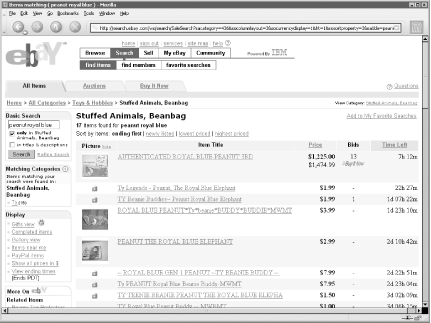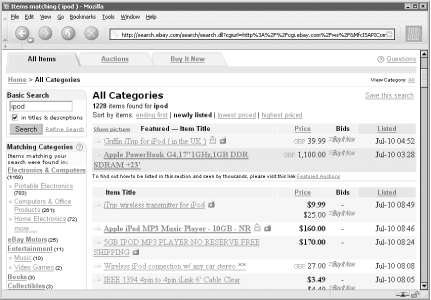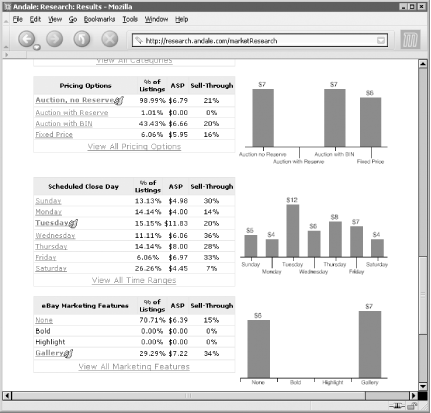Perform a simple cost/benefit analysis to determine which listing options to use.
An extra-cost listing upgrade pays for itself if it increases the auction’s closing price by at least the cost of the upgrade. But no upgrade is a guarantee, and it can be difficult to predict which ones will be effective without first doing a little research.
For example, the Gallery option, which includes a tiny photo of your item in search results (shown in Figure 4-2), costs 25 cents. Presumably, a Gallery photo increases traffic to an auction, which can lead to more bids and a higher closing price. But it also takes time to prepare a proper Gallery image (see [Hack #64]), and while 25 cents doesn’t sound like much, listing fees can add up fast. So, you may want to be selective with the Gallery and other listing upgrades you use.
Figure 4-2. The Gallery option is sometimes worth the cost and trouble if it ultimately raises the closing price
Table 4-1 lists the available listing upgrades, their costs, and recommended minimum prices for which they should be used. (Note that some of the fees are different for specialty items, such as autos and real estate.)
Table 4-1. Available extra-cost listing upgrades
|
Listing Upgrade |
Cost |
Minimum price (recommended) |
Affects search results |
Affects listing page |
|---|---|---|---|---|
|
$0.05 |
$0.00 |
✓ |
✓ | |
|
$0.10 |
$10.00 |
✓ |
✓ | |
|
$0.25 |
$25.00 |
✓ | ||
|
2 × listing fee |
$35.00 |
✓ [a] | ||
|
$1.00 |
$50.00 |
✓ | ||
|
$0.10 |
$50.00 |
✓ |
✓ | |
|
$0.15 |
$50.00 |
✓ | ||
|
$0.25 |
$50.00 |
✓ |
✓ | |
|
$2.00 |
$100.00 |
✓ | ||
|
$0.10 |
$100.00 |
✓ | ||
|
$5.00 |
$500.00 |
✓ | ||
|
$14.95 |
$500.00 |
✓ | ||
|
$19.95 |
$500.00 |
✓ | ||
|
$19.95 |
$1,000.00 |
✓ | ||
|
$19.95 |
$5,000.00 |
✓ | ||
|
$99.95 |
$100,000.00 | |||
[a] Listing in two categories affects only category listings, not search results. | ||||
Whether or not any particular upgrade is appropriate for your item depends on several factors, as well as a certain degree of luck. With a little research (see the next section), you’ll be able to make more informed decisions that will have greater impact on the success of your auction. But if you don’t want to take the time, you can use the “Minimum price” column in Table 4-1 as a quick-and-dirty guideline. For instance, if you expect your item to sell for about $40, there’s little point in paying $20 to have it Featured. By the same token, if you’re selling a $1500 item, then that extra $20 doesn’t sound like so much, as it might end up getting you an extra $100 for your item.
Tip
From time to time, eBay offers specials on listing upgrades, such as “Free Bold Day” or “Gallery for a Penny.” Such deals are typically advertised in search results listings and on the Announcements board, so keep your eyes open.
From time to time, eBay publishes statistics regarding the effectiveness of the more popular listing upgrades. For example, in February 2003, eBay estimated that the Gallery option, on average, increased bids by 13% and the final price by 11%. Likewise, the Bold option reportedly increased both the number of bids and the final price by 39%.
What these statistics don’t say is that there were likely other factors that helped increase the closing prices of these auctions. For example, sellers who took the time to add the Bold or Gallery options to their auctions were probably also diligent enough to write proper titles and descriptions and take good photos. This doesn’t necessarily mean that listing upgrades won’t help you get more money for your items, but merely that any claims that a listing upgrade will increase the price of your auction should be taken with a grain of salt.
Since your item will likely be competing for bidders with other auctions, the upgrades you choose should depend largely on those used — and not used — by your competition. Start by performing a quick search for your item, as well as browsing the category in which your item will be placed, and see what other sellers are doing to promote their items (see Figure 4-3).
Figure 4-3. If half of your competition has paid extra to be Featured in search results, your item may be buried if you don’t, and as a result, your auction will receive fewer bids
If you’re selling a rare collectible or a one-of-a-kind item, you might find few sellers in your category using the Bold or Gallery upgrades. But for more common items, such as computers, just about every auction title will be Bold, and about a third will be Featured in Search or Featured in Category.
Tip
Also helpful is the Completed Items search, described in [Hack #33], to see which upgrades were used in the most successful completed auctions.
But that’s all the help eBay will give you. If you want a little more analysis and summary, try the Andale Research tool (http://www.andale.com), shown in Figure 4-4; it’s a pay service via a monthly fee, but you can get a handful of trial uses for free.
Figure 4-4. The Andale Research tool provides a targeted summary of the success rate of completed items matching your search query
Instead of basing its statistics on averages across all of eBay, the Andale Research tool gathers up-to-date results matching your specific search query using eBay’s Completed Items search. It’s nothing earth-shattering, but statistics such as the Success Rate by eBay Feature — the percentage of successful sales by listing upgrade — can be somewhat enlightening.
However, the most reliable research you can do is on your own auctions. See [Hack #38] for details.
Some listing upgrades are more effective than others, but the most expensive options don’t always provide the biggest gains. As a rule, the most effective listing upgrades are those that affect your auction’s visibility in search results, making them stand out from the rest. Here’s a brief analysis of the extra-cost listing upgrades eBay has to offer:
- Buy-It-Now
The Buy-It-Now feature allows you and a bidder to complete the transaction early at a price you set (see [Hack #26]). But it can also be a very effective promotion tool, with the Buy-It-Now icon and price appearing in search results just below the opening price. Set the Buy-It-Now a little under the item’s market value, and you’ll likely make a sale to a shrewd buyer within a few hours of listing. Or set the Buy-It-Now a little over the item’s market value, and you might get a bite from a hungry bidder in a hurry. If nothing else, a carefully chosen Buy-It-Now price might subconsciously suggest a price to early visitors, even if they don’t end up using it. At only 5 cents, it’s not much of a gamble.
- 10-Day Listings
eBay charges the same listing fee for 3-day, 5-day, and 7-day auctions, but a 10-day listing will cost you an extra dime. The theory is that the longer the auction is active, the more bidders will see it, and the more bids you’ll get. In most cases, the extra exposure is easily worth the extra 10 cents. But its effectiveness is somewhat offset by the implied “urgency” of a short 3- or 5-day auction, which might encourage bidders to bid earlier — and higher.
- Gallery
See [Hack #64].
- List in Two Categories
It costs twice the normal listing price to include your item in two categories, so the risk increases with the starting bid. Since it has no effect on search results, this upgrade won’t necessarily double your exposure as eBay claims, but it will usually help. Use this upgrade only if there are two equally appropriate categories for your item; otherwise, it’s typically unnecessary.
- Bold
The Bold option simply displays your auction title in a bold font in search results and category listings. To see how effective this upgrade is, try any search on eBay and see how the bolded auctions stand out. Bold makes auctions harder to miss when there’s a lot of competition. However, if most of your competition is already using Bold, you might need something more aggressive, such as Featured Plus.
- Scheduled Listings
The start time is an important factor in the amount of exposure your auction gets, since it affects when it shows up in Newly Listed and Ending First search results. By default, a listing starts as soon as you complete the Sell Your Item form, but if you’re up writing auction descriptions at 3:00 A.M., you may wish to pay an extra 10 cents to schedule your auctions to start at a more reasonable time. But you can save your dime by using a listing tool to prepare your auctions ahead of time; see [Hack #73].
- Extra Photo Fee
If eBay is hosting your photos, the first photo is free; any additional photos cost 15 cents apiece. But you can include as many photos as you like at no cost if you host them yourself; see [Hack #59] for details.
- Gift Services
If you’re willing to gift-wrap your item, include a gift card, use express shipping, or ship to a recipient other than the buyer, you can pay an extra 25 cents to advertise these services. Don’t expect the little gift icon to get you any extra bids, though, except perhaps during the holidays. If you want to save money, you can simply say you’ll gift-wrap your item in the auction description.
- Reserve Price
See [Hack #35].
- Listing Designer
For an extra 10 cents, you can use one of eBay’s predesigned templates for your auction. But with a little knowledge of HTML and some imagination, you can create a unique look for your auctions without paying any extra fees, as described in [Hack #42].
- Highlight
The Highlight feature changes the background color behind your auction title in search results and category listings. In most cases, though, it’s barely noticeable, and hardly worth the $5 fee. But if most of your competition is already using the Bold and Featured upgrades, then Highlight might give you enough of an edge to pay for itself.
- Featured
“Featured” is the only upgrade that actually affects your ranking in search results (see Figure 4-3). If your item normally appears on a given page in search results or a category listing, then it will also appear in the Featured section at the top of the page. There are five types of Featured upgrades:
- Featured in Category
Affects category listings only. At only $5 more, Featured Plus (next) is a much better choice.
- Featured Plus
Affects search results and category listings; probably the best choice for most sellers.
- Featured in Search
Affects searches in eBay Stores only (see [Hack #72]); despite the name, this upgrade has no effect on standard searches.
- Featured in Gallery
Affects the General Gallery only (go to Site Map → Gallery), and then only periodically. Use this only if you’re desperate.
- Featured on Home Page
For about $100, your auction might appear in the small Featured Items box on the eBay home page (http://www.ebay.com). But there is no guarantee that your item will ever actually appear in this list; and even if it does appear, the odds that the person who sees it will actually be interested enough in your item to bid is so astronomical that this option is a gamble at best. It might be worth the cost if you’re selling real estate or promoting a pyramid scheme; otherwise, it’s a complete and utter waste of money.
Get eBay Hacks now with the O’Reilly learning platform.
O’Reilly members experience books, live events, courses curated by job role, and more from O’Reilly and nearly 200 top publishers.