Create a Good Gallery Photo
Prepare your gallery photos to use the postage stamp-sized area to its fullest potential.
The Gallery upgrade, described in [Hack #36], places a photo next to your item in search results and category listings. All thatâs required (aside from the small fee) is that you provide a Gallery photo.
When your listing goes live, eBay automatically processes the photo by performing the following tasks:
The image file is converted to the JPG file format.
The photo is resized so that the larger dimension is 96 pixels.
The photo is padded with whitespace to make it a square 96 Ã 96 pixels.
The image file is hosted on eBayâs server, making it accessible at:
http://thumbs.ebay.com/pict/3135403486.jpg
where
3135403486is the item number.
The closer your photo is to the final size of 96 Ã 96, the less of a hatchet job eBayâs servers will have to do, and the better your gallery photo will look.
The best auction photo (described in [Hack #55]) will not necessarily be the best gallery photo, so youâll most likely want to prepare two different images.
For starters, your gallery photo must be square and without any superfluous background or borders. Figure 5-14 shows a few examples of gallery photos, both good and bad.
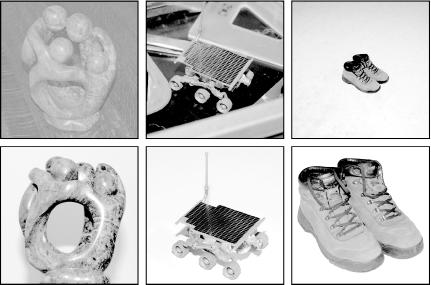
Figure 5-14. Gallery photo examples; the bad ones are shown on the first row, with their good counterparts shown immediately beneath them on the second row ...
Get eBay Hacks now with the O’Reilly learning platform.
O’Reilly members experience books, live events, courses curated by job role, and more from O’Reilly and nearly 200 top publishers.

