Basic Blogger Settings
In the previous section, you created a blog and made your first posting, accepting the default behavior of Blogger. However, over time you’ll most likely want to customize the blog to provide a look and feel uniquely your own. The first step in customizing your blog is understanding the components of a Blogger blog and how to adjust the settings related to each of them.
Title and Description
Figure 3-5 shows the blog description at the top of the lefthand column and the title in large type across the top of the page.
To change the title, return to the Blogger Edit view page and select the Settings option from the toolbar at the top of the web page. This opens a page that allows you to change various settings of your blog, as shown in Figure 3-6.
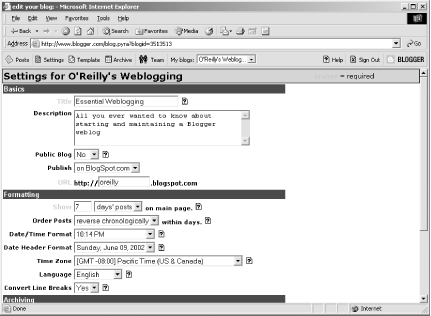
Figure 3-6. Changing the blog title in Blogger Settings
You can change the title in the first field, as we did for the example. You can also edit or remove the description in this Settings page. For the example, we’ll leave the description as is.
Change the URL field to specify your blog’s subdomain on blogspot.com. For example, Figure 3-6 shows a URL of “oreilly,” so the blog is visible at http://oreilly.blogspot.com. Blogspot will give you an error if you try to set the URL field to something that’s reserved or already taken(e.g., “www”).
Once you’ve made the changes, save them by clicking the Save Changes button at the ...
Get Essential Blogging now with the O’Reilly learning platform.
O’Reilly members experience books, live events, courses curated by job role, and more from O’Reilly and nearly 200 top publishers.

