Configuring a CUPS Print Server
The Common Unix Printing System (CUPS) printer daemon can also be used as a print server, enabling other computers on the local network to access the printers it controls.
How Do I Do That?
Start the Printer Configuration tool shown in Figure 7-14. Highlight the printer you wish to share, select the checkbox labeled Shared, and then click Apply.
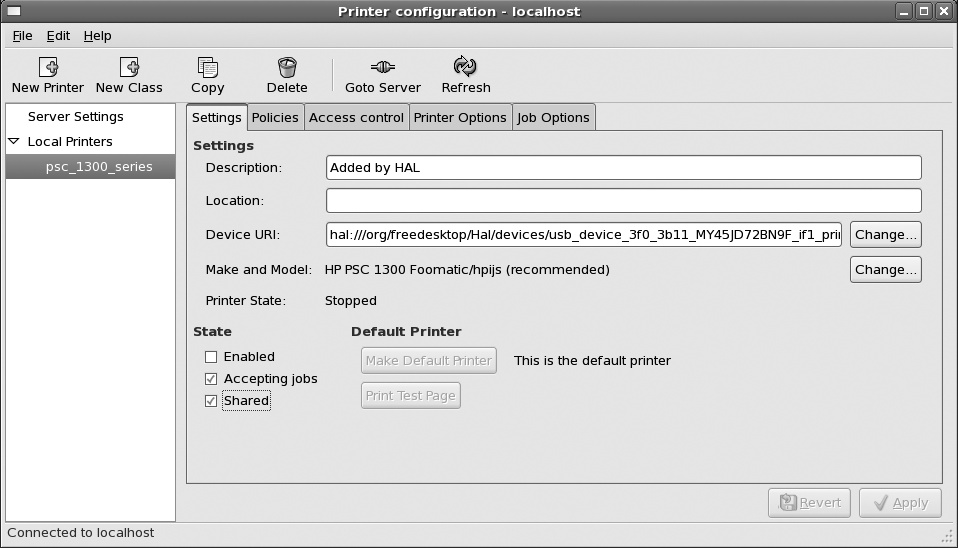
Figure 7-14. Printer configuration: sharing properties
Next, click on Server Settings on the lefthand side and select the checkbox labeled “Share published printers connected to this system.” Click Apply.
Tip
You will need to open the IPP port 631 (ipp:tcp) in your firewall configuration (see Lab 8.1, “Prevent Unwanted Connections”).
Your printer will now be accessible to other systems.
Accessing a CUPS printer from Windows XP
To add a CUPS printer to a Windows XP system, select “Printers and Faxes” from the Start menu and click on “Add a printer.” The Add Printer Wizard will appear.
Click Next to advance past the introduction. On the next page, select “A network printer, or a printer attached to another computer,” and click Next. The window shown in Figure 7-15 will appear.
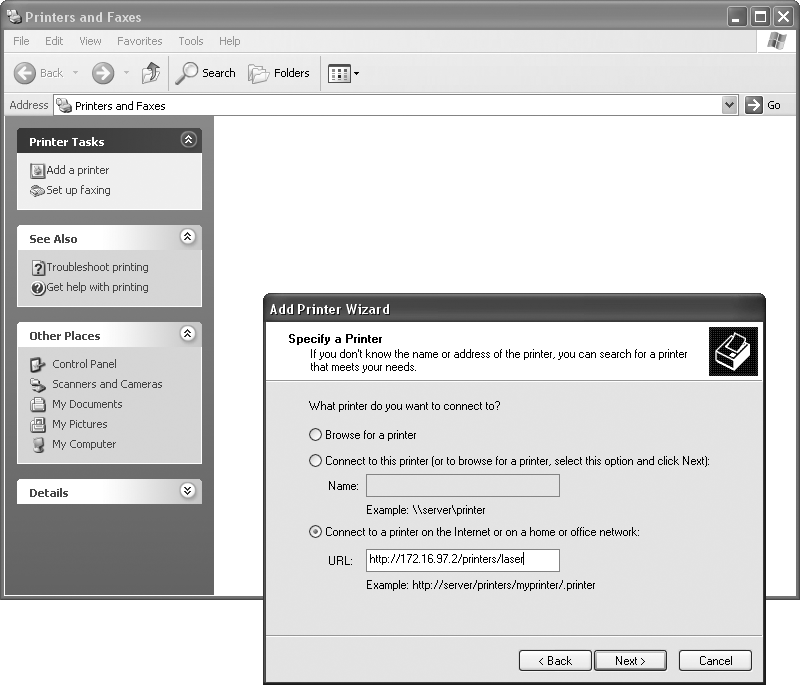
Figure 7-15. Adding a CUPS printer to a Windows XP system
Select “Connect to a printer on the Internet or on a home or office network,” and enter ...
Get Fedora Linux now with the O’Reilly learning platform.
O’Reilly members experience books, live events, courses curated by job role, and more from O’Reilly and nearly 200 top publishers.

