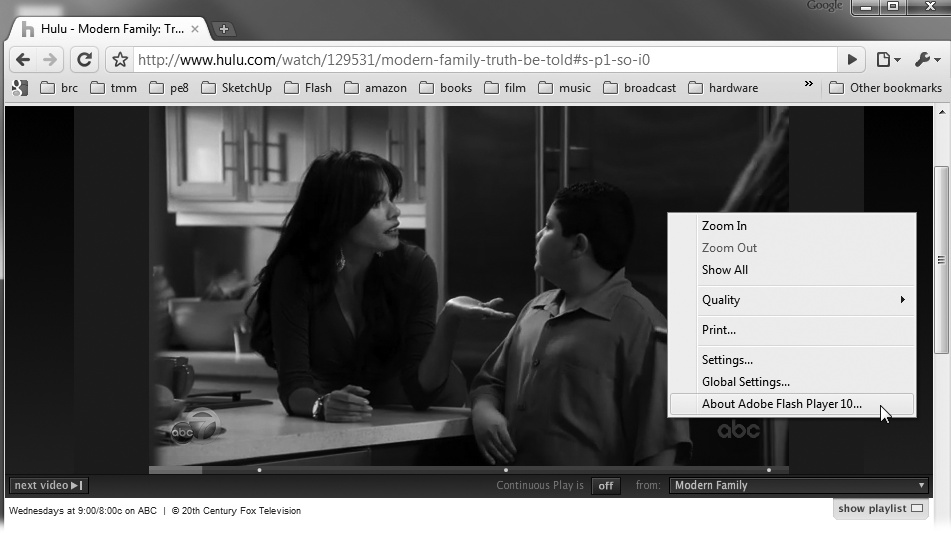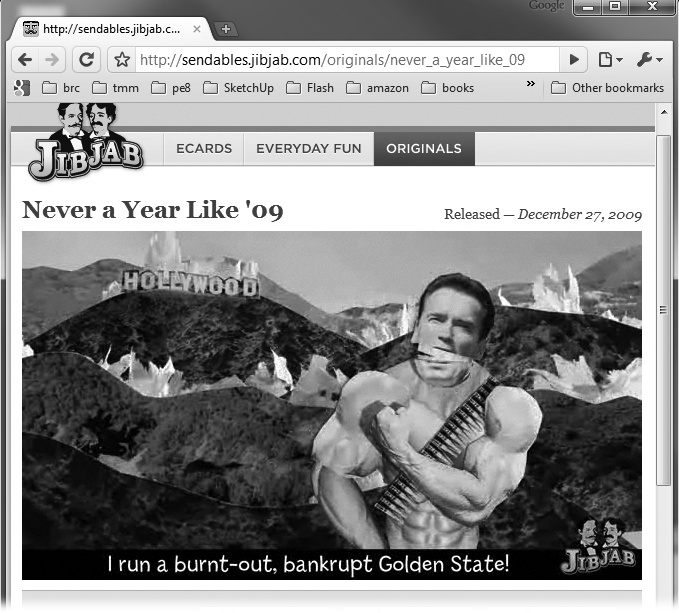Flash's evolution is unique, even for the fast-changing computer software world. First released in 1996 under the name FutureSplash, it was a tool for creating web-based animations. It's still the "go to" application for that job; however, along the way it's acquired new capabilities. Today, Flash powers video websites like YouTube and Hulu (Figure 1). It's used to develop desktop applications like eBay Desktop. As you read this, Flash/ActionScript pros are developing the next generation of apps for handheld devices like the Droid and perhaps the iPhone. Flash has grown up with the World Wide Web and managed to carve out an important niche. In fact, there are a whole slew of programs that make use of Flash technology. They include Flex, Flash Builder, and Flash Catalyst. Still, if you want to learn Flash's design and animation features as well as its programming and development features, then Flash Professional CS5 is the place to start.
Figure 1. Sites like Hulu and YouTube have made great use of Flash's video abilities. You can check any site to see whether it's using Flash behind the scenes. Just right-click (or Control-click) an image that you think might be Flash. If it says "About Flash Player" at the bottom of the pop-up menu, you guessed right.
Here are just some of the things you can do with Flash:
Animate. You can create original artwork using Flash's tools, or you can add images from your other favorite programs. Flash recognizes the most common image, video, and sound file formats. Once your artwork is in Flash, you can add motion, sound, and dazzling effects. Surely you've spent some quality time watching JibJab cartoons (Figure 2).
Multimedia websites. Today's websites aren't static. They include motion, video, background music, and above all interactive objects. Flash's built-in programming language, ActionScript, was designed to create interactive objects. You can create eye-catching, attention-grabbing websites with Flash. It's your choice whether you sprinkle Flash bits on various pages or go whole-hog and develop a 100 percent Flash site.
Tutorials. Web-based training courses, which often include a combination of text, drawings, animations, video clips, and voice-overs, are a natural fit for Flash. By hooking Flash up to a server on the back end, you can even present your audience with graded tests and up-to-the-minute product information. You don't have to deliver your tutorials over the web, though; you can publish them as standalone projector files (Chapter 20) or AIR applications (Chapter 21) and deliver them to your students via CDs or DVDs.
Presentations. PowerPoint presentations are fine…up to a point. With Flash, you can create self-running presentations that are more creative and have a higher degree of interactivity.
Customer service kiosks. Many of the kiosks you see in stores and building lobbies use Flash to help customers find what they need. For example, photo kiosks walk customers through the process of transferring images from their digital cameras and ordering prints; kiosks in banks let customers withdraw funds, check interest rates, and make deposits.
Television and film effects. The Hollywood set have been known to use Flash to create visual effects for TV shows and even small feature films. But where the TV and film industry is seriously adopting Flash is on promotional websites, where designers can wed Flash graphics to scenes taken from their movies and shows to present powerful trailers, interactive tours of movie and show sets, and teasers.
Games and other programs. With support for runtime scripting, back-end data transfers, and interactive controls like buttons and text boxes, Flash has everything a programmer needs to create entertaining, professional-looking games.
Adobe acquired Macromedia at the end of 2005, bringing Flash and Dreamweaver into the Adobe stable of creative software tools. Since then, there have been big changes in each new version. If you've used other Adobe programs, you'll also welcome the consistency in drawing, text, and color-choosing tools. By the same token, if you're new to the Adobe family, the skills you learn in Flash will come in handy if you move on to Photoshop, Illustrator, Dreamweaver, Premiere, or After Effects.
Flash Professional CS4 introduced a slew of new features, including a more powerful, yet easy-to-use motion tween, complete with Motion Editor. New 3-D capabilities opened up the world of motion, and IK Bones (inverse kinematics) made it easy for animators to link objects for realistic movement. Of course, all those tools are covered in this book, along with the latest batch of enhancements added to Flash Professional CS5:
Text Layout Framework (TLF) brings a new text engine to Flash designers and developers. At last you get the kind of text control in Flash that you'd find in Adobe Illustrator or InDesign. If you prefer the old ways, don't worry; you can continue to use the earlier text types, too.
Font embedding in Flash was a bit of a mystery to many designers. Adobe has simplified the process by placing all font embedding tools and details in one place.
Spring properties for IK Bones are an indication that Adobe plans to continue to build and improve bone features for Flash.
Code snippets are great for when you need to build something quickly. Snippets are cut-and-paste bits of code that you can drop into your ActionScript programs. Organized by topic and function—like Timeline Navigation, Event Handlers, or Audio and Video—snippets are great learning tools.
Code hinting is another area where ActionScript has improved. Turn code hinting on, and the Actions panel offers truly helpful suggestions as you write your code. It's easy to use the hints or to ignore them. It's your call.
Workflow improvements. Adobe wants you to use its entire suite of programs when you create your masterpiece, so with each version, it improves the way Flash works with other programs like Photoshop, Illustrator, and InDesign. Newer tools like Flex, Flash Builder, and Flash Catalyst make it easier for teams of designers and programmers to divvy up application development chores.
AIR (Adobe Integrated Runtime) is used to develop desktop applications. It's now easier to create and publish AIR applications in Flash. You'll find the details in Chapter 21.
Packaging applications for the iPhone. For years, developers have used Flash to build applications for handheld devices. Flash Professional CS5 includes a packager designed specifically for the iPhone. It turns out that Apple doesn't want developers creating apps with tools like Flash, so at the time this was written, the usefulness of this feature was up in the air.
Get Flash CS5: The Missing Manual now with the O’Reilly learning platform.
O’Reilly members experience books, live events, courses curated by job role, and more from O’Reilly and nearly 200 top publishers.