Chapter 11. Administering Google Apps
The last chapter taught you how to set up your Google Apps domain. But life as an administrator/Grand Pooh Bah typically involves far more than simply setting up and launching your Google Apps. As domain chief, it’s up to you to make sure your digital empire runs smoothly. Google takes care of all the hard stuff, like keeping the servers up and running, so you can focus on making sure your Google Apps domain fits the working style of the people in your organization. This chapter covers domain-level administrative tasks like managing users, apps, and domain settings. If only managing people were this easy.
Managing Users
When you manage people, you’ve always got day-to-day tasks to keep up with: resetting forgotten passwords, keeping an eye on email quotas, even blocking troublesome users from signing in. Google Apps makes it easy to do all these things; the place to start is the User Accounts page, shown in Figure 11-1. (To get there, go to Control Panel, and then click “User accounts”.)
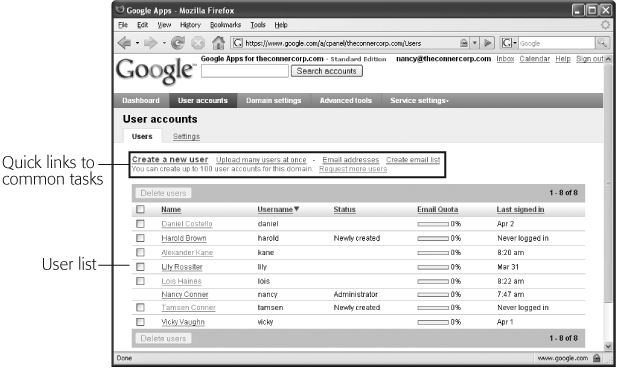
Figure 11-1. The User Accounts page’ Users tab lists the people in your Google Apps domain, their status, the last time they signed in, and how much email they’re using. You can sort by any column; just click a column’s name to reorder the list.
The User Accounts page’s list gives you an overview of the people in your domain:
Name. Each person’s registered name.
Username. ...
Get Google Apps: The Missing Manual now with the O’Reilly learning platform.
O’Reilly members experience books, live events, courses curated by job role, and more from O’Reilly and nearly 200 top publishers.

