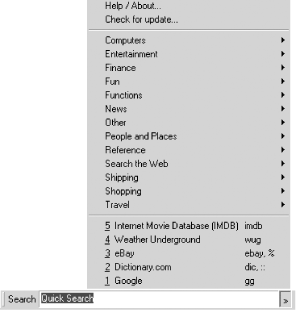Why do you have to even launch your browser to search Google? This tool lets you search Google and over 100 other search engines from your Windows status bar.
Why should you have to launch a browser to get access to Google’s over 2 billion pages’ worth of information? You don’t. If you want to go about as far beyond the browser as you can go without actually leaving the computer, check out Dave’s Quick Search Deskbar (http://notesbydave.com/toolbar/doc.htm), shown in Figure 1-18.
This is a quick little download, all of 322K. You’ll need to have Windows 95 or better and IE 5.5 or later to use it. Once you’ve downloaded and installed it, right-click your mouse on the Windows taskbar at the bottom of your screen and choose Toolbars → Add Quick Search.
The Quick Search tool is a veritable Swiss Army knife of functions, but we’ll start with the basics; enter a query in the box and hit the enter key on your keyboard. Your default browser will pop up the Google result page.
The complicated stuff isn’t that much more complicated. To go directly to the first hit of a result (using Google’s I’m Feeling Lucky feature) add an exclamation point to your search:
"washington post"!
Make sure the exclamation point is on the outside of a phrase (i.e., isn’t contained within the quotes) or it won’t work. You can, of course, add the exclamation point to the end of a multiple word query:
yahoo what's new!
The Quick Search Deskbar is powered by a few triggers and lots of switches. The triggers specify which facet of Google is to be searched, and the switches specify either which facet should be searched or the kind of results that should be returned. And they can be mixed and matched.
Triggers are characters placed before your query, altering the domains they search and the sorts of queries they construct.
-
> Constructs a Google Advanced Search Section 1.6 based on your entered query information. Remember, though, that Google’s advanced search page can’t handle overly complex queries. If you try to send a complicated query the likes of
> fiscal responsibility -site:com -site:org, it won’t be accurately represented in the resulting advanced search page.> cholesterol drugs +site:edu
-
?? Searches the Google Directory [Hack #29].
?? "George Bush"
-
, Searches Google Groups [Hack #30]. You can use the Groups-specific special syntaxes with this trigger.
, group:sci.med* dermatology</pre
Switches are characters added on to the end of your query, altering the query in various ways.
-
/ifl Invokes the equivalent of Google’s I’m Feeling Lucky button, taking you directly to the highest ranked Google result for your query. A shortcut is to simply postfix your query with a
!(exclamation point).yahoo what's new /ifl yahoo what's new!
-
/advanced Works like the Advanced Search trigger above.
-
/groups Works like the Google Groups trigger above.
-
/directory Works like the Google Directory trigger above.
-
<code>/images Searches Google Images. You can add the Google Images special syntaxes for this search.
intitle:cat /images
-
/news Restrict searches to Google News. You can use the Google News special syntaxes with this search.
intitle:"Tony Blair" /news
-
/since:days Searches for pages indexed
daysago. For example, for web sites about Jimmy Carter indexed in the last year, you’d use"Jimmy Carter" /since:365. There are some quick shortcuts for this as well:/since:tfinds things indexed today,/since:ymeans yesterday,/since:wis the last seven days, and/since:m(“m” as in month) is the last 30 days.-
/cache Returns the cached version of the URL specified or an error, if the page is not in Google’s cache.
http://www.oreilly.com /cache
-
/related Finds pages Google thinks are most related to the specified URL. If nothing’s related, however unlikely, you’ll get an error message.
http://www.researchbuzz.com /related
-
/link Finds pages that link to the specified URL.
http://www.google.com /link
- Location switches
Allow you to specify that the results you get are from local (or not local, if you prefer) versions of Google.
-
/canada(Canada),/deutschland(Germany),/france(France),/italia(Italy),/uk(United Kingdom),/language:xx Allow you to change the Google web interface to whatever language you prefer, specified as a language code in place of
xx. For a complete list of available languages, visit the Google Language Tools (http://www.google.com/language_tools) page. For example, to query Google in Malay, you’d add/language:msto your query.python /language:ms
With all these switches, you might imagine that you could do a lot of experimenting with Google searches. And you’d be right!
The Search tool has a built-in way to go over all the different searches you’ve done by clicking in the search box and repeatedly hitting the down arrow on your keyboard.
I’ve spent this hack discussing Dave’s Quick Search Taskbar Toolbar Deskbar in the context of Google, because that’s what this book is all about. But the tool does a lot more than Google. Click on the >> next to the text box. You’ll get a list of search tools in several categories, from Computers to Reference to Shopping. Once you’re finished seeing how cool this tool is when used with Google, check it out with over a hundred other different search interfaces.
Huevos (http://ranchero.com/software/huevos/), a standalone search widget for Mac OS X
Get Google Hacks now with the O’Reilly learning platform.
O’Reilly members experience books, live events, courses curated by job role, and more from O’Reilly and nearly 200 top publishers.