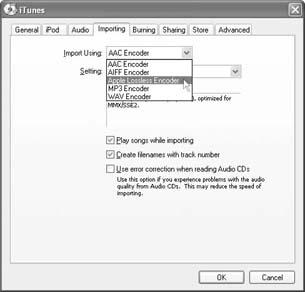The iPod was designed to handle AAC and MP3 formats the most efficiently, but it’s not limited to them. Here are the other types of music files you can play on an iPod.
WAV is a standard Windows sound format, going all the way back to Windows 95. (Most Macs can play WAV files, too.) Windows fans download WAV recordings for everything from TV-show snippets to start-up sounds and other system alert noises. A WAV song usually sounds better than the same song in MP3—but it takes up more room on the iPod.
If you’ve spent years ripping hundreds of audio tracks onto your PC using Windows Media Player, you must have had quite an emotional crash when you discovered they wouldn’t work with iTunes or play on your iPod.
Fortunately, iTunes 4.5 and later can convert them into AAC, MP3, or whatever iTunes format you specify (see page 102). The fine print: they must be unprotected WMA tracks (that is, not songs you bought from other online stores like Napster 2.0, MusicMatch, or Wal-Mart—and not files for which you deliberately turned on, for some reason, Media Player’s copy-protection option). And the conversion doesn’t work unless your PC has Windows Media Player Series 9 or later installed. (If not, amble over to http://www.microsoft.com/windowsmedia to download the software.)
When you install iTunes 4.5 or later on your Windows PC, the iTunes Setup Assistant automatically offers to add your WMA files to your iTunes library (see Figure 2-6 back yonder in Chapter 2). If you didn’t grab the chance at that moment, you can convert the WMA tracks at any time by dragging a folder full of them onto the Library icon in the iTunes Source list, or by choosing File → Add to Library and selecting the songs from your My Music folder. A dialog box appears, offering you the option to skip out if you suddenly change your mind.
Once the tracks are in iTunes-happy formats, you can not only play them on your desktop computer, but also download them to your iPod or iPod Mini to go.
Note
The next two formats mentioned below—AIFF and Apple Lossless—do not work on the iPod Shuffle. You first need to convert them to other formats like MP3 or AAC before trying to copy them to the Shuffle. Although they are high in sound quality and some audio purists prefer them, the song files in the AIFF or Apple Lossless formats can be gargantuan. At 40 or 50 megabytes per song, you’d barely be able to fit just one album on a small Shuffle anyway.
Speaking of big file sizes, the AIFF standard (Audio Interchange File Format) can create sound files that sound spectacular—in fact, these are the audio files on commercial music CDs—but they hog hard drive space. For example, if you stick Prince’s Purple Rain CD into your computer, double-click the disc icon, and drag the song file for “Let’s Go Crazy” onto your desktop, you’ll soon have a 46.9 MB AIFF file on your hard drive. Although the sound fidelity is tops, the files are usually 10 times bigger in size than MP3s.
Apple originally developed the AIFF standard, but AIFF files play on other operating systems, too.
Note
If you insist on putting monster-sized files like AIFFs on your iPod, you’ll have to worry about running out of battery power as well as disk space.
A modern iPod comes with a 32 MB memory chip. Yes, it serves as skip protection because it stores 25 minutes worth of MP3 or AAC music. But it also serves as a battery-life enhancer because the hard drive stops spinning whenever the music plays from the memory buffer.
If you have big song files on the iPod, the memory buffer holds less music. When it runs out of music data, the iPod has no choice but to read from the hard drive, which runs your battery down much faster.
The tradeoff with encoding your digital music files in compressed audio formats like MP3 and AAC is that while you can shrink the file, the sound quality of the resulting file is not as good as the original. This is because some of the audio data is discarded during the compression (mostly stuff you can’t really hear well anyway). Because of this, formats like AAC and MP3 are referred to as lossy.
For some people with less discerning audio tastes, this is not a problem because the sound quality is almost as good as a CD, and besides, you can fit thousands of tracks on your iPod. But for true audiophiles with impeccable taste and bionic ears, the lossy formats make music sound thin, tinny, and terrible.
Before iTunes 4.5, WAV and AIFF were the formats of choice for most hardcore audio fans. Music in these formats sounded better because they were lossless—no audio data was discarded when the track was ripped from a CD. As noted in the previous AIFF discussion, though, the files did take up a big honkin’ amount of hard drive space.
With its new Apple Lossless Encoder (available in the iTunes preferences box, as shown in Figure 4-2), Apple has attempted to get the best of both worlds: great sounding files that take up about half the space of an uncompressed CD track. Yes, instead of 40 megabytes of precious hard drive space per song, you only have to pony up 20 megabytes for an Apple Lossless track.
To use the Apple Lossless format on your computer and your iPod, you’ll not only need at least iTunes 4.5, but also QuickTime 6.5.1, and iPod Update 2004-04-28 or later. QuickTime, Apple’s all-purpose multimedia software, is included in the iTunes for Windows download package at http://www.apple.com/itunes/download/, and out-of-date Mac owners who didn’t get the new version with Mac OS X Software Update can get it at http://www.apple.com/quicktime/download.
You can listen to more than just music on your iPod; you can also listen to the spoken word. Not books on tape, exactly, but more like books on MP3—courtesy of http://www.audible.com. There’s a lot to say about audio books on the iPod. If you just can’t wait to find out more about audio books, skip on ahead to Chapter 6.
Get iPod and iTunes: The Missing Manual, Third Edition now with the O’Reilly learning platform.
O’Reilly members experience books, live events, courses curated by job role, and more from O’Reilly and nearly 200 top publishers.