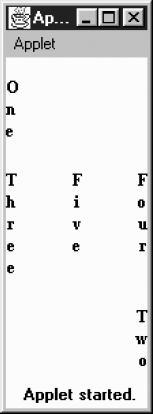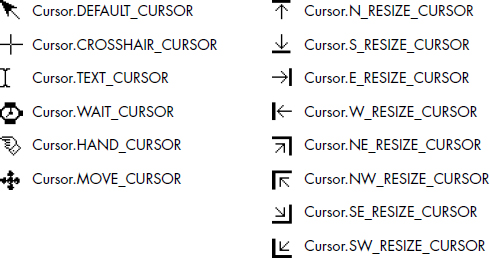5
Components
In this chapter:
- Component
- Labels
- Buttons
- A Simple Calculator
- Canvas
- Creating Your Own Component
- Cursor
This chapter introduces the generic graphical widget used within the AWT package, Component, along with a trio of specific components: Label, Button, and Canvas. It also covers the Cursor class, new to Java 1.1. (Cursor support was previously part of the Frame class.) Although many objects within AWT don't subclass Component, and though you will never create an instance of Component, anything that provides screen-based user interaction and relies on the system for its layout will be a child of Component. As a subclass of Component, each child inherits a common set of methods and an API for dealing with the different events (i.e., mouse click, keyboard input) that occur within your Java programs.
After discussing the methods in Component classes, this chapter goes into detail about two specific components, Label and Button. A Label is a widget that contains descriptive text, usually next to an input field. A Button is a basic mechanism that lets the user signal the desire to perform an action. You will learn about the Canvas object and how to use a Canvas to create your own component. Finally, we cover the Cursor class, which lets you change the cursor over a Component.
Before going into the mechanics of the Component class, it's necessary to say a little about the relationship between components and containers. A Container is also a component with the ability to contain other components. There are several different kinds of containers; they are discussed in Chapter 6, Containers. To display a component, you have to put it in a container by calling the container's add() method. We often call the container that holds a component the component's parent; likewise, we call the components a container holds its children. Certain operations are legal only if a component has a parent—that is, the component is in a container. Of course, since containers are components, containers can contain other containers, ad infinitum.
If you think some component is missing a method that should obviously be there, check the methods it inherits. For example, the Label class appears to lack a setFont() method. Obviously, labels ought to be able to change their fonts. The setFont() method really is there; it is inherited from the Component class, and therefore, not documented as part of the Label class. Even if you're familiar with object-oriented techniques, the need to work up a class hierarchy to find all of the class's methods can lead to confusion and frustration. While all Java objects inherit methods from other classes, the potential for confusion is worst with components, which inherit over a hundred methods from Component and may only have a few methods of their own.
5.1 Component
Every GUI-based program consists of a screen with a set of objects. With Java, these objects are called components. Some of the more frequently used components are buttons, text fields, and containers.
A container is a special component that allows you to group different components together within it. You will learn more about containers in the next chapter, but they are in fact just another kind of component. Also, some of the parameters and return types for the methods of Component have not been explained yet and have their own sections in future chapters.
5.1.1 Component Methods
Constants
Prior to Java 1.1, you could not subclass Component or Container. With the introduction of the LightweightPeer, you can now subclass either Component or Container. However, since you no longer have a native peer, you must rely on your container to provide a display area and other services that are normally provided by a full-fledged peer. Because you cannot rely on your peer to determine your alignment, the Component class now has five constants to indicate six possible alignment settings (one constant is used twice). The alignment constants designate where to position a lightweight component; their values range from 0.0 to 1.0. The lower the number, the closer the component will be placed to the origin (top left corner) of the space allotted to it.*
public static final float BOTTOM_ALIGNMENT ![]()
The BOTTOM_ALIGNMENT constant indicates that the component should align itself to the bottom of its available space. It is a return value from the method getAlignmentY().
public static final float CENTER_ALIGNMENT ![]()
The CENTER_ALIGNMENT constant indicates that the component should align itself to the middle of its available space. It is a return value from either the getAlignmentX() or getAlignmentY() method. This constant represents both the horizontal and vertical center.
public static final float LEFT_ALIGNMENT ![]()
The LEFT_ALIGNMENT constant indicates that the component should align itself to the left side of its available space. It is a return value from getAlignmentX().
public static final float RIGHT_ALIGNMENT ![]()
The RIGHT_ALIGNMENT constant indicates that the component should align itself to the right side of its available space. It is a return value from the method getAlignmentX().
public static final float TOP_ALIGNMENT ![]()
The TOP_ALIGNMENT constant indicates that the component should align itself to the top of its available space. It is a return value from getAlignmentY().
Variables
protected Locale locale ![]()
The protected locale variable can be accessed by calling the getLocale() method.
Constructor
Prior to Java 1.1, there was no public or protected constructor for Component. Only package members were able to subclass Component directly. With the introduction of lightweight peers, components can exist without a native peer, so the constructor was made protected, allowing you to create your own Component subclasses.
protected Component() ![]()
The constructor for Component creates a new component without a native peer. Since you no longer have a native peer, you must rely on your container to provide a display area. This allows you to create components that require fewer system resources than components that subclass Canvas. The example in the “Using an event multicaster” section of the previous chapter is of a lightweight component. Use the SystemColor class to help you colorize the new component appropriately or make it transparent.
Appearance
public Toolkit getToolkit ()
The getToolkit() method returns the current Toolkit of the Component. This returns the parent's Toolkit (from a getParent() call) when the Component has not been added to the screen yet or is lightweight. If there is no parent, getToolkit() returns the default Toolkit. Through the Toolkit, you have access to the details of the current platform (like screen resolution, screen size, and available fonts), which you can use to adjust screen real estate requirements or check on the availability of a font.
public Color getForeground ()
The getForeground() method returns the foreground color of the component. If no foreground color is set for the component, you get its parent's foreground color. If none of the component's parents have a foreground color set, null is returned.
public void setForeground (Color c)
The setForeground() method changes the current foreground color of the area of the screen occupied by the component to c. After changing the color, it is necessary for the screen to refresh before the change has any effect. To refresh the screen, call repaint().
public Color getBackground ()
The getBackground() method returns the background color of the component. If no background color is set for the component, its parent's background color is retrieved. If none of the component's parents have a background color set, null is returned.
public void setBackground (Color c)
The setBackground() method changes the current background color of the area of the screen occupied by the component to c. After changing the color, it is necessary for the screen to refresh before the change has any affect. To refresh the screen, call repaint().
public Font getFont ()
The getFont() method returns the font of the component. If no font is set for the component, its parent's font is retrieved. If none of the component's parents have a font set, null is returned.
public synchronized void setFont (Font f)
The setFont() method changes the component's font to f. If the font family (such as TimesRoman) provided within f is not available on the current platform, the system uses a default font family, along with the supplied size and style (plain, bold, italic). Depending upon the platform, it may be necessary to refresh the component/screen before seeing any changes.
Changing the font of a component could have an affect on the layout of the component.
public synchronized ColorModel getColorModel ()
The getColorModel() method returns the ColorModel used to display the current component. If the component is not displayed, the ColorModel from the component's Toolkit is used. The normal ColorModel for a Java program is 8 bits each for red, green, and blue.
public Graphics getGraphics ()
The getGraphics() method gets the component's graphics context. Most noncontainer components do not manage them correctly and therefore throw an InternalError exception when you call this method. The Canvas component is one that does since you can draw on that directly. If the component is not visible, null is returned.
public FontMetrics getFontMetrics (Font f)
The getFontMetrics() method retrieves the component's view of the FontMetrics for the requested font f. Through the FontMetrics, you have access to the platform-specific sizing for the appearance of a character or string.
public Locale getLocale () ![]()
The getLocale() method retrieves the current Locale of the component, if it has one. Using a Locale allows you to write programs that can adapt themselves to different languages and different regional variants. If no Locale has been set, getLocale() returns the parent's Locale.* If the component has no locale of its own and no parent (i.e., it isn't in a container), getLocale() throws the run-time exception IllegalComponentStateException.
public void setLocale (Locale l) ![]()
The setLocale() method changes the current Locale of the component to l. In order for this change to have any effect, you must localize your components so that they have different labels or list values for different environments. Localization is part of the broad topic of internationalization and is beyond the scope of this book.
public Cursor getCursor () ![]()
The getCursor() method retrieves the component's current Cursor. If one hasn't been set, the default is Cursor.DEFAULT_CURSOR. The Cursor class is described fully in Section 5.7. Prior to Java 1.1, the ability to associate cursors with components was restricted to frames.
public synchronized void setCursor (Cursor c) ![]()
The setCursor() method changes the current Cursor of the component to c. The change takes effect as soon as the cursor is moved. Lightweight components cannot change their cursors.
Positioning/Sizing
Component provides a handful of methods for positioning and sizing objects. Most of these are used behind the scenes by the system. You will also need them if you create your own LayoutManager or need to move or size an object. All of these depend on support for the functionality from the true component's peer.
public Point getLocation () ![]()
public Point location () ![]()
The getLocation() method returns the current position of the Component in its parent's coordinate space. The Point is the top left corner of the bounding box around the Component.
location() is the Java 1.0 name for this method.
public Point getLocationOnScreen () ![]()
The getLocationOnScreen() method returns the current position of the Component in the screen's coordinate space. The Point is the top left corner of the bounding box around the Component. If the component is not showing, the getLocationOnScreen() method throws the IllegalComponentStateException run-time exception.
public void setLocation (int x, int y) ![]()
public void move (int x, int y) ![]()
The setLocation() method moves the Component to the new position (x, y). The coordinates provided are in the parent container's coordinate space. This method calls setBounds() to move the component. The LayoutManager of the container may make it impossible to change a component's location.
Calling this method with a new position for the component generates a ComponentEvent with the ID COMPONENT_MOVED.
move() is the Java 1.0 name for this method.
public void setLocation (Point p) ![]()
This setLocation() method moves the component to the position specified by the given Point. It is the same as calling setLocation(p.x, p.y).
Calling this method with a new position for the component generates a ComponentEvent with the ID COMPONENT_MOVED.
public Dimension size () ![]()
The getSize() method returns the width and height of the component as a Dimension object.
size() is the Java 1.0 name for this method.
public void setSize (int width, int height) ![]()
public void resize (int width, int height) ![]()
The setSize() method changes the component's width and height to the width and height provided. width and height are specified in pixels. The component is resized by a call to setBounds(). The LayoutManager of the Container that contains the component may make it impossible to change a component's size.
Calling this method with a new size for the component generates a ComponentEvent with the ID COMPONENT_RESIZED.
resize() is the Java 1.0 name for this method.
public void setSize (Dimension d) ![]()
public void resize (Dimension d) ![]()
This setSize() method changes the component's width and height to the Dimension d provided. The Dimension object includes the width and height attributes in one object. The component is resized by a call to the setBounds() method. The LayoutManager of the Container that contains the component may make it impossible to change a component's size.
Calling this method with a new size for the component generates a ComponentEvent with the ID COMPONENT_RESIZED.
resize() is the Java 1.0 name for this method.
public Rectangle getBounds () ![]()
public Rectangle bounds () ![]()
The getBounds() method returns the bounding rectangle of the object. The fields of the Rectangle that you get back contain the component's position and dimensions.
bounds() is the Java 1.0 name for this method.
public void setBounds (int x, int y, int width, int height) ![]()
public void reshape (int x, int y, int width, int height) ![]()
The setBounds() method moves and resizes the component to the bounding rectangle with coordinates of (x, y) (top left corner) and width height. If the size and shape have not changed, no reshaping is done. If the component is resized, it is invalidated, along with its parent container. The LayoutManager of the Container that contains the component may make it impossible to change the component's size or position. Calling setBounds() invalidates the container, which results in a call to the LayoutManager to rearrange the container's contents. In turn, the LayoutManager calls setBounds() to give the component its new size and position, which will probably be the same size and position it had originally. In short, if a layout manager is in effect, it will probably undo your attempts to change the component's size and position.
Calling this method with a new size for the component generates a ComponentEvent with the ID COMPONENT_RESIZED. Calling this method with a new position generates a ComponentEvent with the ID COMPONENT_MOVED. reshape() is the Java 1.0 name for this method.
public void setBounds (Rectangle r) ![]()
This setBounds() method calls the previous method with parameters of r.x, r.y, r.width, and r.height.
Calling this method with a new size for the component generates a ComponentEvent with the ID COMPONENT_RESIZED. Calling this method with a new position generates a ComponentEvent with the ID COMPONENT_MOVED.
public Dimension getPreferredSize () ![]()
public Dimension preferredSize () ![]()
The getPreferredSize() method returns the Dimension (width and height) for the preferred size of the component. Each component's peer knows its preferred size. Lightweight objects return getSize().
preferredSize() is the Java 1.0 name for this method.
public Dimension getMinimumSize () ![]()
public Dimension minimumSize () ![]()
The getMinimumSize() method returns the Dimension (width and height) for the minimum size of the component. Each component's peer knows its minimum size. Lightweight objects return getSize(). It is possible that the methods getMinimumSize() and getPreferredSize() will return the same dimensions.
minimumSize() is the Java 1.0 name for this method.
public Dimension getMaximumSize () ![]()
The getMaximumSize() method returns the Dimension (width and height) for the maximum size of the component. This may be used by a layout manager to prevent a component from growing beyond a predetermined size. None of the java.awt layout managers call this method. By default, the value returned is Short.MAX_VALUE for both dimensions.
The getAlignmentX() method returns the alignment of the component along the x axis. The alignment could be used by a layout manager to position this component relative to others. The return value is between 0.0 and 1.0. Values nearer 0 indicate that the component should be placed closer to the left edge of the area available. Values nearer 1 indicate that the component should be placed closer to the right. The value 0.5 means the component should be centered. The default setting is Component.CENTER_ALIGNMENT.
public float getAlignmentY () ![]()
The getAlignmentY() method returns the alignment of the component along they axis. The alignment could be used by a layout manager to position this component relative to others. The return value is between 0.0 and 1.0. Values nearer 0 indicate that the component should be placed closer to the top of the area available. Values nearer 1 indicate that the component should be placed closer to the bottom. The value 0.5 means the component should be centered. The default setting is Component.CENTER_ALIGNMENT.
public void doLayout () ![]()
public void layout () ![]()
The doLayout() method of Component does absolutely nothing. It is called when the Component is validated (through the validate() method). The Container class overrides this method.
layout() is the Java 1.0 name for this method.
public boolean contains (int x, int y) ![]()
public boolean inside (int x, int y) ![]()
The contains() method checks if the x and y coordinates are within the bounding box of the component. If the Component is not rectangular, the method acts as if there is a rectangle around the Component. contains() returns true if the x and y coordinates are within the component, false otherwise.
inside() is the Java 1.0 name for this method.
public boolean contains (Point p) ![]()
This contains() method calls the previous method with parameters of p.x and p.y.
public Component getComponentAt (int x, int y) ![]()
public Component locate (int x, int y) ![]()
The getComponentAt() method uses contains() to see if the x and y coordinates are within the component. If they are, this method returns the Component. If they aren't, it returns null. getComponentAt() is overridden by Container to provide enhanced functionality.
locate() is the Java 1.0 name for this method.
public Component getComponentAt (Point p) ![]()
This getComponentAt() method calls the previous method with parameters of p.x and p.y.
Painting
The only methods in this section that you call directly are the versions of repaint(). The paint() and update() methods are called by the system when the display area requires refreshing, such as when a user resizes a window. When your program changes the display you should call repaint() to trigger a call to update() and paint(). Other wise, the system is responsible for updating the display.
public void paint (Graphics g)
The paint() method is offered so the system can display whatever you want in a Component. In the base Component class, this method does absolutely nothing. Ordinarily, it would be overridden in an applet to do something other than the default, which is display a box in the current background color. g is the graphics context of the component being drawn on.
public void update (Graphics g)
The update() method is automatically called when you ask to repaint the Component. If the component is not lightweight, the default implementation of update() clears graphics context g by drawing a filled rectangle in the background color, resetting the color to the current foreground color, and calling paint(). If you do not override update() when you do animation, you will see some flickering because Component clears the screen. Animation is discussed in Chapter 2, Simple Graphics.
public void paintAll (Graphics g)
The paintAll() method validates the component and paints its peer if it is visible. g represents the graphics context of the component. This method is called when the paintComponents() method of Container is called.
public void repaint ()
The repaint() method requests the scheduler to redraw the component as soon as possible. This will result in update() getting called soon thereafter. There is not a one-to-one correlation between repaint() and update() calls. It is possible that multiple repaint() calls can result in a single update().
This version of repaint() allows for a delay of tm milliseconds. It says, please update this component within tm milliseconds, which may happen immediately.
public void repaint (int x, int y, int width, int height)
This version of repaint() allows you to select the region of the Component you desire to be updated. (x, y) are the coordinates of the upper left corner of the bounding box of the component with dimensions of widthheight. This is similar to creating a clipping area and results in a quicker repaint.
public void repaint (long tm, int x, int y, int width, int height)
This final version of repaint() is what the other three repaint() methods call. tm is the maximum delay in milliseconds before update should be called. (x, y) are the coordinates of the upper left corner of the clipping area of the component with dimensions of width height.
public void print (Graphics g)
The default implementation of the print() method calls paint().
In Java 1.0, there was no way to print; in Java 1.1, if the graphics parameter implements PrintGraphics, anything drawn on g will be printed. Printing is covered in Chapter 17, Printing.
public void printAll (Graphics g)
The printAll() method validates the component and paints its peer if it is visible. g represents the graphics context of the component. This method is called when the printComponents() method of Container is called or when you call it with a PrintGraphics parameter.
The default implementation of printAll() is identical to paintAll(). As with paintAll(), g represents the graphics context of the component; if g implements PrintGraphics, it can be printed.
Imaging
Background information about using images is discussed in Chapter 2 and Chapter 12, Image Processing. The imageUpdate() method of Component is the sole method of the ImageObserver interface. Since images are loaded in a separate thread, this method is called whenever additional information about the image becomes available.
public boolean imageUpdate (Image image, int infoflags, int x, int y, int width, int height)
imageUpdate() is the java.awt.image.ImageObserver method implemented by Component. It is an asynchronous update interface for receiving notifications about Image information as image is loaded and is automatically called when additional information becomes available. This method is necessary because image loading is done in a separate thread from the getImage() call. Ordinarily, x and y would be the coordinates of the upper left corner of the image loaded so far, usually (0, 0). However, the method imageUpdate() of the component ignores these parameters. width and height are the image’s dimensions, so far, in the loading process.
The infoflags parameter is a bit-mask of information available to you about image. Please see the text about ImageObserver in Chapter 12 for a complete description of the different flags that can be set. When overriding this method, you can wait for some condition to be true by checking a flag in your program and then taking the desired action. To check for a particular flag, perform an AND (&) of infoflags and the constant. For example, to check if the FRAMEBITS flag is set:
if ((infoflags & ImageObserver.FRAMEBITS) == ImageObserver.FRAMEBITS)
System.out.println ("The Flag is set");
The return value from a call to imageUpdate() is true if image has changed and false otherwise.
Two system properties let the user control the behavior of updates:
- awt.image.incrementaldraw allows the user to control whether or not partial images are displayed. Initially, the value of incrementaldraw is unset and defaults to true, which means that partial images are drawn. If incrementaldraw is set to false, the image will be drawn only when it is complete or when the screen is resized or refreshed.
- awt.image.redrawrate allows the user to change the delay between successive repaints. If not set, the default redraw rate is 100 milliseconds.
public Image createImage (int width, int height)
The createImage() method creates an empty Image of size width height. The returned Image is an in-memory image that can be drawn on for double buffering to manipulate an image in the background. If an image of size width height cannot be created, the call returns null. In order for createImage() to succeed, the peer of the Component must exist; if the component is lightweight, the peer of the component's container must exist.
public Image createImage (ImageProducer producer)
This createImage() method allows you to take an existing image and modify it in some way to produce a new Image. This can be done through ImageFilter and FilteredImageSource or a MemoryImageSource, which accepts an array of pixel information. You can learn more about these classes and this method in Chapter 12.
public boolean prepareImage (Image image, ImageObserver observer)
The prepareImage() method forces image to start loading, asynchronously, in another thread. observer is the Component that image will be rendered on and is notified (via imageUpdate()) as image is being loaded. In the case of an Applet, this would be passed as the ImageObserver. If image has already been fully loaded, prepareImage() returns true. Other wise, false is returned. Since image is loaded asynchronously, prepareImage() returns immediately. Ordinarily, prepareImage() would be called by the system when image is first needed to be displayed (in drawImage() within paint()). As more information about the image gets loaded, imageUpdate() is called periodically.
If you do not want to go through the trouble of creating a MediaTracker instance to start the loading of the image objects, you can call prepareImage() to trigger the start of image loading prior to a call to drawImage().
If image has already started loading when this is called or if this is an in-memory image, there is no effect.
public boolean prepareImage (Image image, int width, int height, ImageObserver observer)
This version of prepareImage() is identical to the previous one, with the addition of a scaling factor of widthheight. As with other width and height parameters, the units for these parameters are pixels. Also, if width and height are −1, no scaling factor is assumed. This method is called by one of the internal MediaTracker methods.
public int checkImage (Image image, ImageObserver observer)
The checkImage() method returns the status of the construction of a screen representation of image, being watched by observer. If image has not started loading yet, this will not start it. The return value is the ImageObserver flags ORed together for the data that is now available. The available ImageObserver flags are: WIDTH, HEIGHT, PROPERTIES, SOMEBITS, FRAMEBITS, ALLBITS, ERROR, and ABORT. See Chapter 12 for a complete description of ImageObserver.
public int checkImage (Image image, int width, int height, ImageObserver observer)
This version of checkImage() is identical to the previous one, with the addition of a scaling factor of widthheight. If you are using the drawImage() version with width and height parameters, you should use this version of checkImage() with the same width and height.
Peers
public ComponentPeer getPeer () ![]()
The getPeer() method returns a reference to the component's peer as a ComponentPeer object. For example, if you issue this method from a Button object, getPeer() returns an instance of the ComponentPeer subclass ButtonPeer.
This method is flagged as deprecated in comments but not with @deprecated. There is no replacement method for Java 1.1.
public void addNotify ()
The addNotify() method is overridden by each individual component type. When addNotify() is called, the peer of the component gets created, and the Component is invalidated. The addNotify() method is called by the system when it needs to create the peer. The peer needs to be created when a Component is first shown, or when a new Component is added to a Container and the Container is already being shown (in which case it already has a peer, but a new one must be created to take account of the new Component). If you override this method for a specific Component, call super.addNotify() first, then do what you need for the Component. You will then have information available about the newly created peer.
Certain tasks cannot succeed unless the peer has been created. An incomplete list includes finding the size of a component, laying out a container (because it needs the component's size), and creating an Image object. Peers are discussed in more depth in Chapter 15, Toolkit and Peers.
public synchronized void removeNotify ()
The removeNotify() method destroys the peer of the component and removes it from the screen. The state information about the Component is retained by the specific subtype. The removeNotify() method is called by the system when it determines the peer is no longer needed. Such times would be when the Component is removed from a Container, when its container changes, or when the Component is disposed. If you override this method for a specific Component, issue the particular commands for you need for this Component, then call super.removeNotify() last.
State Procedures
These methods determine whether the component is ready to be displayed and can be seen by the user. The first requirement is that it be valid—that is, whether the system knows its size, and (in the case of a container) whether the layout manager is aware of all its parts and has placed them as requested. A component becomes invalid if the size has changed since it was last displayed. If the component is a container, it becomes invalid when one of the components contained within it becomes invalid.
Next, the component must be visible—a possibly confusing term, because components can be considered “visible” without being seen by the user. Frames (because they have their own top-level windows) are not visible until you request that they be shown, but other components are visible as soon as you create them.
Finally, to be seen, a component must be showing. You show a component by adding it to its container. For something to be showing, it must be visible and be in a container that is visible and showing.
A subsidiary aspect of state is the enabled quality, which determines whether a component can accept input.
public boolean isValid ()
The isValid() method tells you whether or not the component needs to be laid out.
public void validate ()
The validate() method sets the component's valid state to true. Ordinarily, this is done for you when the Component is laid out by its Container. Since objects are invalid when they are first drawn on the screen, you should call validate() to tell the system you are finished adding objects so that it can validate the screen and components. One reason you can override validate() is to find out when the container that the component exists in has been resized. The only requirement when overriding is that the original validate() be called. With Java 1.1, instead of overriding, you can listen for resize events.
public void invalidate ()
The invalidate() method sets the component's valid state to false and propagates the invalidation to its parent. Ordinarily, this is done for you, or should be, whenever anything that affects the layout is changed.
public boolean isVisible ()
The isVisible() methods tells you if the component is currently visible. Most components are initially visible, except for top-level objects like frames. Any component that is visible will be shown on the screen when the screen is painted.
public boolean isShowing ()
The isShowing() method tells you if the component is currently shown on the screen. It is possible for isVisible() to return true and isShowing() to return false if the screen has not been painted yet.
Table 5-1 compares possible return values from isVisible() and isShowing(). The first two entries are for objects that have their own Window. These will always return the same values for isVisible() and isShowing(). The next three are for Component objects that exist within a Window, Panel, or Applet. The visible setting is always initially true. However, the showing setting is not true until the object is actually drawn. The last case shows another possibility. If the component exists within an invisible Container, the component will be visible but will not be shown.
Table 5–1: isVisible vs. isShowing
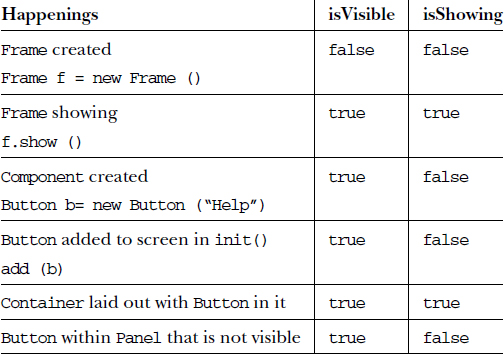
public void show ()
The show() method displays a component by making it visible and showing its peer. The parent Container becomes invalid because the set of children to display has changed. You would call show() directly to display a Frame or Dialog.
In Java 1.1, you should use setVisible() instead.
public void hide ()
The hide() method hides a component by making it invisible and hiding its peer. The parent Container becomes invalid because the set of children to display has changed. If you call hide() for a Component that does not subclass Window, the component's Container reserves space for the hidden object.
In Java 1.1, you should use setVisible() instead.
public void setVisible(boolean condition) ![]()
public void show (boolean condition) ![]()
The setVisible() method calls either show() or hide() based on the value of condition. If condition is true, show() is called. When condition is false, hide() is called.
show() is the Java 1.0 name for this method.
public boolean isEnabled ()
The isEnabled() method checks to see if the component is currently enabled. An enabled Component can be selected and trigger events. A disabled Component usually has a slightly lighter font and doesn't permit the user to select or interact with it. Initially, every Component is enabled.
public synchronized void enable ()
The enable() method allows the user to interact with the component. Components are enabled by default but can be disabled by a call to disabled() or setEnabled(false).
In Java 1.1, you should use setEnabled() instead.
public synchronized void disable ()
The disable() method disables the component so that it is unresponsive to user interactions.
In Java 1.1, you should use setEnabled() instead.
public void setEnabled (boolean condition) ![]()
public void enable (boolean condition) ![]()
The setEnabled() method calls either enable() or disable() based on the value of condition. If condition is true, enable() is called. When condition is false, disable() is called. Enabling and disabling lets you create components that can be operated only under certain conditions—for example, a Button that can be pressed only after the user has typed into a TextArea.
enable() is the Java 1.0 name for this method.
Focus
Although there was some support for managing input focus in version 1.0, 1.1 improved on this greatly by including support for Tab and Shift+Tab to move input focus to the next or previous component, and by being more consistent across different platforms. This support is provided by the package-private class FocusManager.
public boolean isFocusTraversable() ![]()
The isFocusTraversable() method is the support method that tells you whether or not a component is capable of receiving the input focus. Every component asks its peer whether or not it is traversable. If there is no peer, this method returns false.
If you are creating a component by subclassing Component or Canvas and you want it to be traversable, you should override this method; a Canvas is not traversable by default.
public void requestFocus ()
The requestFocus() method allows you to request that a component get the input focus. If it can't (isFocusTraversable() returns false), it won't.
public void nextFocus () ![]()
The transferFocus() method moves the focus from the current component to the next one.
nextFocus() is the Java 1.0 name for this method.
Miscellaneous methods
public final Object getTreeLock () ![]()
The getTreeLock() method retrieves the synchronization lock for all AWT components. Instead of using synchronized methods in Java 1.1, previously synchronized methods lock the tree within a synchronized (component.getTreeLock()) {} code block. This results in a more efficient locking mechanism to improve performance.
public String getName () ![]()
The getName() method retrieves the current name of the component. The component's name is useful for object serialization. Components are given a name by default; you can change the name by calling setName().
public void setName (String name) ![]()
The setName() method changes the name of the component to name.
public Container getParent ()
The getParent() method returns the component's Container. The container for anything added to an applet is the applet itself, since it subclasses Panel. The container for the applet is the browser. In the case of Netscape Navigator versions 2.0 and 3.0, the return value would be a specific instance of the netscape.applet.EmbeddedAppletFrame class. If the applet is running within the appletviewer, the return value would be an instance of sun.applet.AppletViewerPanel.
public synchronized void add(PopupMenu popup) ![]()
The add() method introduced in Java 1.1 provides the ability to associate a PopupMenu with a Component. The pop-up menu can be used to provide context-sensitive menus for specific components. (On some platforms for some components, pop-up menus exist already and cannot be overridden.) Interaction with the menu is discussed in Chapter 10, Would You Like to Choose from the Menu?
Multiple pop-up menus can be associated with a component. To display the appropriate pop-up menu, call the pop-up menu's show() method.
public synchronized void remove(MenuComponent popup) ![]()
The remove() method is the MenuContainer interface method to disassociate the popup from the component. (PopupMenu is a subclass of MenuComponent.) If popup is not associated with the Component, nothing happens.
protected String paramString ()
The paramString() method is a protected method that helps build a String listing the different parameters of the Component. When the toString() method is called for a specific Component, paramString() is called for the lowest level and works its way up the inheritance hierarchy to build a complete parameter string to display. At the Component level, potentially seven (Java1.0) or eight (1.1) items are added. The first five items added are the component's name (if non-null and using Java 1.1), x and y coordinates (as returned by getLocation()), along with its width and height (as returned by getSize()). If the component is not valid, “invalid” is added next. If the component is not visible, “hidden” is added next. Finally, if the component is not enabled, “disabled” is added.
public String toString ()
The toString() method returns a String representation of the object's values. At the Component level, the class's name is placed before the results of paramString(). This method is called automatically by the system if you try to print an object using System.out.println().
public void list ()
The list() method prints the contents of the Component (as returned by toString()) to System.out. If c is a type of Component, the two statements System.out.println(c) and c.list() are equivalent. This method is more useful at the Container level, because it prints all the components within the container.
public void list (PrintWriter out) ![]()
public void list (PrintStream out)
This version of list() prints the contents of the Component (as returned by toString()) to a different PrintStream, out.
public void list (PrintWriter out, int indentation) ![]()
public void list (PrintStream out, int indentation)
These versions of list() are called by the other two. They print the component's contents (as returned by toString()) with the given indentation. This allows you to prepare nicely formatted lists of a container's contents for debugging; you could use the indentation to reflect how deeply the component is nested within the container.
5.1.2 Component Events
Chapter 4, Events covers event handling in detail. This section summarizes what Component does for the different event-related methods.
With the Java 1.0 event model, many methods return true to indicate that the program has handled the event and false to indicate that the event was not handled (or only partially handled); when false is returned, the system passes the event up to the parent container. Thus, it is good form to return true only when you have fully handled the event, and no further processing is necessary.
With the Java 1.1 event model, you register a listener for a specific event type. When that type of event happens, the listener is notified. Unlike the 1.0 model, you do not need to override any methods of Component to handle the event.
Controllers
The Java 1.0 event model controllers are deliverEvent(), postEvent(), and handleEvent(). With 1.1, the controller is a method named dispatchEvent().
public void deliverEvent (Event e) ![]()
The deliverEvent() method delivers the 1.0 Event e to the Component in which an event occurred. Internally, this method calls postEvent(). The deliverEvent() method is an important enhancement to postEvent() for Container objects since they have to determine which component in the Container gets the event.
public boolean postEvent (Event e) ![]()
The postEvent() method tells the Component to deal with 1.0 Event e. It calls handleEvent(), which returns true if some other object handled e and false if no one handles it. If handleEvent() returns false, postEvent() posts the Event to the component's parent. You can use postEvent() to hand any events you generate yourself to some other component for processing. (Creating your own events is a useful technique that few developers take advantage of.) You can also use postEvent() to reflect an event from one component into another.
public boolean handleEvent (Event e) ![]()
The handleEvent() method determines the type of event e and passes it along to an appropriate method to deal with it. For example, when a mouse motion event is delivered to postEvent(), it is passed off to handleEvent(), which calls mouseMove(). As shown in the following listing, handleEvent() can be implemented as one big switch statement. Since not all event types have default event handlers, you may need to override this method. If you do, remember to call the overridden method to ensure that the default behavior still takes place. To do so, call super.handleEvent(event) for any event your method does not deal with.
public boolean handleEvent(Event event) {
switch (event.id) {
case Event.MOUSE_ENTER:
return mouseEnter (event, event.x, event.y);
case Event.MOUSE_EXIT:
return mouseExit (event, event.x, event.y);
case Event.MOUSE_MOVE:
return mouseMove (event, event.x, event.y);
case Event.MOUSE_DOWN:
return mouseDown (event, event.x, event.y);
case Event.MOUSE_DRAG:
return mouseDrag (event, event.x, event.y);
case Event.MOUSE_UP:
return mouseUp (event, event.x, event.y);
case Event.KEY_PRESS:
case Event.KEY_ACTION:
return keyDown (event, event.key);
case Event.KEY_RELEASE:
case Event.KEY_ACTION_RELEASE:
return keyUp (event, event.key);
case Event.ACTION_EVENT:
return action (event, event.arg);
case Event.GOT_FOCUS:
return gotFocus (event, event.arg);
case Event.LOST_FOCUS:
return lostFocus (event, event.arg);
}
return false;
}
public final void dispatchEvent(AWTEvent e) ![]()
The dispatchEvent() method allows you to post new AWT events to this component's listeners. dispatchEvent() tells the Component to deal with the AWTEvent e by calling its processEvent() method. This method is similar to Java 1.0’s postEvent() method. Events delivered in this way bypass the system's event queue. It's not clear why you would want to bypass the event queue, except possibly to deliver some kind of high priority event.
Action
public boolean action (Event e, Object o) ![]()
The action() method is called when the user performs some action in the Component. e is the 1.0 Event instance for the specific event, while the content of o varies depending upon the specific Component. The particular action that triggers a call to action() depends on the Component. For example, with a TextField, action() is called when the user presses the carriage return. This method should not be called directly; to deliver any event you generate, call postEvent(), and let it decide how the event should propagate.
The default implementation of the action() method does nothing and returns false. When you override this method, return true only if you fully handle the event. Your method should always have a default case that returns false or calls super.action(e, o) to ensure that the event propagates to the component's container or component's superclass, respectively.
Keyboard
public boolean keyDown (Event e, int key) ![]()
The keyDown() method is called whenever the user presses a key. e is the 1.0 Event instance for the specific event, while key is the integer representation of the character pressed. The identifier for the event (e.id) could be either Event.KEY_PRESS for a regular key or Event.KEY_ACTION for an action-oriented key (e.g., arrow or function key). The default keyDown() method does nothing and returns false. If you are doing input validation, return true if the character is invalid; this keeps the event from propagating to a higher component. If you wish to alter the input (i.e., convert to uppercase), return false, but change e.key to the new character.
public boolean keyUp (Event e, int key)
The keyUp() method is called whenever the user releases a key. e is the Event instance for the specific event, while key is the integer representation of the character pressed. The identifier for the event (e.id) could be either Event.KEY_RELEASE for a regular key or Event.KEY_ACTION_RELEASE for an action-oriented key (e.g., arrow or function key). keyUp() may be used to determine how long key has been pressed. The default keyUp() method does nothing and returns false.
Mouse
NOTE
Early releases of Java (1.0.2 and earlier) propagated only mouse events from Canvas and Container objects. However, Netscape Navigator seems to have jumped the gun and corrected the situation with their 3.0 release, which is based on Java release 1.0.2.1. Until other Java releases catch up, use these events with care. For more information on platform dependencies, see Appendix C, Platform-Specific Event Handling.
public boolean mouseDown (Event e, int x, int y) ![]()
The mouseDown() method is called when the user presses a mouse button over the Component. e is the Event instance for the specific event, while x and y are the coordinates where the cursor was located when the event was initiated. It is necessary to examine the modifiers field of e to determine which mouse button the user pressed. The default mouseDown() method does nothing and returns false. When you override this method, return true only if you fully handle the event. Your method should always have a default case that returns false or calls super.mouseDown(e, x, y) to ensure that the event propagates to the component's container or component's superclass, respectively.
public boolean mouseDrag (Event e, int x, int y) ![]()
The mouseDrag() method is called when the user is pressing a mouse button and moves the mouse. e is the Event instance for the specific event, while x and y are the coordinates where the cursor was located when the event was initiated. mouseDrag() could be called multiple times as the mouse is moved. The default mouseDrag() method does nothing and returns false. When you override this method, return true only if you fully handle the event. Your method should always have a default case that returns false or calls super.mouseDrag(e, x, y) to ensure that the event propagates to the component's container or component's superclass, respectively.
public boolean mouseEnter (Event e, int x, int y) ![]()
The mouseEnter() method is called when the mouse enters the Component. e is the Event instance for the specific event, while x and y are the coordinates where the cursor was located when the event was initiated. The default mouseEnter() method does nothing and returns false. mouseEnter() can be used for implementing balloon help. When you override this method, return true only if you fully handle the event. Your method should always have a default case that returns false or calls super.mouseEnter(e, x, y) to ensure that the event propagates to the component's container or component's superclass, respectively.
public boolean mouseExit (Event e, int x, int y) ![]()
The mouseExit() method is called when the mouse exits the Component. e is the Event instance for the specific event, while x and y are the coordinates where the cursor was located when the event was initiated. The default method mouseExit() does nothing and returns false. When you override this method, return true only if you fully handle the event. Your method should always have a default case that returns false or calls super.mouseExit(e, x, y) to ensure that the event propagates to the component's container or component's superclass, respectively.
public boolean mouseMove (Event e, int x, int y) ![]()
The mouseMove() method is called when the user moves the mouse without pressing a mouse button. e is the Event instance for the specific event, while x and y are the coordinates where the cursor was located when the event was initiated. mouseMove() will be called numerous times as the mouse is moved. The default mouseMove() method does nothing and returns false. When you override this method, return true only if you fully handle the event. Your method should always have a default case that returns false or calls super.mouseMove(e, x, y) to ensure that the event propagates to the component's container or component's superclass, respectively.
public boolean mouseUp (Event e, int x, int y) ![]()
The mouseUp() method is called when the user releases a mouse button over the Component. e is the Event instance for the specific event, while x and y are the coordinates where the cursor was located when the event was initiated. The default mouseUp() method does nothing and returns false. When you override this method, return true only if you fully handle the event. Your method should always have a default case that returns false or calls super.mouseUp(e, x, y) to ensure that the event propagates to the component's container or component's superclass, respectively.
Focus
Focus events indicate whether a component can get keyboard input. Not all components can get focus (e.g., Label cannot). Precisely which components can get the focus is platform specific.
Ordinarily, the item with the focus has a light gray rectangle around it, though the actual display depends on the platform and the component. Figure 5-1 displays the effect of focus for buttons in Windows 95.
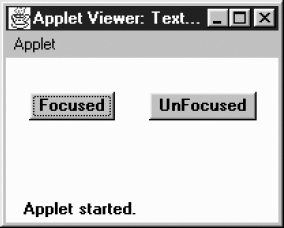
Figure 5–1: Focused and UnFocused buttons
Early releases of Java (1.0.2 and earlier) do not propagate all focus events on all platforms. Java 1.1 seems to propagate them properly. For more information on platform dependencies, see Appendix C.
public boolean gotFocus (Event e, Object o) ![]()
The gotFocus() method is triggered when the Component gets the input focus. e is the 1.0 Event instance for the specific event, while the content of o varies depending upon the specific Component. The default gotFocus() method does nothing and returns false. For a TextField, when the cursor becomes active, it has the focus. When you override this method, return true to indicate that you have handled the event completely or false if you want the event to propagate to the component's container.
public boolean lostFocus (Event e, Object o) ![]()
The lostFocus() method is triggered when the input focus leaves the Component. e is the Event instance for the specific event, while the content of o varies depending upon the specific Component. The default lostFocus() method does nothing and returns false. When you override this method, return true to indicate that you have handled the event completely or false if you want the event to propagate to the component's container.
Listeners and 1.1 Event Handling
With the 1.1 event model, you receive events by registering event listeners, which are told when the event happens. Components don't have to receive and handle their own events; you can cleanly separate the event-handling code from the user interface itself. This section covers the methods used to add and remove event listeners, which are part of the Component class. There is a pair of methods to add and remove listeners for each event type that is appropriate for a Component: ComponentEvent, FocusEvent, KeyEvent, MouseEvent, and MouseMotionEvent. Subclasses of Component may have additional event types and therefore will have additional methods for adding and removing listeners. For example, Button, List, MenuItem, and TextField each generate action events and therefore have methods to add and remove action listeners. These additional listeners are covered with their respective components.
public void addComponentListener(ComponentListener listener) ![]()
The addComponentListener() method registers listener as an object interested in being notified when a ComponentEvent passes through the EventQueue with this Component as its target. When such an event occurs, a method in the ComponentListener interface is called. Multiple listeners can be registered.
public void removeComponentListener(ComponentListener listener) ![]()
The removeComponentListener() method removes listener as a interested listener. If listener is not registered, nothing happens.
public void addFocusListener(FocusListener listener) ![]()
The addFocusListener() method registers listener as an object interested in being notified when a FocusEvent passes through the EventQueue with this Component as its target. When such an event occurs, a method in the FocusListener interface is called. Multiple listeners can be registered.
public void removeFocusListener(FocusListener listener) ![]()
The removeFocusListener() method removes listener as a interested listener. If listener is not registered, nothing happens.
public void addKeyListener(KeyListener listener) ![]()
The addKeyListener() method registers listener as an object interested in being notified when a KeyEvent passes through the EventQueue with this Component as its target. When such an event occurs, a method in the KeyListener interface is called. Multiple listeners can be registered.
public void removeKeyListener(KeyListener listener) ![]()
The removeKeyListener() method removes listener as a interested listener. If listener is not registered, nothing happens.
public void addMouseListener(MouseListener listener) ![]()
The addMouseListener() method registers listener as an object interested in being notified when a nonmotion-oriented MouseEvent passes through the EventQueue with this Component as its target. When such an event occurs, a method in the MouseListener interface is called. Multiple listeners can be registered.
public void removeMouseListener(MouseListener listener) ![]()
The removeMouseListener() method removes listener as a interested listener. If listener is not registered, nothing happens.
public void addMouseMotionListener(MouseMotionListener listener) ![]()
The addMouseMotionListener() method registers listener as an object interested in being notified when a motion-oriented MouseEvent passes through the EventQueue with this Component as its target. When such an event occurs, a method in the MouseMotionListener interface is called. Multiple listeners can be registered.
The mouse motion–oriented events are separate from the other mouse events because of their frequency of generation. If they do not have to propagate around, resources can be saved.
public void removeMouseMotionListener(MouseMotionListener listener) ![]()
The removeMouseMotionListener() method removes listener as a interested listener. If listener is not registered, nothing happens.
Handling your own events
Under the 1.1 event model, it is still possible for components to receive their own events, simulating the old event mechanism. If you want to write components that process their own events but are also compatible with the new model, you can override processEvent() or one of its related methods. processEvent() is logically similar to handleEvent() in the old model; it receives all the component's events and sees that they are forwarded to the appropriate listeners. Therefore, by overriding processEvent(), you get access to every event the component generates. If you want only a specific type of event, you can override processComponentEvent(), processKeyEvent(), or one of the other event-specific methods.
However, there is one problem. In Java 1.1, events aren't normally generated if there are no listeners. Therefore, if you want to receive your own events without registering a listener, you should first enable event processing (by a call to enableEvent()) to make sure that the events you are interested in are generated.
protected final void enableEvents(long eventsToEnable) ![]()
The enableEvents() method allows you to configure a component to listen for events without having any active listeners. Under normal circumstances (i.e., if you are not subclassing a component), it is not necessary to call this method.
The eventsToEnable parameter contains a mask specifying which event types you want to enable. The AWTEvent class (covered in Chapter 4) contains constants for the following types of events:
COMPONENT_EVENT_MASK
CONTAINER_EVENT_MASK
FOCUS_EVENT_MASK
KEY_EVENT_MASK
MOUSE_EVENT_MASK
MOUSE_MOTION_EVENT_MASK
WINDOW_EVENT_MASK
ACTION_EVENT_MASK
ADJUSTMENT_EVENT_MASK
ITEM_EVENT_MASK
TEXT_EVENT_MASK
OR the masks for the events you want; for example, call enableEvents(MOUSE_EVENT_MASK | MOUSE_MOTION_EVENT_MASK) to enable all mouse events. Any previous event mask settings are retained.
protected final void disableEvents(long eventsToDisable) ![]()
The disableEvents() method allows you to stop the delivery of events when they are no longer needed. eventsToDisable is similar to the eventsToEnable parameter but instead contains a mask specifying which event types to stop. A disabled event would still be delivered if someone were listening.
protected void processEvent(AWTEvent e) ![]()
The processEvent() method receives all AWTEvent with this Component as its target. processEvent() then passes them along to one of the event-specific processing methods (e.g., processKeyEvent()). When you subclass Component, overriding processEvent() allows you to process all events without providing listeners. Remember to call super.processEvent(e) last to ensure that normal event processing still occurs; if you don't, events won't get distributed to any registered listeners. Overriding processEvent() is like overriding the handleEvent() method using the 1.0 event model.
protected void processComponentEvent(ComponentEvent e) ![]()
The processComponentEvent() method receives ComponentEvent with this Component as its target. If any listeners are registered, they are then notified. When you subclass Component, overriding processComponentEvent() allows you to process component events without providing listeners. Remember to call super.processComponentEvent(e) last to ensure that normal event processing still occurs; if you don't, events won't get distributed to any registered listeners. Overriding processComponentEvent() is roughly similar to overriding resize(), move(), show(), and hide() to add additional functionality when those methods are called.
protected void processFocusEvent(FocusEvent e) ![]()
The processFocusEvent() method receives FocusEvent with this Component as its target. If any listeners are registered, they are then notified. When you subclass Component, overriding processFocusEvent() allows you to process the focus event without providing listeners. Remember to call super.processFocusEvent(e) last to ensure that normal event processing still occurs; if you don't, events won't get distributed to any registered listeners. Overriding processFocusEvent() is like overriding the methods gotFocus() and lostFocus() using the 1.0 event model.
protected void processKeyEvent(KeyEvent e) ![]()
The processKeyEvent() method receives KeyEvent with this Component as its target. If any listeners are registered, they are then notified. When you subclass Component, overriding processKeyEvent() allows you to process key events without providing listeners. Be sure to remember to call super.processKeyEvent(e) last to ensure that normal event processing still occurs; if you don't, events won't get distributed to any registered listeners. Overriding processKeyEvent() is roughly similar to overriding keyDown() and keyUp() with one method using the 1.0 event model.
protected void processMouseEvent(MouseEvent e) ![]()
This processMouseEvent() method receives all nonmotion-oriented MouseEvents with this Component as its target. If any listeners are registered, they are then notified. When you subclass Component, overriding the method processMouseEvent() allows you to process mouse events without providing listeners. Remember to call super.processMouseEvent(e) last to ensure that normal event processing still occurs; if you don't, events won't get distributed to any registered listeners. Overriding the method processMouseEvent() is roughly similar to overriding mouseDown(), mouseUp(), mouseEnter(), and mouseExit() with one method using the 1.0 event model.
protected void processMouseMotionEvent(MouseEvent e) ![]()
The processMouseMotionEvent() method receives all motion-oriented MouseEvents with this Component as its target. If there are any listeners registered, they are then notified. When you subclass Component, overriding processMouseMotionEvent() allows you to process mouse motion events without providing listeners. Remember to call super.processMouseMotionEvent(e) last to ensure that normal event processing still occurs; if you don't, events won't get distributed to any registered listeners. Overriding the method processMouseMotionEvent() is roughly similar to overriding mouseMove() and mouseDrag() with one method using the 1.0 event model.
5.2 Labels
Having covered the features of the Component class, we can now look at some of the simplest components. The first component introduced here is a Label. A label is a Component that displays a single line of static text.* It is useful for putting a title or message next to another component. The text can be centered or justified to the left or right. Labels react to all events they receive. However, they do not get any events from their peers.
5.2.1 Label Methods
Constants
There are three alignment specifiers for labels. The alignment tells the Label where to position its text within the space allotted. Setting an alignment for a Label might not do anything noticeable if the LayoutManager being used does not resize the Label to give it more space. With FlowLayout, the alignment is barely noticeable. See Chapter 7, Layouts, for more information.
public final static int LEFT
LEFT is the constant for left alignment. If no alignment is specified in the constructor, left alignment is the default.
public final static int CENTER
CENTER is the constant for center alignment.
public final static int RIGHT
RIGHT is the constant for right alignment.
Constructors
public Label ()
This constructor creates an empty Label. By default, the label's text is left justified.
public Label (String label)
This constructor creates a Label whose initial text is label. By default, the label's text is left justified.
public Label (String label, int alignment)
This constructor creates a Label whose initial text is label. The alignment of the label is alignment. If alignment is invalid (not LEFT, RIGHT, or CENTER), the constructor throws the run-time exception IllegalArgumentException.
Text
public String getText ()
The getText() method returns the current value of Label.
public void setText (String label)
The setText() method changes the text of the Label to label. If the new label is a different size from the old one, you should revalidate the display to ensure the label's entire contents will be seen.
Alignment
public int getAlignment ()
The getAlignment() method returns the current alignment of the Label.
public void setAlignment (int alignment)
The setAlignment() method changes the alignment of the Label to alignment. If alignment is invalid (not LEFT, RIGHT, or CENTER), setAlignment() throws the run-time exception IllegalArgumentException. Figure 5-2 shows all three alignments.
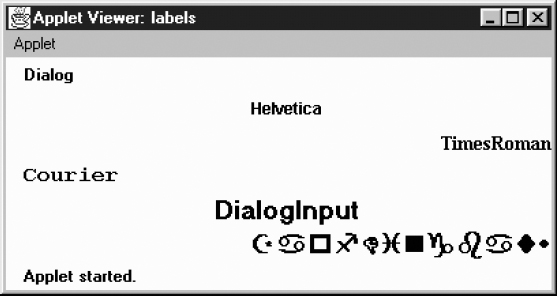
Figure 5–2: Labels with different alignments
Miscellaneous methods
public synchronized void addNotify ()
The addNotify() method creates the Label peer. If you override this method, first call super.addNotify(), then put in your customizations. Then you will be able to do everything you need with the information about the newly created peer.
protected String paramString ()
The paramString() method overrides Component’s paramString() method. It is a protected method that calls the overridden paramString() to build a String from the different parameters of the Component. When the method paramString() is called for a Label, the alignment and label's text are added. Thus, for the Label created by the constructor new Label ("ZapfDingbats", Label.RIGHT), the results displayed from a call to toString() would be:
java.awt.Label[0,0,0x0,invalid,align=right,label=ZapfDingbats]
5.2.2 Label Events
The Label component can react to any event it receives, though the Label peer normally does not send any. However, there is nothing to stop you from posting an event yourself.
5.3 Buttons
The Button component provides one of the most frequently used objects in graphical applications. When the user selects a button, it signals the program that something needs to be done by sending an action event. The program responds in its handleEvent() method (for Java 1.0) or its actionPerformed() method (defined by Java 1.1’s ActionListener interface). Next to Label, which does nothing, Button is the simplest component to understand. Because it is so simple, we will use a lot of buttons in our examples for the next few chapters.
5.3.1 Button Methods
Constructors
public Button ()
This constructor creates an empty Button. You can set the label later with setLabel().
public Button (String label)
This constructor creates a Button whose initial text is label.
Button Labels
public String getLabel ()
The getLabel() method retrieves the current text of the label on the Button and returns it as a String.
public synchronized void setLabel (String label)
The setLabel() method changes the text of the label on the Button to label. If the new text is a different size from the old, it is necessary to revalidate the screen to ensure that the button size is correct.
Action Commands
With Java 1.1, every button can have two names. One is what the user sees (the button's label); the other is what the programmer sees and is called the button's action command. Distinguishing between the label and the action command is a major help to internationalization. The label can be localized for the user's environment.
However, this means that labels can vary at run-time and are therefore useless for comparisons within the program. For example, you can't test whether the user pushed the Yes button if that button might read Oui or Ja, depending on some run-time environment setting. To give the programmer something reliable for comparisons, Java 1.1 introduces the action command. The action command for our button might be Yes, regardless of the button's actual label.
By default, the action command is equivalent to the button's label. Java 1.0 code, which only relies on the label, will continue to work. Furthermore, you can continue to write in the Java 1.0 style as long as you're sure that your program will never have to account for other languages. These days, that's a bad bet. Even if you aren't implementing multiple locales now, get in the habit of testing a button's action command rather than its label; you will have less work to do when internationalization does become an issue.
public String getActionCommand () ![]()
The getActionCommand() method returns the button's current action command. If no action command was explicitly set, this method returns the label.
public void setActionCommand (String command) ![]()
The setActionCommand() method changes the button's action command to command.
Miscellaneous methods
public synchronized void addNotify ()
The addNotify() method creates the Button peer. If you override this method, first call super.addNotify(), then add your customizations. Then you can do everything you need with the information about the newly created peer.
protected String paramString ()
The paramString() method overrides the component's paramString() method. It is a protected method that calls the overridden paramString() to build a String from the different parameters of the Component. When the method paramString() is called for a Button, the button's label is added. Thus, for the Button created by the constructor new Button (“ZapfDingbats”), the results displayed from a call to toString() could be:
java.awt.Button[77,5,91x21,label=ZapfDingbats]
5.3.2 Button Events
With the 1.0 event model, Button components generate an ACTION_EVENT when the user selects the button.
With the version 1.1 event model, you register an ActionListener with the method addActionListener(). When the user selects the Button, the method ActionListener.actionPerformed() is called through the protected Button.processActionEvent() method. Key, mouse, and focus listeners are registered through the Component methods of addKeyListener(), addMouseListener(), or addMouseMotionListener(), and addFocusListener(), respectively.
Action
public boolean action (Event e, Object o)
The action() method for a Button is called when the user presses and releases the button. e is the Event instance for the specific event, while o is the button's label. The default implementation of action() does nothing and returns false, passing the event to the button's container for processing. For a button to do something useful, you should override either this method or the container's action() method. Example 5-1 is a simple applet called ButtonTest that demonstrates the first approach; it creates a Button subclass calledTheButton, which overrides action(). This simple subclass doesn't do much; it just labels the button and prints a message when the button is pressed. Figure 5-3 shows what ButtonTest looks like.
Example 5–1: Button Event Handling
import java.awt.*;
import java.applet.*;
class TheButton extends Button {
TheButton (String s) {
super (s);
}
public boolean action (Event e, Object o) {
if ("One".equals(o)) {
System.out.println ("Do something for One");
} else if ("Two".equals(o)) {
System.out.println ("Ignore Two");
} else if ("Three".equals(o)) {
System.out.println ("Reverse Three");
} else if ("Four".equals(o)) {
System.out.println ("Four is the one");
} else {
return false;
}
return true;
}
} public class ButtonTest extends Applet { public void init () { add (new TheButton ("One")); add (new TheButton ("Two")); add (new TheButton ("Three")); add (new TheButton ("Four")); } }
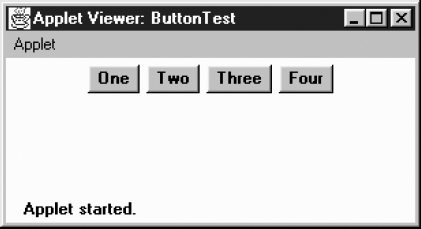
Figure 5–3: The ButtonTest applet
Keyboard
Buttons are able to capture keyboard-related events once the button has the input focus. In order to give a Button the input focus without triggering the action event, call requestFocus(). The button also gets the focus if the user selects it and drags the mouse off of it without releasing the mouse.
public boolean keyDown (Event e, int key) ![]()
The keyDown() method is called whenever the user presses a key while the Button has the input focus. e is the Event instance for the specific event, while key is the integer representation of the character pressed. The identifier for the event (e.id) could be either Event.KEY_PRESS for a regular key or Event.KEY_ACTION for an action-oriented key (i.e., an arrow or a function key). There is no visible indication that the user has pressed a key over the button.
public boolean keyUp (Event e, int key) ![]()
The keyUp() method is called whenever the user releases a key while the Button has the input focus. e is the Event instance for the specific event, while key is the integer representation of the character pressed. The identifier for the event (e.id) could be either Event.KEY_RELEASE for a regular key or Event.KEY_ACTION_RELEASE for an action-oriented key (i.e., an arrow or a function key). keyUp() may be used to determine how long key has been pressed.
Listeners and 1.1 event handling
With the 1.1 event model, you register listeners, which are told when the event happens.
public void addActionListener(ActionListener listener) ![]()
The addActionListener() method registers listener as an object interested in receiving notifications when an ActionEvent passes through the EventQueue with this Button as its target. The listener.actionPerformed() method is called when these events occur. Multiple listeners can be registered. The following code demonstrates how to use an ActionListener to handle the events that occur when the user selects a button. This applet has the same display as the previous one, shown in Figure 5-3.
// Java 1.1 only
import java.awt.*;
import java.applet.*;
import java.awt.event.*;
public class ButtonTest11 extends Applet implements ActionListener {
Button b;
public void init () {
add (b = new Button ("One"));
b.addActionListener (this);
add (b = new Button ("Two"));
b.addActionListener (this);
add (b = new Button ("Three"));
b.addActionListener (this);
add (b = new Button ("Four"));
b.addActionListener (this);
}
public void actionPerformed (ActionEvent e) {
String s = e.getActionCommand();
if ("One".equals(s)) {
System.out.println ("Do something for One");
} else if ("Two".equals(s)) {
System.out.println ("Ignore Two");
} else if ("Three".equals(s)) {
System.out.println ("Reverse Three");
} else if ("Four".equals(s)) {
System.out.println ("Four is the one");
}
}
}
public void removeActionListener(ActionListener listener) ![]()
The removeActionListener() method removes listener as an interested listener. If listener is not registered, nothing happens.
protected void processEvent(AWTEvent e) ![]()
The processEvent() method receives AWTEvent with this Button as its target. processEvent() then passes them along to any listeners for processing. When you subclass Button, overriding processEvent() allows you to process all events yourself, before sending them to any listeners. In a way, overriding processEvent() is like overriding handleEvent() using the 1.0 event model.
If you override processEvent(), remember to call super.processEvent(e) last to ensure that regular event processing can occur. If you want to process your own events, it's a good idea to call enableEvents() (inherited from Component) to ensure that events are delivered even in the absence of registered listeners.
protected void processActionEvent(ActionEvent e) ![]()
The processActionEvent() method receives ActionEvent with this Button as its target. processActionEvent() then passes them along to any listeners for processing. When you subclass Button, overriding processActionEvent() allows you to process all action events yourself, before sending them to any listeners. In a way, overriding processActionEvent() is like overriding action() using the 1.0 event model.
If you override the processActionEvent() method, you must remember to call super.processActionEvent(e) last to ensure that regular event processing can occur. If you want to process your own events, it's a good idea to call enableEvents() (inherited from Component) to ensure that events are delivered even in the absence of registered listeners.
5.4 A Simple Calculator
It is always helpful to see complete and somewhat useful examples after learning something new. Example 5-2 shows a working calculator that performs floating point addition, subtraction, multiplication, and division. Figure 5-4 shows the calculator in operation. The button in the lower left corner is a decimal point. This applet uses a number of classes that will be discussed later in the book (most notably, some layout managers and a Panel); try to ignore them for now. Focus on the action() and compute() methods; action() figures out which button was pressed, converting it to a digit (0–9 plus the decimal point) or an operator (=, +, −, *, /). As you build a number, it is displayed in the label lab, which conveniently serves to store the number in string form. The compute() method reads the label's text, converts it to a floating point number, does the computation, and displays the result in the label. The addButtons() method is a helper method to create a group of Button objects at one time.
Example 5–2: Calculator Source Code
import java.awt.*;
import java.applet.*;
public class JavaCalc extends Applet {
Label lab;
boolean firstDigit = true;
float savedValue = 0.0f; // Initial value
String operator = "="; // Initial operator
public void addButtons (Panel p, String labels) {
int count = labels.length();
for (int i=0;i<count;i++)
p.add (new Button (labels.substring(i,i+1)));
}
public void init () {
setLayout (new BorderLayout());
add ("North", lab = new Label ("0", Label.RIGHT));
Panel p = new Panel();
p.setLayout (new GridLayout (4, 4));
addButtons (p, "789/");
addButtons (p, "456*");
addButtons (p, "123-");
addButtons (p, ".0=+");
add ("Center", p);
}
public boolean action (Event e, Object o) {
if (e.target instanceof Button) {
String s = (String)o;
if ("0123456789.".indexOf (s) != -1) { // isDigit
if (firstDigit) {
firstDigit = false;
lab.setText (s);
}else {
lab.setText (lab.getText() + s);
}
}else { // isOperator
if (!firstDigit) {
compute (lab.getText());
firstDigit = true;
}
operator = s;
}
return true;
}
return false;
}
public void compute (String s) {
float sValue = new Float (s).floatValue();
char c = operator.charAt (0);
switch (c) {
case '=': savedValue =sValue;
break;
case '+': savedValue += sValue;
break; case '-': savedValue -= sValue; break; case '*': savedValue *= sValue; break; case '/': savedValue /= sValue; break; } lab.setText (String.valueOf(savedValue)); } }
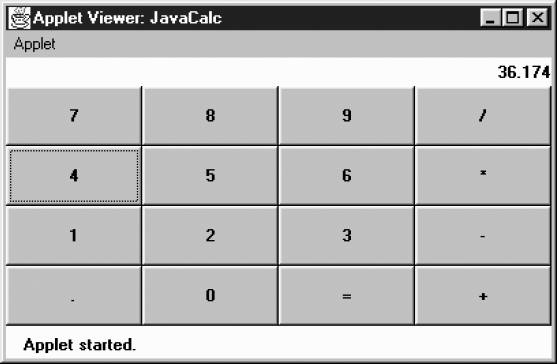
5.5 Canvas
A Canvas is a class just waiting to be subclassed. Through Canvas, you can create additional AWT objects that are not provided by the base classes. Canvas is also useful as a drawing area, particularly when additional components are on the screen. It is tempting to draw directly onto a Container, but this often isn't a good idea. Anything you draw might disappear underneath the components you add to the container. When you are drawing on a container, you are essentially drawing on the background. The container's layout manager doesn't know anything about what you have drawn and won't arrange components with your artwork in mind. To be safe, do your drawing onto a Canvas and place that Canvas in a Container.
5.5.1 Canvas Methods
Constructors
public Canvas () ![]()
The constructor creates a new Canvas with no default size. If you place the canvas in a container, the container's layout manager sizes the canvas for you. If you aren't placing the canvas in a container, call setBounds() to specify the canvas's size.
Java 1.0 used the default constructor for Canvas; there was no explicit constructor.
Miscellaneous methods
public void paint (Graphics g) ![]()
The default implementation of the paint() method colors the entire Canvas with the current background color. When you subclass this method, your paint() method needs to draw whatever should be shown on the canvas.
public synchronized void addNotify ()
The addNotify() method creates the Canvas peer. If you override this method, first call super.addNotify(), then add your customizations. Then you can do everything you need with the information about the newly created peer.
5.5.2 Canvas Events
The Canvas peer passes all events to you, which is why it's well suited to creating your own components.
5.6 Creating Your Own Component
If you find that no AWT component satisfies your needs, you can create your own. This is usually done either by extending an existing component or by starting from scratch. When extending an existing component, you start with the base functionality of an existing object and add to it. The users will not see anything new or different about the object until they start to interact with it, since it is not a new component. For example, a TextField could be subclassed to convert all letters input to uppercase. On the other hand, if you create a new component from scratch, it will appear the same on all platforms (regardless of what the platform's native components look like), and you have to make sure the user can fairly easily figure out how to work with it. Example 5-3 shows how to create your own Component by creating a Label that displays vertically, as opposed to the standard Label Component that displays horizontally. The whole process is fairly easy.
The third possibility for creating your own components involves adding functionality to containers. This is fairly easy to do and can be useful if you are constantly grouping components together. For example, if you are always adding a TextField or Label to go with a Scrollbar to display the value, do it once, and call it something meaningful like LabeledScrollbarPanel. Then whenever you need it again, reuse your LabeledScrollbarPanel. Think about reusability whenever you can.
With Java 1.1, the colors for these new components should be set to color values consistent to the user's platform. This is done through color constants provided in the SystemColor class introduced in Chapter 2.
5.6.1 VerticalLabel
When you create new components, they must meet three requirements:
- In Java 1.0, you must extend a subclass of Component, usually Canvas. In Java 1.1, you can extend Component itself, creating a lightweight component. In many cases, this alternative is more efficient.
- You must provide a constructor for the new component so that you can create new instances of it; if you really don't need a constructor, you can use the default constructor that you inherit from Canvas or Component.
- You must provide a way to draw the object on the screen by overriding the paint() method.
If initializing the component requires information about display characteristics (for example, you need to know the default Font), you must wait until the object is displayed on the screen before you initialize it. This is done by overriding the addNotify() method. First, call super.addNotify() to create the peer; you can now ask for platform-dependent information and initialize your component accordingly. Remember to override getPreferredSize() and getMinimumSize() (the Java 1.0 names are preferredSize() and minimumSize()) to return the proper dimensions for the new component, so that layout management works properly. There can be other support methods, depending upon the requirements of the object. For example, it is helpful, but not required, to provide a toString() or paramString() method.
Creating a new component sounds a lot harder than it is. Example 5-3 contains the source for a new component called VerticalLabel. It displays a label that reads from top to bottom, instead of from left to right, and can be configured to display its text right or left justified or centered. Figure 5-5 displays the new component VerticalLabel in action.
Example 5–3: Source for VerticalLabel Component
import java.awt.*;
public class VerticalLabel extends Canvas {
public static final int LEFT = 0;
public static final int CENTER = 1;
public static final int RIGHT = 2;
private String text;
private int vgap;
private int alignment;
Dimension mySize;
int textLength;
char chars[];
// constructors
public VerticalLabel () {
this (null, 0, CENTER);
}
public VerticalLabel (String text) {
this (text, 0, CENTER);
}
public VerticalLabel (String text, int vgap, int alignment) {
this.text = text;
this.vgap = vgap;
this.alignment = alignment;
}
void init () {
textLength = text.length();
chars = new char[textLength];
text.getChars (0, textLength, chars, 0);
Font f = getFont();
FontMetrics fm = getFontMetrics (f);
mySize = new Dimension(0,0);
mySize.height = (fm.getHeight() * textLength) + (vgap * 2);
for (int i=0; i < textLength; i++) {
mySize.width = Math.max (mySize.width, fm.charsWidth(chars, i, 1));
}
}
public int getAlignment () {
return alignment;
}
public void addNotify () {
super.addNotify();
init(); //Component must be visible for init to work
}
public void setText (String text) {this.text = text; init();}
public String getText () {return text; }
public void setVgap (int vgap) {this.vgap = vgap; init();}
public int getVgap () {return vgap; }
public Dimension preferredSize () {return mySize; }
public Dimension minimumSize () {return mySize; }
public void paint (Graphics g) {
int x,y;
int xPositions[];
int yPositions[]; // Must redo this each time since font/screen area might change // Use actual width for alignment Font f = getFont(); FontMetrics fm = getFontMetrics (f); xPositions = new int[textLength]; for (int i=0; i < textLength; i++) { if (alignment == RIGHT) { xPositions[i] = size().width - fm.charWidth (chars[i]); } else if (alignment == LEFT) { xPositions[i] = 0; } else {// CENTER xPositions[i] = (size().width - fm.charWidth (chars[i])) / 2; } } yPositions = new int[textLength]; for (int i=0; i < textLength; i++) { yPositions[i] = (fm.getHeight() * (i+1)) + vgap; } for (int i = 0; i < textLength; i++) { x = xPositions[i]; y = yPositions[i]; g.drawChars (chars, i, 1, x, y); } } protected String paramString () { String str=",align="; switch (alignment) { case LEFT: str += "left"; break; case CENTER: str += "center"; break; case RIGHT: str += "right"; break; } if (vgap!=0) str+= ",vgap=" + vgap; return super.paramString() + str + ",label=" + text; } }
The following code is a simple applet using the VerticalLabel. It creates five instances of VerticalLabel within a BorderLayout panel, with gaps (see Chapter 7 for more on BorderLayout). The top and bottom labels are justified to the left and right, respectively, to demonstrate justification.
import java.awt.*;
import java.applet.*;
public class vlabels extends Applet {
public void init () {
setLayout (new BorderLayout (10, 10));
setFont (new Font ("TimesRoman", Font.BOLD, 12));
add ("North", new VerticalLabel ("One", 10, VerticalLabel.LEFT));
add ("South", new VerticalLabel ("Two", 10, VerticalLabel.RIGHT));
add ("West", new VerticalLabel ("Three"));
add ("East", new VerticalLabel ("Four"));
Figure 5–5: Using VerticalLabel
add ("Center", new VerticalLabel ("Five"));
resize (preferredSize());
}
}
5.6.2 Lightweight VerticalLabel
The VerticalLabel in Example 5-3 works in both Java 1.0 and 1.1 but is relatively inefficient. When you create one, the system must create a Canvas and the peer of the Canvas. This work doesn't gain you anything; since this is a new component, it doesn't have to match the native appearance of any other component.
In Java 1.1, there's a way to avoid the overhead if you are creating a component that doesn't have to match a native object. This is called a lightweight component. To create one, you just subclass Component itself. To make a lightweight version of our
VerticalLabel, we have to change only one line of code.
// Java 1.1 only public class VerticalLabel extends Component
Everything else remains unchanged.
5.7 Cursor
Introduced in Java 1.1, the Cursor class provides the different cursors that can be associated with a Component. Previously, cursors could only be associated with a whole Frame. Now any component can use fancy cursors when the user is interacting with the system.
To change the cursor, a component calls its setCursor() method; its argument is a Cursor object, which is defined by this class.
NOTE
There is still no way to assign a user-defined cursor to a Component. You are restricted to the 14 predefined cursors.
5.7.1 Cursor Constants
The following is a list of Cursor constants. The cursors corresponding to the constants are shown in Figure 5-6.
public final static int DEFAULT_CURSOR
public final static int CROSSHAIR_CURSOR
public final static int TEXT_CURSOR
public final static int WAIT_CURSOR
public final static int HAND_CURSOR
public final static int MOVE_CURSOR
public final static int N_RESIZE_CURSOR
public final static int S_RESIZE_CURSOR
public final static int E_RESIZE_CURSOR
public final static int W_RESIZE_CURSOR
public final static int NE_RESIZE_CURSOR
public final static int NW_RESIZE_CURSOR
public final static int SE_RESIZE_CURSOR
public final static int SW_RESIZE_CURSOR
5.7.2 Cursor Methods
public Cursor (int type) ![]()
The sole constructor creates a Cursor of the specified type. type must be one of the Cursor class constants. If type is not one of the class constants, the constructor throws the run-time exception IllegalArgumentException.
This constructor exists primarily to support object serialization; you don't need to call it in your code. It is more efficient to call getPredefinedCursor(), discussed later in this section.
Figure 5–6: Standard Java cursors
Miscellaneous methods
public int getType() ![]()
The getType() method returns the cursor type. The value returned is one of the class constants.
static public Cursor getPredefinedCursor(int type) ![]()
The getPredefinedCursor() method returns the predefined Cursor of the given type. If type is not one of the class constants, this method throws the run-time exception IllegalArgumentException. This method checks what Cursor objects already exist and gives you a reference to a preexisting Cursor if it can find one with the appropriate type. Otherwise, it creates a new Cursor for you. This is more efficient than calling the Cursor constructor whenever you need one.
static public Cursor getDefaultCursor() ![]()
The getDefaultCursor() method returns the predefined Cursor for the DEFAULT_CURSOR type.
* As of Beta 3, these constants appear to be seldom used. The getAlignmentX() and getAlignmentY() methods return these values, but there are no setAlignment methods.
* For more on the Locale class, see the Java Fundamental Classes Reference from O'Reilly & Associates.
* Java in A Nutshell (from O'Reilly & Associates) includes a multiline Label component.
Get Java AWT Reference now with the O’Reilly learning platform.
O’Reilly members experience books, live events, courses curated by job role, and more from O’Reilly and nearly 200 top publishers.